Modifying an initial configuration file – H3C Technologies H3C Intelligent Management Center User Manual
Page 599
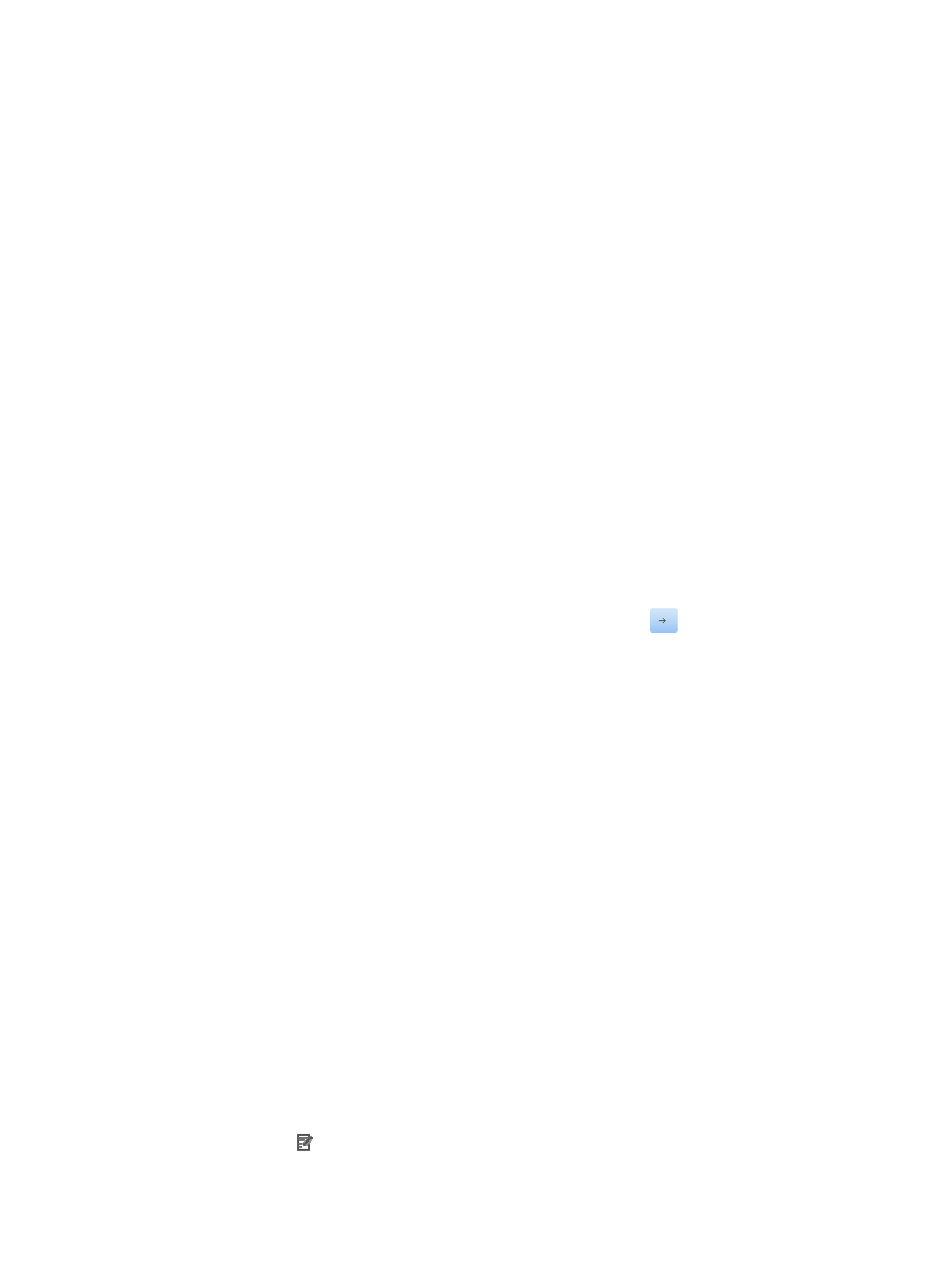
585
2.
Click the Initial Configuration File Management link located in the upper right corner of the Auto
Deployment Plan page.
All existing initial configuration files are displayed in the Initial Configuration File Management
page.
3.
Click Add.
The Add Initial Configuration File page appears.
4.
Enter a unique name for this initial configuration file in the
File Name field under the Configuration
File section.
Valid name length is 1–32 characters.
5.
Enter a brief description for this initial configuration file in the Description field under the
Configuration File section.
Valid description length is 0–128 characters.
6.
Do one of the following:
If you want to add this initial configuration file content in the File Content field, go to Step 10, or
If you want to add this initial configuration file content through an existing
template, go to Step 11.
7.
Enter the content for this initial configuration file in the File Content field under the Configuration
File section, and then go to Step 14.
8.
Click the Select Template link to the right of the File Content field under the Configuration File
section.
The Select Template dialog box appears.
9.
Select a template in the left of the Template Name field, and click
.
The selected template content is displayed in the Template Content field.
10.
Click OK to accept your template selected.
When you add an initial configuration file content through an existing template, IMC
automatically replaces the ${snmpv1_community_read}, ${snmpv1_community_write},
${telnet_user_name}, and ${telnet_password} variables in the template with the default settings in
the Access Parameters section.
11.
Click OK to accept your configuration.
12.
Review the results of the add operation in the Initial Configuration File Management page.
Modifying an initial configuration file
To modify an existing initial configuration file:
1.
Navigate to Service > Auto Deployment Plan > Initial Configuration File Management.
a.
Click the Service tab from the tabular navigation system on the top.
b.
Click the Configuration Center on the navigation tree on the left.
c.
Click the Auto Deployment Plan under Configuration Center from the navigation system on the
left.
2.
Click the Initial Configuration File Management link located in the upper right corner of the Auto
Deployment Plan page.
All existing initial configuration files are displayed in the Initial Configuration File Management
page.
3.
Click the icon in the Modify field associated with the initial configuration file you want to
modify.
