Vlan device details, Viewing vlans – H3C Technologies H3C Intelligent Management Center User Manual
Page 979
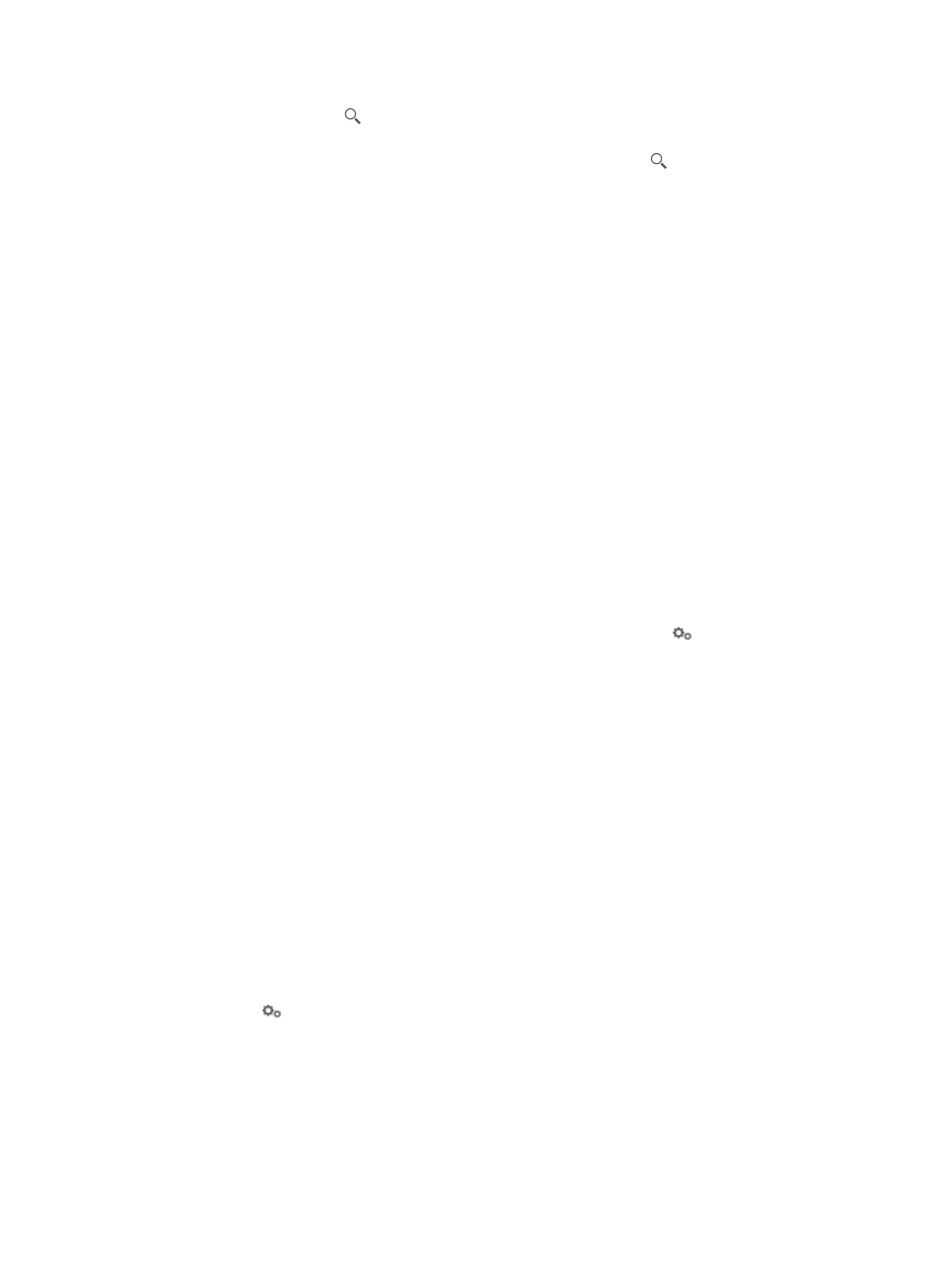
965
3.
Click the Search icon .
The result of your query displays in the VLAN Device List. If you want to restore the VLAN Device List,
delete the query criteria that you enter, and click the Search icon .
VLAN device details
The VLAN Device page enables you to view and configure many facets of a VLAN on the selected device.
There are five tabs on the VLAN Devices page. Each tab provides you with VLAN viewing and
configuration options.
•
Device VLAN
•
Virtual Interface
•
Access Port
•
Trunk Port
•
Hybrid Port
To access the VLAN details for a particular device:
1.
Navigate to VLAN Management > VLAN Devices:
a.
Click the Service tab from the tabular navigation system on the top.
b.
Click the VLAN Management on the navigation tree on the left.
c.
Click VLAN Devices link located under VLAN Management on the navigation tree on the left.
The VLAN Device List appears.
2.
To view or configure VLAN details for an individual device, click the
VLAN Configuration link
associated with the device you want to view or configure.
Information for the selected device is displayed in the upper portion of the page. This information
includes Device Type, Device IP, Device Status, and IP Mask.
There are also five tabs for managing various aspects of VLANs for the selected device: Device
VLAN, Virtual Interface, Access Port, Trunk Port, and Hybrid Port. The VLAN Devices tab enables
you to view, add, and delete VLANs for the selected device.
Viewing VLANs
To view the VLANs for a specific device:
1.
Navigate to VLAN Management > VLAN Devices > Device Name.
a.
Click the Service tab from the tabular navigation system on the top.
b.
Click the VLAN Management on the navigation tree on the left.
c.
Click VLAN Devices link located under VLAN Management on the navigation tree on the left.
The Device VLAN List appears.
2.
Click the
VLAN Configuration link associated with the device to which you want to view VLANs
for.
Five tabs for managing VLANs for the selected device display in the below the device information.
3.
Click the Device VLAN tab.
Details for the VLANs display in the VLAN list for the selected device.
•
VLAN ID: Contains the VLAN ID.
•
VLAN Name: Contains the name of the VLAN.
