H3C Technologies H3C Intelligent Management Center User Manual
Page 859
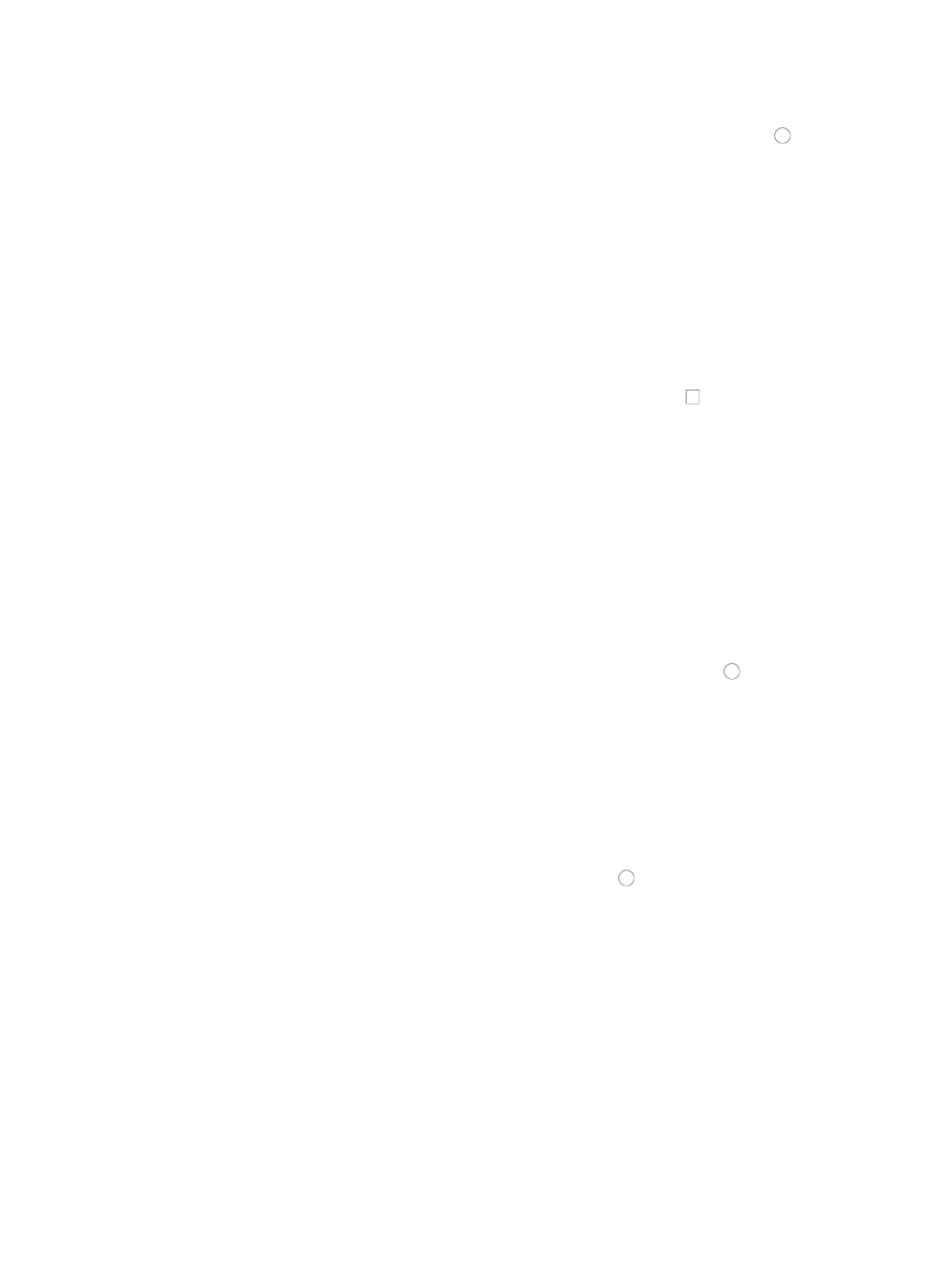
845
A valid length for a rule set name is 1 – 32 characters.
5.
Select the match order you want to apply to this rule set by clicking the radio button to the left
of the Match Order option you want to use.
Options include Config and Auto:
{
If you select Config, IMC matches rules in the order in which they were configured and only
works for devices that support it.
{
If you select Auto, IMC matches rules based on the principle of depth priority.
6.
Enter a brief description for this ACL in the ACL Description field.
A valid length for this field is 0 – 127 characters.
7.
Enter a brief description for this rule set in the Rule Set Description field.
A valid length for this field is 0 – 127 characters.
8.
If you want to apply a time range to the rule set, click on the checkbox to the left of Configure
ACL Rules with Time Range.
9.
Click Next.
10.
If you checked the box to Configure ACL Rules with Time Range, click Add under Configure Time
Range to add a time range to this rule set. If you do not want to add a time range, skip to Step 11.
11.
Enter a name for the time range in the Name field of the Add Time Range page.
Time Range names must begin with a letter [A-Z] and consist of 1-32 characters. Blank spaces [ ]
and question marks [?] are not permitted. Uppercase letters may be converted to lowercase letters
by some devices after deployment.
12.
Click Add to enter a time range.
The Add Time Range dialog box appears.
13.
Select the type of time range you want to create by clicking the radio button to the left of the
desired time range type:
{
Fixed if you want to identify a specific and finite start and end date and time.
{
Cyclic if you want the time range to recur for selected days of the week.
14.
Click Add on the Configure Rule page to configure a new rule.
The Configure Rule – Add Rule page appears.
See "
" to configure fixed time ranges and "
" to configure cyclic time ranges.
15.
Select the action you want to take by clicking the radio button to the left of the option you want
to apply to this rule.
{
Select permit if, upon matching the specified conditions, the packet should be forwarded.
{
Select deny if, upon matching the specified conditions, the packet should be discarded.
16.
Select the time range you want to apply to this rule from the Time Range list you created in the Step
10.
17.
Enter up to eight hexadecimal patterns, masks, and offsets for matching the contents of a packet
and applying the actions specified in the rule when a hexadecimal pattern is matched.
The following rules and guidelines apply to constructing a valid hexadecimal string, mask, and
offset value.
{
A rule string must be expressed in hexadecimal only
{
A mask must be expressed in hexadecimal only
