Task management, Accessing task management – H3C Technologies H3C Intelligent Management Center User Manual
Page 128
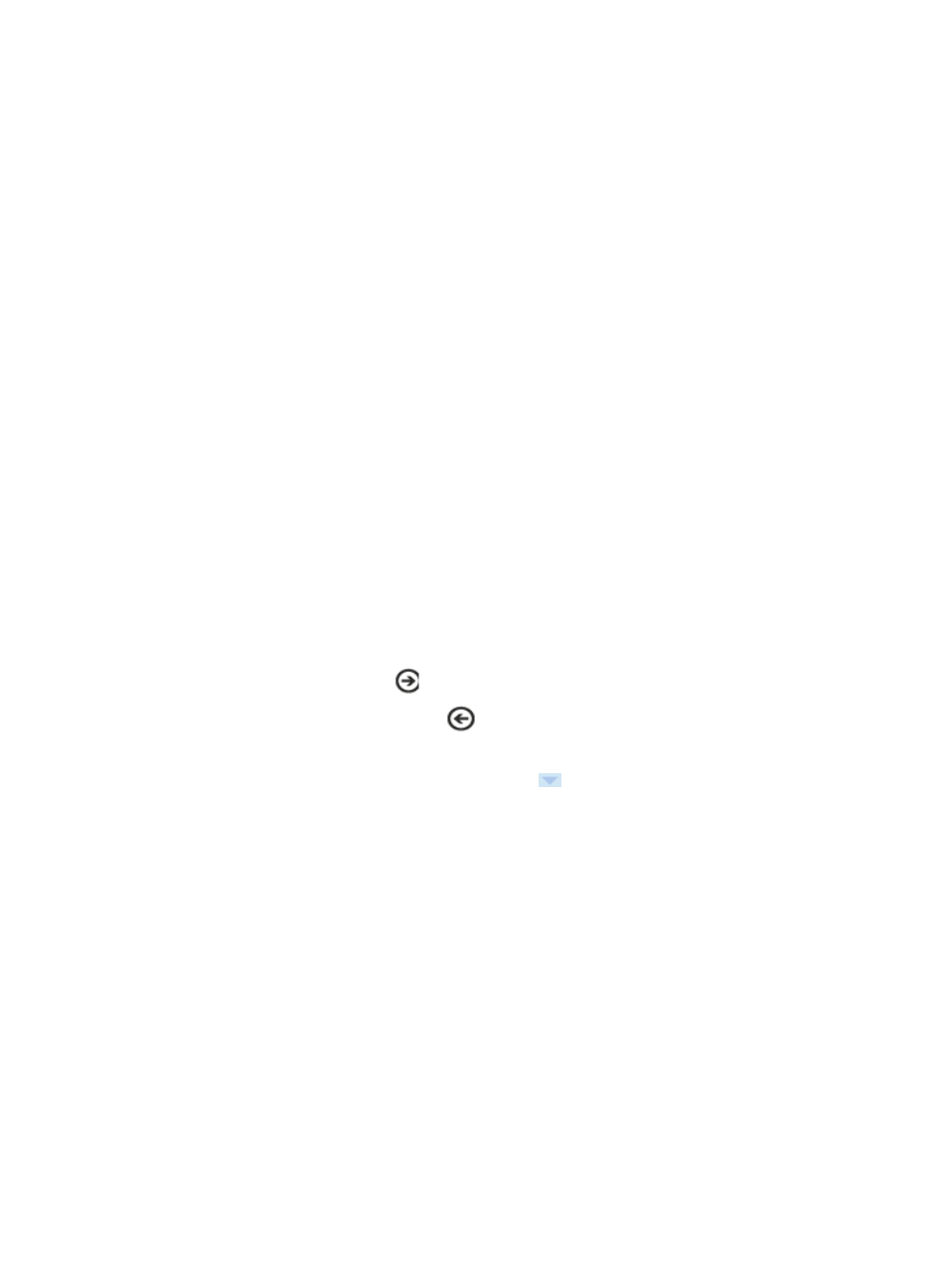
114
3.
Click Support third-party device in the popup list to the right.
The Support third-party device window, containing five pages, appears. You can click the page
number to enter the target page. The following functions are available on the pages:
Register third-party device information
{
Add device vendor
{
Add device series
{
Add device model
Advanced alarm settings
{
Add trap events
{
Import user-defined trap events from MIB file
{
Escalate trap event to alarm
Advanced performance settings
{
Add performance index
{
Display performance indexes in topology
Configuration management
{
Add telnet script
Compliance policy check
{
Add compliance policy
{
Add check task
Customize device panel
{
Import third-part panels from device panel project files
4.
To enter the next page, click
.
5.
To return to the previous page, click
.
6.
To enter the page for configuring a function, click the function name link.
7.
To switch to the Quick Start window, point to the
link, and select Quick Start.
Task Management
Task Management helps you easily view the status and execution result of tasks, and restore and suspend
tasks. With the message delivery function, you can obtain task execution result and query message
history.
Task Management supports ACL, iCC, General Config, Compliance, and VLAN.
Accessing Task Management
After you create the tasks for the components supported by Task Management, the tasks are displayed
on the Task Management page. You can view the current status and execution result of each task, and
restore or suspend specific tasks.
To access task management:
