Viewing the latest startup configuration – H3C Technologies H3C Intelligent Management Center User Manual
Page 518
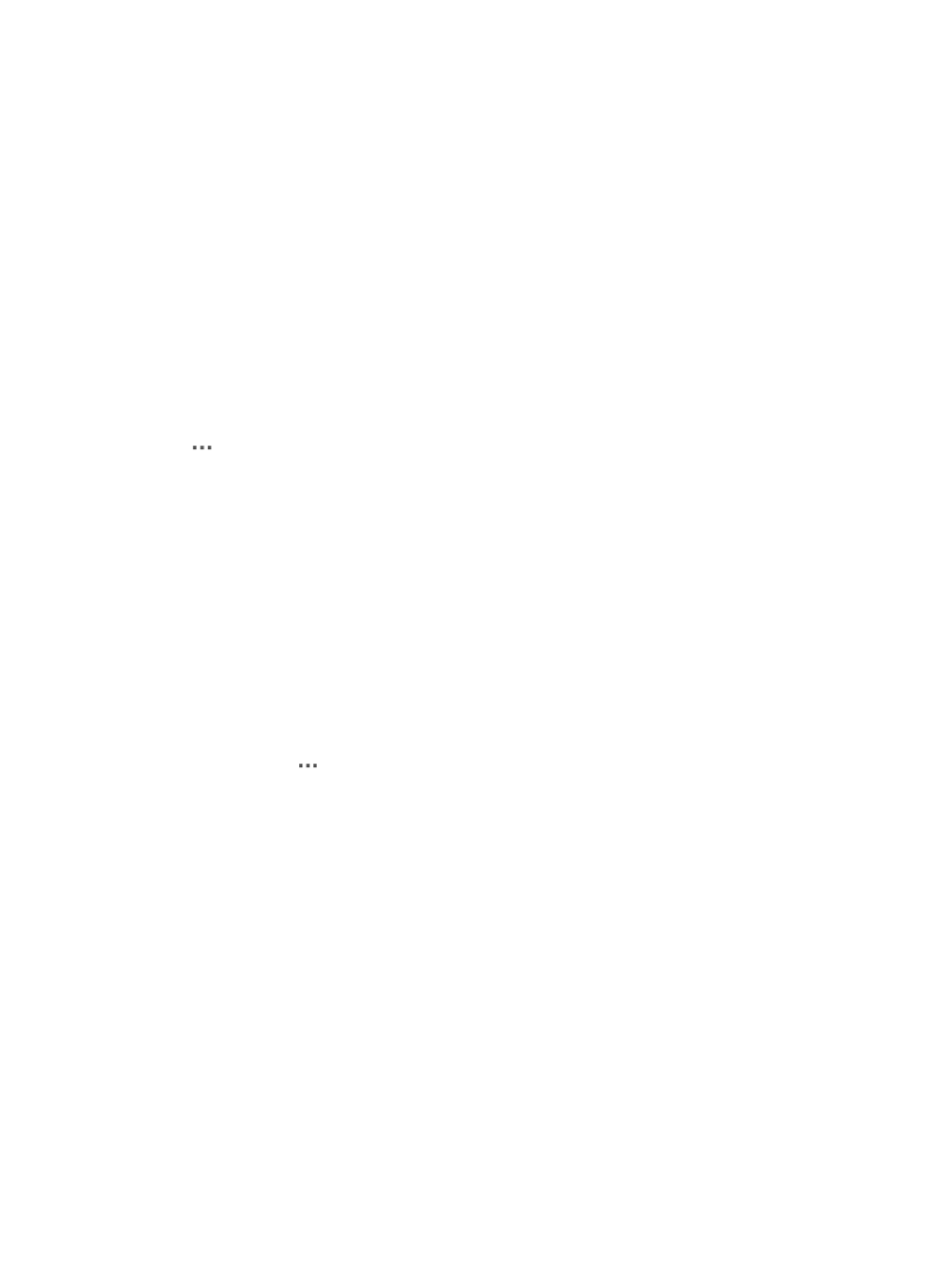
504
The search criteria dialog box appears.
4.
Enter one or more of the following search criteria in the Query Condition section of the page:
•
Device Name: Enter a partial or complete device label or name in the Device Name field.
•
Custom View: Select the custom view you want to search or filter the list by. You can also choose the
blank option, which searches all custom views.
•
Device Model: Enter a partial or complete device model in the Device Model field.
•
Current Version: Enter a partial or complete device current version in the Current Version field.
5.
Click Query to submit your filter criteria.
The results of your filter or search query display in the Configuration Center device list below.
6.
Click Reset when you want to restore the full Configuration Center device list.
Device configuration options in the Configuration Center
The
Operation link associated with an individual device in the Configuration Center device list
provides you with access to a variety of configuration management tasks.
Viewing the latest startup configuration
To view the latest startup configuration for a device in the Configuration Center device list:
1.
Navigate to Service > Configuration Center > Current Startup Configuration File.
a.
Click the Service tab from the tabular navigation system on the top.
b.
Do one of the following:
{
Click the Configuration Center icon located under the Resource and Configuration
Management section of the Service page.
{
Click the Configuration Center link located on the left navigation tree.
All devices that can be managed by IMC Configuration Center are displayed in the list in the
bottom half of the Configuration Center page.
2.
Click the icon
in the Operation field of the device in which you want to view the startup
configuration.
3.
Select Latest Startup Configuration from the popup menu.
The most recent startup configuration file is displayed in the Configuration File Details page.
Stackable devices
For stackable devices, you must select the directory or location of the configuration file as follows:
1.
Click the arrow keys to the right of the Source Device list, and select the unit you want to view.
2.
To compare the startup file with the most recent backup version of the startup configuration file,
click the Compare with Startup Configuration file of Latest Backup link located to the far right of the
Configuration File Details page.
The Compare Configuration File dialog box appears.
The two startup configuration files are displayed in side-by-side windows with file details at the top
of the dialog box.
IMC provides a summary of all identical, changed, and unique lines at the bottom of the dialog
box.
3.
Do one of the following:
