Deploying software from the configuration center – H3C Technologies H3C Intelligent Management Center User Manual
Page 529
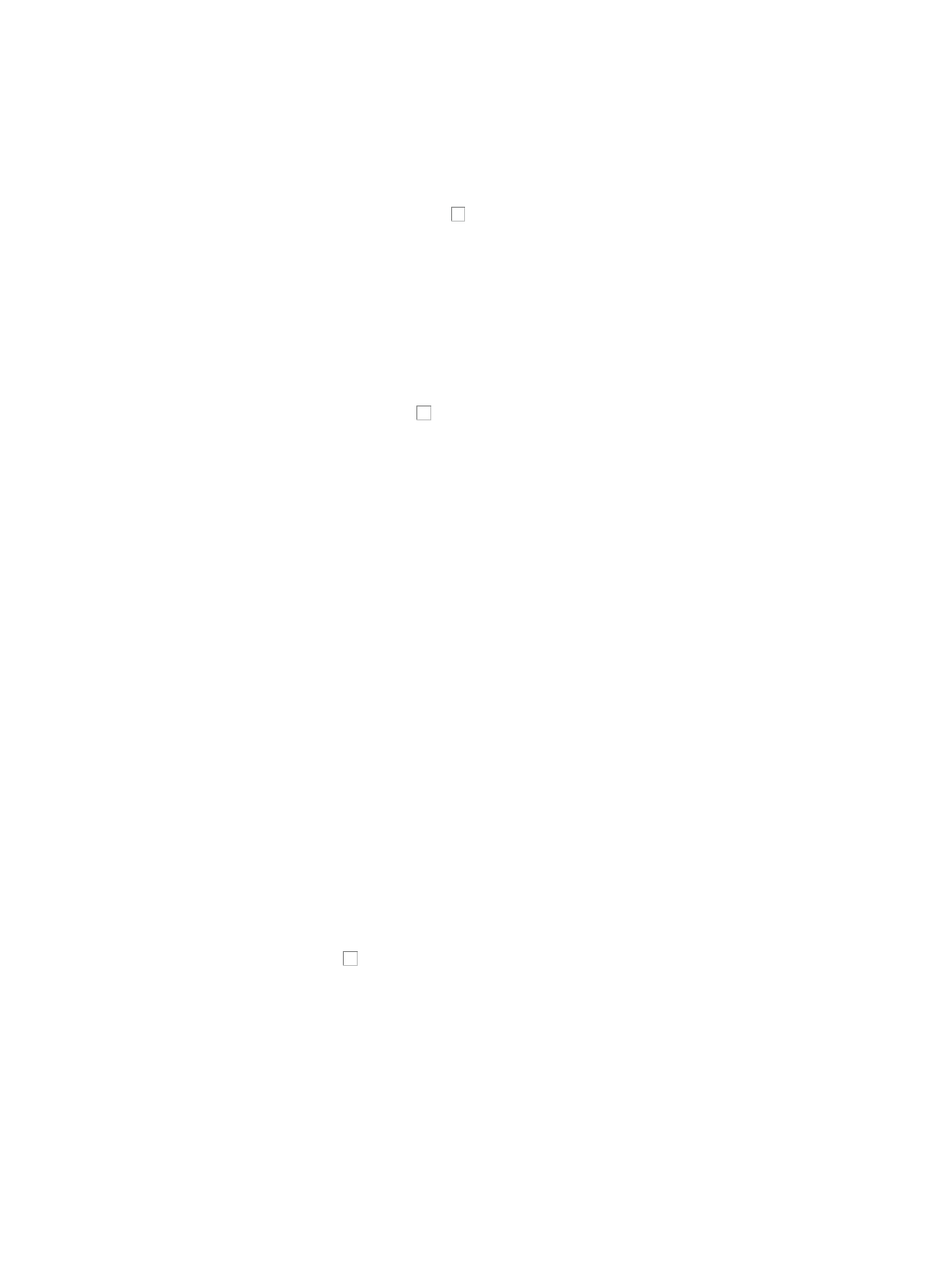
515
Deploying software from the Configuration Center
You can launch the Deployment Guide from the Configuration Center for deploying software to selected
devices. The Deploy Software button on the Configuration Management page serves as a link that
navigates you to the Deployment Guide for deploying software to the selected devices.
To use this feature, first click the checkbox to the left of the devices you want to deploy software to.
Click Deploy Software to begin the deployment process for the selected devices. For more information
about deploying software by using the Deployment Guide, see "
Deploying configurations and software
Deploying configurations from the Configuration Center
You can launch the Deployment Guide from the Configuration Center for deploying configurations to
selected devices. The Deploy Configuration button on the Configuration Management page serves as a
link that navigates you to the Deployment Guide for deploying configurations to the selected devices.
To use this feature, click the checkbox to the left of the devices in which you want to deploy software.
Click Deploy Configuration to begin the deployment process for the selected devices. For more
information about deploying software by using the Deployment Guide, see "
and software by using IMC deployment guide
Backing up configurations from the Configuration Center
You can back up the configuration files for one or more devices. The Configuration Center provides you
with quick access to the backup configuration feature for one-time backups of selected devices. For
scheduled backups, see "
Managing automatic backup plans
Automatic device configuration
The iCC component supports TFTP, FTP, and SFTP for file transfer. The default transfer mode is TFTP. The
configuration backups are stored in the \server\data\cfgbak (/server/data/cfgbak for Linux) directory
of the IMC installation path. To transfer a 32MB or larger configuration file, make sure you use FTP. For
more information about the transfer modes, see "
To manually backup one or more devices from the Configuration Center:
1.
Navigate to Service > Configuration Center.
a.
Click the Service tab from the tabular navigation system on the top.
b.
Do one of the following:
{
Click the Configuration Center icon located under the Resource and Configuration
Management section of the Service page.
{
Click the Configuration Center link located on the left navigation tree.
All devices that can be managed by the Configuration Center are displayed in the list in the bottom
half of the Configuration Center page.
2.
Click the checkboxes to the left of the devices for which you want to back up the configuration
file.
3.
Click Backup Configuration.
The page is updated to display the Configuration File Backup Result table. This results table displays the
result for each configuration file that was backed up. The Configuration File Backup Result table provides
descriptive information for the devices that were backed up including Device Name, Device Model, File
Type, startup or running configuration file and the Time of the backup. Also included in this table are the
results of each configuration file backup. The Result field contains information on whether or not the
backup of configuration files for each device succeeded or failed.
