Alarms – H3C Technologies H3C Intelligent Management Center User Manual
Page 326
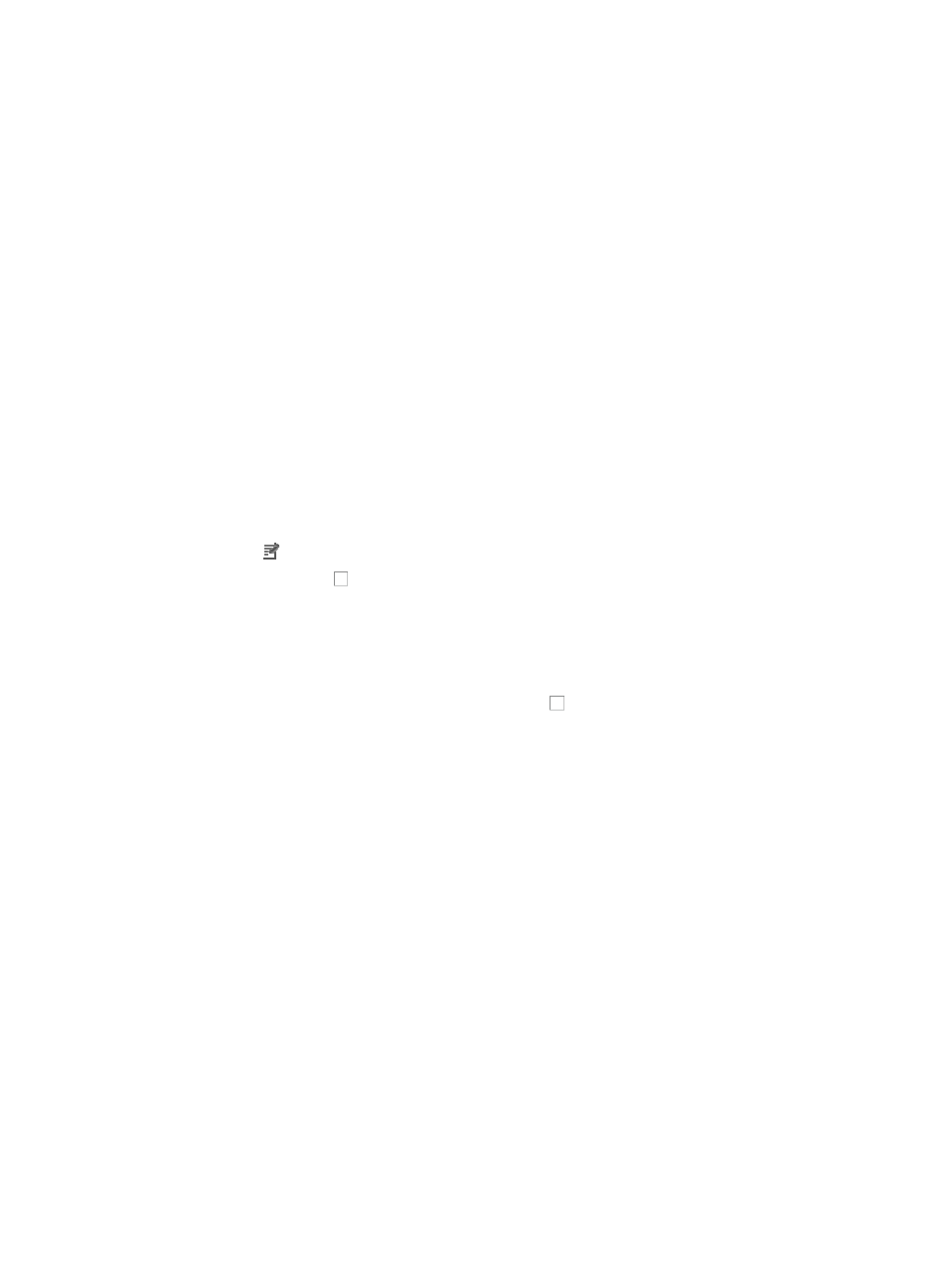
312
To view real time service monitoring for an individual device, navigate to the Device Details page for the
selected device:
1.
From the Device Details page, click the Service Monitoring tab located below the Device Details
section.
2.
To view all of the monitored services, click the Monitoring Service link located just below the
Service Monitoring tab.
IMC displays all service monitoring entries in a table located under the Service Monitoring tab.
Monitoring service list fields and explanations
•
Service Name: Contains the name of the service being monitored.
•
Service Port: Contains the TCP or UDP port number that is being monitored.
•
Service Type: Identifies which IP transmission protocol is being monitored, TCP or UDP.
•
Service Status: Contains the last known status of this service, based on IMC last poll. Status of a
service can be running, stopped, or unknown.
Configuring monitored services
To configure IMC to perform service monitoring:
1.
From the Device Details page, click on the Service Monitoring tab located below the Device Details
section.
2.
Click the Customize link located to the right of Monitoring Information.
3.
Click the checkbox to the left of the Service Name you want to enable service monitoring for.
4.
Do one of the following:
{
If you have selected a system defined service (Telnet, FTP, SMTP, DNS, HTTP, or TFTP), skip to
Step 6.
{
If you want to monitor a service that is not one of the system-defined services displayed in the
Service Name field, click one of the checkboxes to the left of one of the fields that contains
"CustomService_1-5".
{
If you are monitoring a custom or user defined service, first delete the
CustomService_#
value
in the field associated with the checkbox you checked in Step 3.
5.
Enter the service name for the service you want to monitor.
6.
Enter the TCP or UDP port number for the service that is being used by the monitored service on the
selected device in the Service Port field.
7.
Select the transmission protocol that is being used by this service on the managed device from the
Service Type list.
8.
Click OK.
It may take a few minutes for IMC to execute the service monitoring poll and update the Monitor
Information field with the status of this service. Use your browser's refresh or reload option to refresh the
Service Monitoring table. The Service Port number and Service Type or transmission protocol must match
what is configured on and being used by the service being monitored on the managed device.
Alarms
From the Device Details page, you can view the 10 most recent alarms that have not been cleared or
recovered along with a graph that summarizes alarms that have not been cleared or recovered. The
alarms list also provides you with drilldown capabilities to alarm details.
Scroll down to the section of the Device Details page titled Recent 10 unrecovered alarms to view the most
recent unrecovered alarms from the Device Details page.
