H3C Technologies H3C Intelligent Management Center User Manual
Page 884
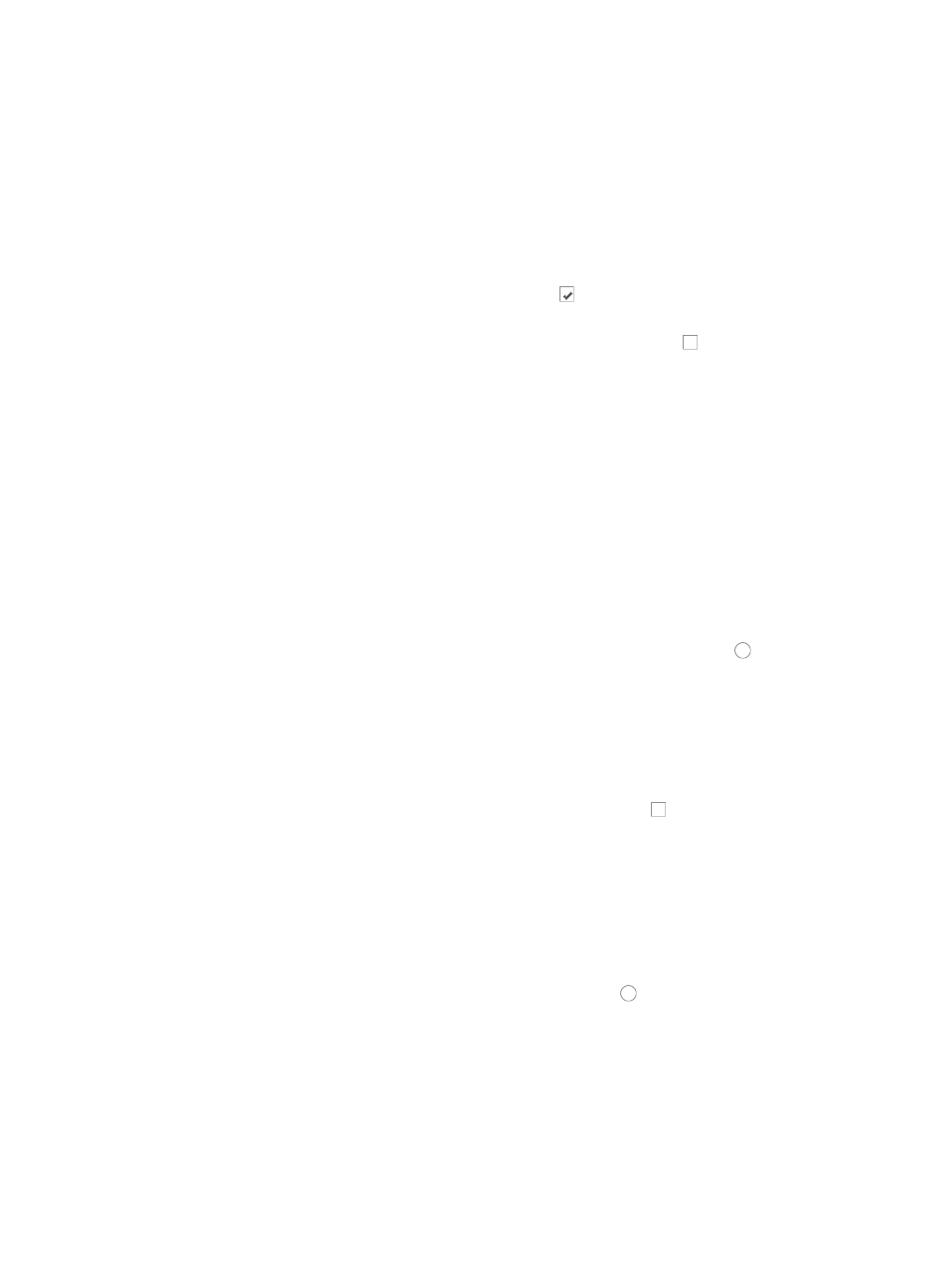
870
You cannot configure or modify the Match Order configuration of a User-Defined Rule.
6.
Enter a brief description for this ACL in the ACL Description field.
A valid length for this field is 0 – 127 characters.
7.
Enter a brief description for this rule set in the Rule Set Description field.
A valid length for this field is 0 – 127 characters.
8.
Do one of the following:
{
To add a new time ranges you have already configured to the rule set, leave checkbox to the left
of Configure ACL Rules with Time Range checked .
{
To proceed with the import using the time ranges already configured in the previous steps,
uncheck the box to the left of Configure ACL Rules with Time Range .
9.
Click Next.
10.
Do one of the following:
{
If you checked the box to Configure ACL Rules with Time Range, click Add under Configure
Time Range to add a time range to this rule set.
{
If you do not want to add a time range, skip to Step 11.
a.
Enter a name for the time range in the Name field of the Add Time Range page.
Time Range names must begin with a letter [A-Z] and consist of 1-32 characters. Blank spaces [ ]
and question marks [?] are not permitted. Uppercase letters may be converted to lowercase letters
by some devices after deployment.
b.
Click Add to enter a time range.
The Add Time Range dialog box appears.
c.
Select the type of time range you want to create by clicking the radio button to the left of the
desired time range type:
•
Fixed if you want to identify a specific and finite start and end date and time, or
•
Cyclic if you want the time range to recur for selected days of the week.
11.
Select from the following options to import rules:
{
To add all of the rules from the template to the new ACL, skip to the next step.
{
To delete one or more of the template rules, click the checkbox to the left of the sequence
number for each of the rules you want to delete.
a.
Click Delete.
b.
When prompted, click OK to confirm the deletion of the selected rules.
c.
Skip to the next step, or
To add new rules, click Add on the Configure Rule page to configure a new rule.
The Add Rule page appears.
12.
Select the action you want to take by clicking the radio button to the left of the option you want
to apply to this rule:
{
Select permit if, upon matching the specified conditions, the packet should be forwarded.
{
Select deny if, upon matching the specified conditions, the packet should be discarded.
13.
Select the time range you want to apply to this rule from the Time Range list.
You can enter up to eight hexadecimal patterns, masks, and offsets for matching the contents
of a packet and applying the actions specified in the rule when a hexadecimal pattern is
