H3C Technologies H3C Intelligent Management Center User Manual
Page 586
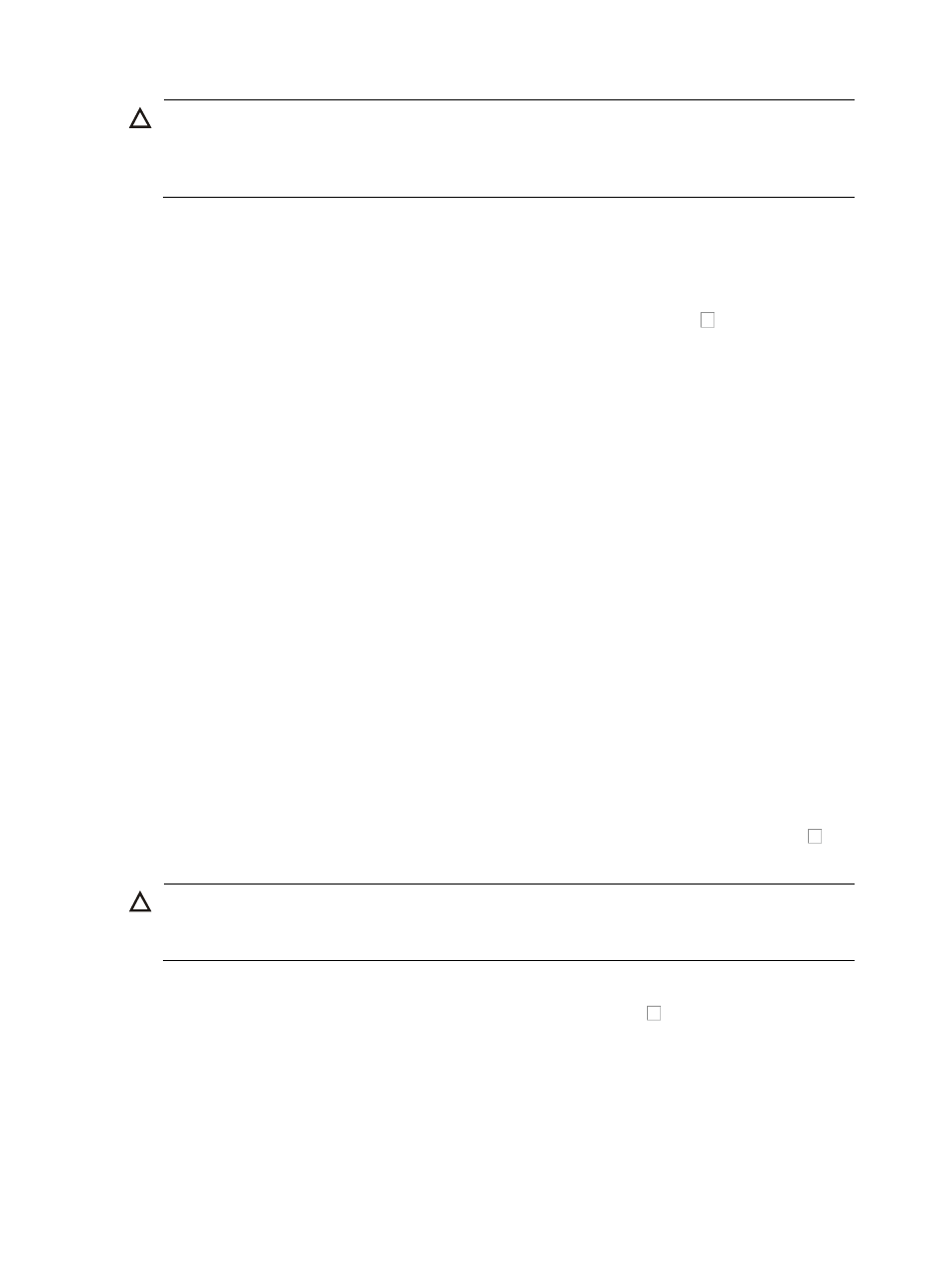
572
CAUTION:
If you select the Delete Current Running Software option, IMC deletes the current running software of the
device even if the deployment plan fails. If the deployment plan fails, the device might not restart. Exercise
this option with caution.
{
Delete Current Backup Startup Software: Select this option if you want to delete the current
startup software backup from this device. The startup software backup is deleted when the
deployment plan begins.
10.
Do one of the following:
{
If you want to deploy the CLI script to this device, click on the checkbox to the left of CLI Script
of the CLI Script section, and then go to Step 11.
{
If you do not, go to Step 14.
11.
Select the CLI script file folder that contains the CLI script file you want to deploy from the Folder list
of the CLI Script section.
12.
Select the CLI script file name you want to deploy from the File Name list of the CLI Script section.
You must add CLI script files in the Configuration Templates list before selecting the CLI script file
name. Once you have added the CLI script files, they appear in the File Name list.
13.
Do one of the following:
{
If the CLI script file content includes variables, input the parameters of the CLI script file in the
Please input parameter field of the CLI Script section.
{
If not, go to Step 14.
14.
Enter the MAC address for this device in the Match Criteria: MAC Address field of the Device Basic
Information section.
15.
Enter the current IP address for this device in the Match Criteria: Current IP Address field of the
Device Basic Information section.
You should input at least one of the match criteria. To match a zero-configuration device, enter the
MAC address. To match a device that has been added to IMC, enter its MAC address, current IP
address, or both.
16.
Enter the target IP address for this device in the Target IP Address field of the Device Basic
Information section.
17.
If you want to assign a stack member ID to a zero-configuration device, click the checkbox to the
left of Stack Member ID, and enter the stack member ID.
CAUTION:
You can assign stack member IDs only to the zero-configuration devices. Otherwise, automatic
deployment can fail.
18.
Do one of the following:
{
If you want to configure device information, click the checkbox to the left of Configure Device
Information of the Configure Device Information section, and then go to Step 19.
{
If you do not, go to Step 25.
19.
Enter a device label for this device in the Device Label field of the Configure Device Information
section.
{
Device Label: Enter the name for the device you want to add.
