Deleting an email alarm notification rule, Managing sms alarm notifications, Adding an sms messaging alarm notification rule – H3C Technologies H3C Intelligent Management Center User Manual
Page 732
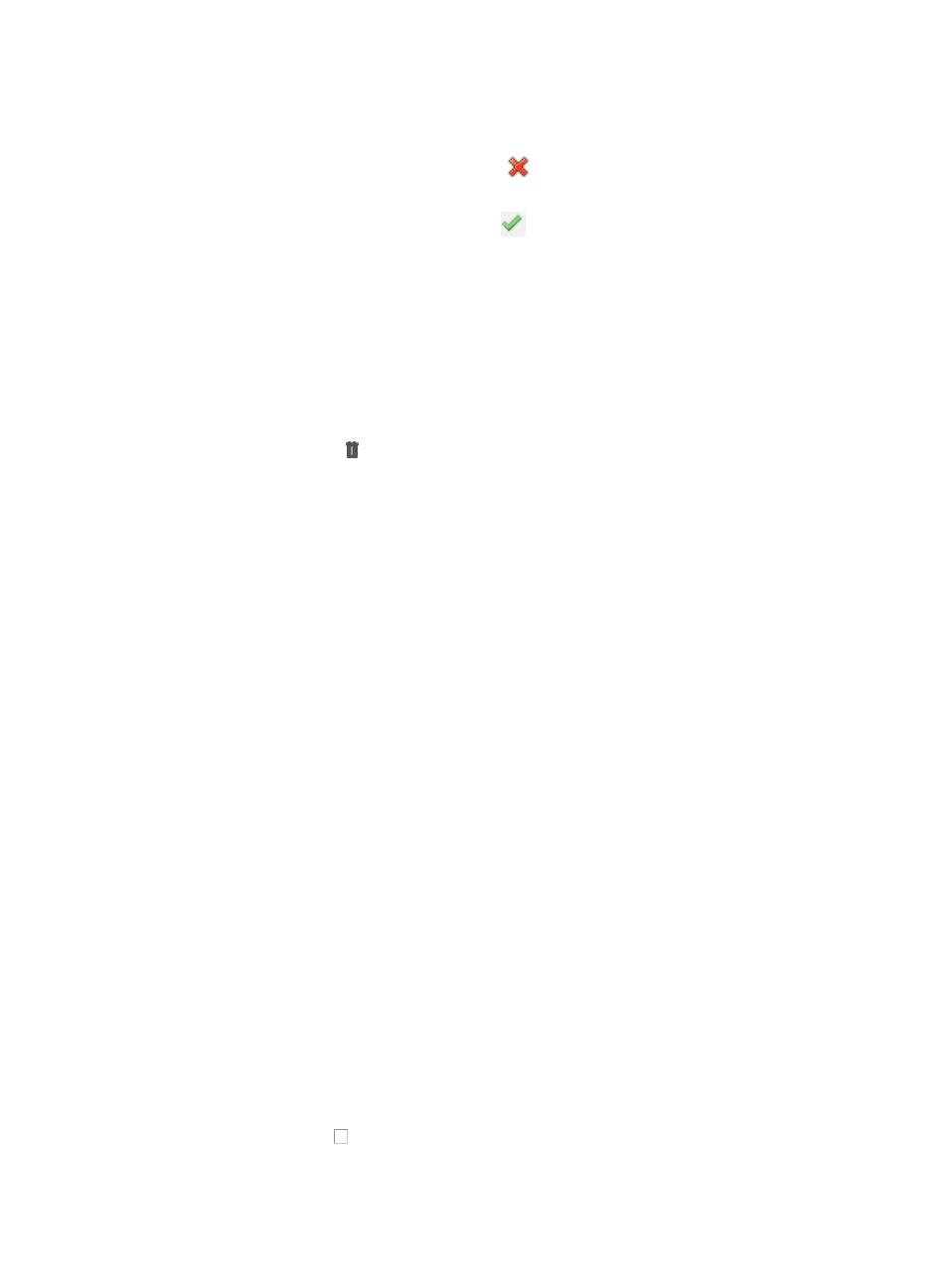
718
c.
Click Alarm Notification under Alarm Settings from the navigation tree on the left.
2.
Do one of the following:
{
To enable, click the disabled status icon
Disable in the Mail Notification Status field
associated with the email rule you want to enable.
{
To disable, click the enabled status icon
Enable in the Mail Notification Status field
associated with the email rule you want to disable.
Deleting an email alarm notification rule
To delete an email alarm notification rule:
1.
Navigate to Alarm Notification.
a.
Click the Alarm tab from the tabular navigation system on the top.
b.
Click Alarm Settings on the navigation tree on the left.
c.
Click Alarm Notification under Alarm Settings from the navigation tree on the left.
2.
Click the Delete icon in the Mail Notification list associated with the alarm rule you want to
delete.
3.
Click OK to confirm deletion of the rule.
Managing SMS alarm notifications
You can configure alarm notifications, which are implemented by notification rules, to be sent by SMS
(text messaging) to devices configured to receive them.
You can configure one or more rules that define who receives SMS notifications for faults or errors and
their resolution in the network infrastructure that are specified by the IMC administrator. In addition, you
can configure which device(s) or groups of devices, which error condition, which alarm or severity levels
generate SMS notifications.
Adding an SMS messaging alarm notification rule
To add an SMS message alarm notification:
1.
Navigate to Alarm Notification:
a.
Click the Alarm tab from the tabular navigation system on the top.
b.
Click Alarm Settings on the navigation tree on the left.
c.
Click Alarm Notification under Alarm Settings from the navigation tree on the left.
2.
Click Add in the Message Notification area.
3.
Enter a name for this SMS message notification rule in the Rule Name field.
Once you create a rule, you cannot modify its name.
•
Enter the telephone number, including country code and area code if needed of the recipient for
SMS notifications for this rule in the Telephone Number field, and click Add, or
•
Add multiple recipients by clicking Add button after entering the phone numbers for all recipients in
the Telephone Number field.
Only digits (0,1,2,3,4,5,6,7,8,9), parentheses (()), plus sign (+), hyphen (-), and spaces ( ) are
permitted in the Telephone Number field.
4.
Click the checkbox to the left of the alarm level you want to apply to this SMS message
notification rule next to Concerned Alarm Levels.
