Expanding/collapsing all widgets of a space, Expanding/collapsing a widget of the space, Dragging and dropping a widget – H3C Technologies H3C Intelligent Management Center User Manual
Page 56: Maximizing a widget, Displaying a widget in a new window, Refreshing a widget manually, Setting the refresh interval, Deleting a widget from the space, Alarm, performance and resource widgets, Alarm topn
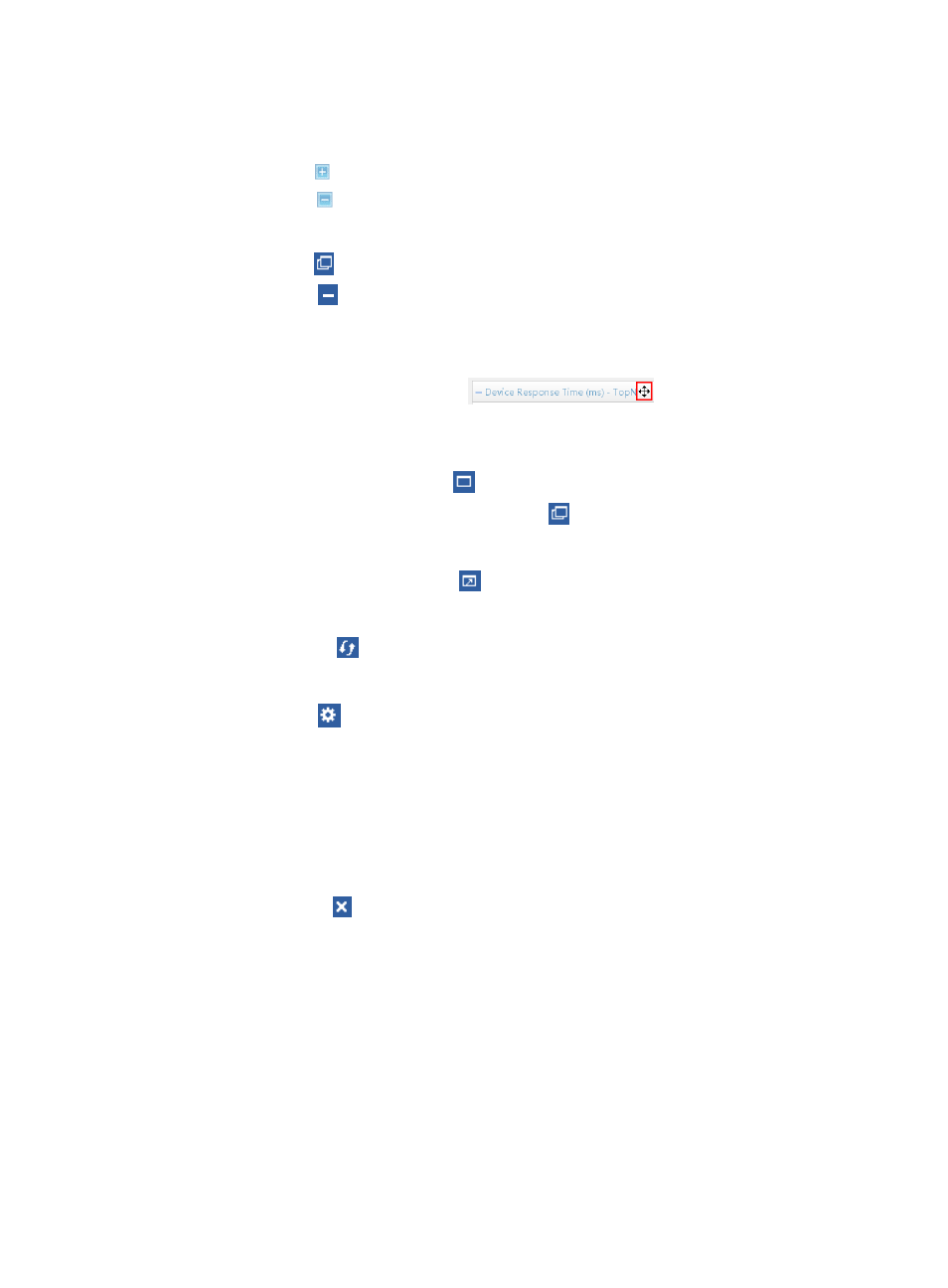
42
2.
Click OK to complete the operations and return to the space.
Expanding/Collapsing all widgets of a space
•
To expand, click Expand All on the top right corner to expand all widgets of the current space.
•
To collapse, click Collapse All on the top right corner to collapse all widgets of the current space.
Expanding/Collapsing a widget of the space
•
To expand, click
Restore on the top left corner of a widget to expand it.
•
To collapse, click
Minimize on the top left corner of a widget to collapse it.
Dragging and dropping a widget
1.
Move the pointer over the name bar of a widget.
2.
When the cursor becomes a black cross
, drag and drop the name bar
to place the widget to the desired position.
Maximizing a widget
1.
To maximize a specific widget, click
Maximize on the top right corner of the widget.
2.
To return the widget to its original widow size, click
Restore on the top left corner of the widget.
Displaying a widget in a new window
To display a widget in a new window, click
New Window on the top right corner of the widget.
Refreshing a widget manually
To refresh a widget, click
Refresh on the top right corner of the widget.
Setting the refresh interval
1.
Click the Set icon
on the top right corner of the widget to launch the Setting dialog box. If other
parameters are required for the widget, two options, Setting and Refresh Interval, are provided.
2.
Click Refresh interval to enter the refresh interval setting window.
If no other parameters are required for the widget, the Setting dialog box appears. The available
options include No Refresh, 1, 5, 10, and 30, in minutes.
3.
Select a refresh interval, and click OK.
Deleting a widget from the space
To delete a widget, click
Delete on the top right corner, and then confirm your operation.
Alarm, performance and resource widgets
By default, IMC provides 17 types of resource, alarm, and performance statistics widgets defined by the
system.
Alarm TopN
By default, the Alarm TopN widget, shown in
, displays top 5 devices generating the most alarms.
The y-axis indicates the device, and the x-axis indicates the alarm quantity. The content includes the
device information (Device Label (IP) by default), alarm type, and the quantities of alarm.
