Deleting a virtual machine template from the list, Managing virtual machine operation histories, Viewing the virtual machine operation history list – H3C Technologies H3C Intelligent Management Center User Manual
Page 483
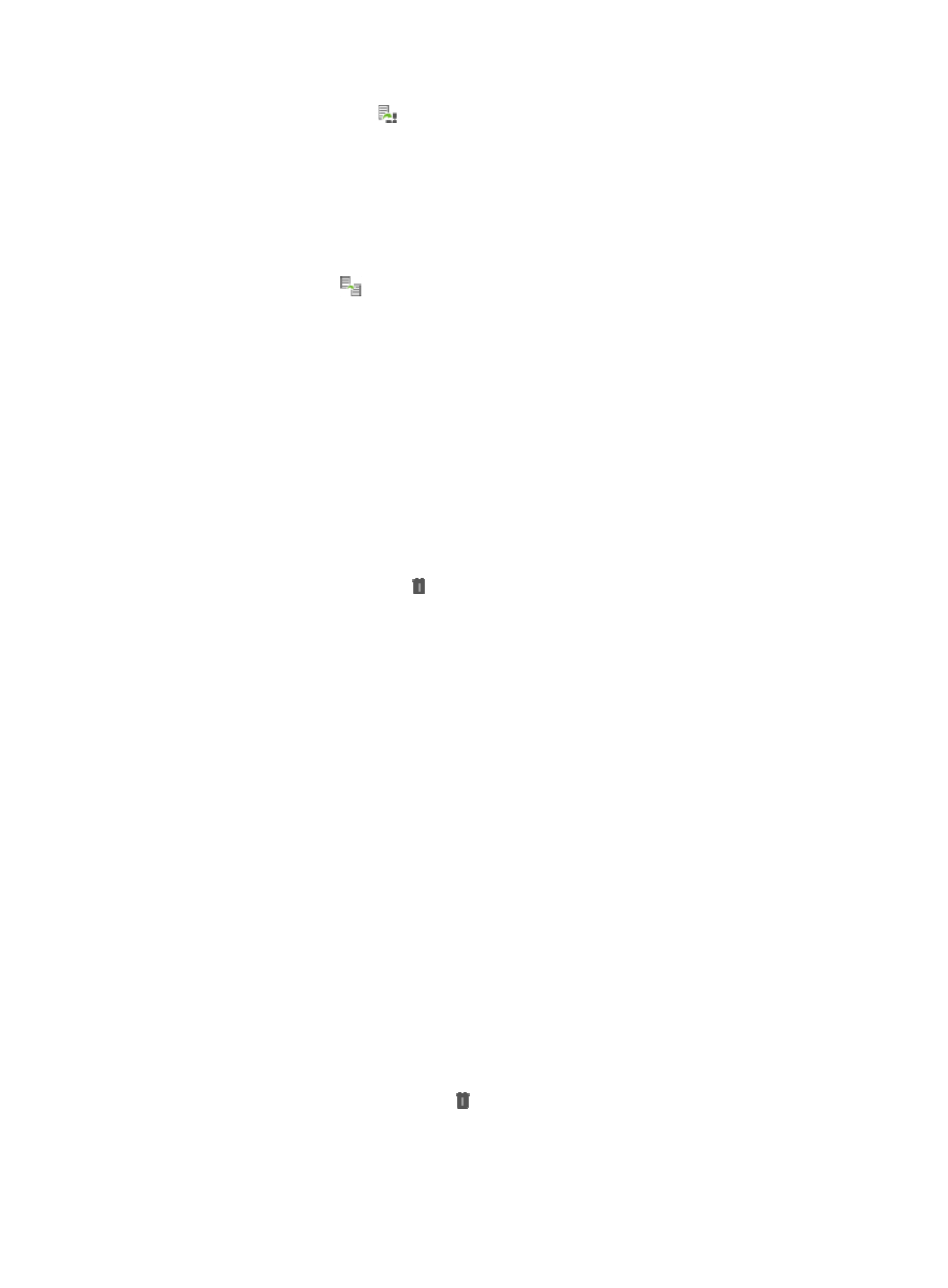
469
2.
Click the Deploy VM icon
for a VM template.
The Add VM window appears.
For more information about deploying a VM, see "
Cloning a new virtual machine from a virtual
"
Cloning a new virtual machine template from a virtual machine template
1.
Access the VM template list.
2.
Click the Clone icon
for a VM template.
The Add Template window appears.
For more information about cloning a new VM template from a virtual machine template, see
"
Cloning a Virtual machine template from a virtual machine
Deleting a virtual machine template from the list
Perform this task to delete a template from the template list of a vCenter server that manages the template
or from the disk of the storage device that stores the template.
Deleting a template from the template list of a vCenter server does not delete the template that is stored
in the vCenter server. VRM allows you to recover the template for a specific vCenter server. Deleting a
template from the disk deletes the template both from the template list and the vCenter server.
1.
Access the VM template list.
2.
Click the Delete Template icon for a VM template.
The Delete Template dialog box appears.
3.
Select Disk or List from the Delete From list.
4.
Click OK.
Managing virtual machine operation histories
Viewing the virtual machine operation history list
1.
Click the Resource tab.
2.
From the navigation tree, select Virtual Resource Management > Operation History.
The Operation History page displays all VM operation histories.
VM Operation History List contents
{
VManager—Name of the vManager that manages the host to which the VM belongs.
{
Device Name—Name of the VM.
{
Task Name—Name of the task.
{
Task Progress—Task progress for the VM.
{
Start Time—Time when the task started.
{
End Time—Time when the task ended
{
Task Result—Task result for the VM: Succeeded or Failed.
{
Failure Reason —Failure reason for the task.
{
Operation—Click the Delete icon to delete the operation history.
3.
To view the most recent VM template list, click Refresh.
4.
To return to the previous page, click Back.
