Modifying a service monitor, Starting service monitors – H3C Technologies H3C Intelligent Management Center User Manual
Page 790
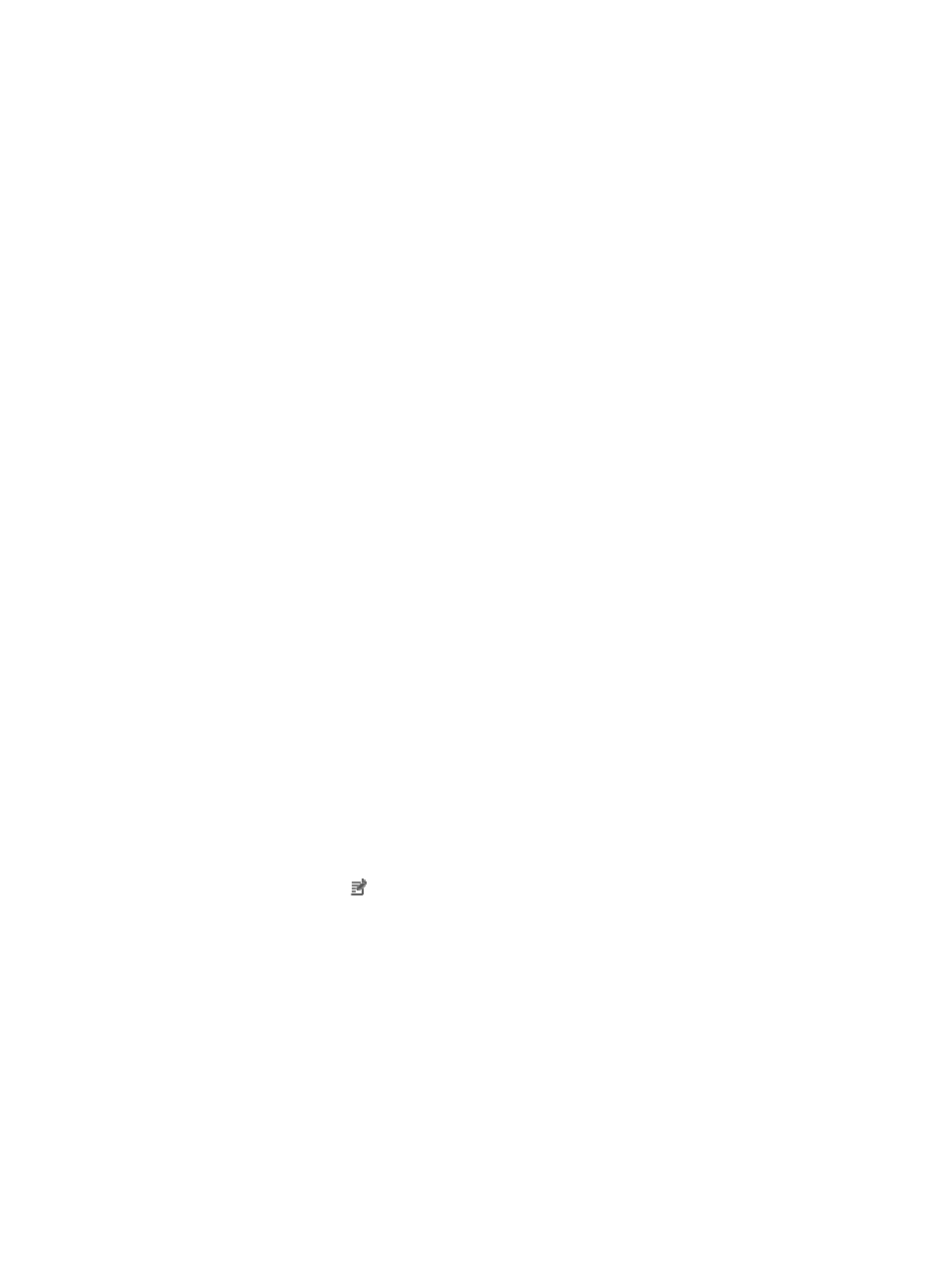
776
{
Port: Enter the listening port of the HTTP proxy server.
{
Username: Enter the username used for logging in to the HTTP proxy server.
{
Password: Enter the password used for logging in to the HTTP proxy server.
RADIUS Service Monitor
•
Enter the IP address of the RADIUS server in the Server Address field.
•
Configure the following server parameters:
{
Shared Key: Enter the shared key used for communication between the RADIUS client and
RADIUS server.
{
Username: Enter the username used for logging in to the RADIUS server.
{
Password: Enter the password used for logging in to the RADIUS server.
{
Authentication Type: Select an authentication type. Options include PAP and CHAP.
{
Authentication Port: Enter the authentication port of the RADIUS server.
{
Accounting Port: Enter the accounting port of the RADIUS server.
SNMP Service Monitor
•
Enter the IP address of the device to be tested in the IP Address field.
•
Enter the SNMP read-write community string in the SNMP Community String field. The value must
be the same as that configured on the device.
•
Enter any OID value on the device to be tested in the in the SNMP OID field. IMC tries to get the
corresponding value on the device according to the OID value. If the value can be obtained, IMC
determines that the service can be reached.
6.
Click OK.
The new service monitor appears in the Service Monitor list, in the default Start Monitor state.
Modifying a service monitor
To modify a service monitor:
1.
Navigate to Resource > Service Monitor:
a.
Click the Resource tab from the tabular navigation system on the top.
b.
Click Performance Management section of the navigation tree on the left.
c.
Click Service Monitor under Performance Management from the navigation system on the left.
The Service Monitor List displays all service monitors.
2.
Click the Modify icon for the service monitor you want to modify.
The page for modifying the service monitor appears. For information about modifying the service
monitor, see "
Starting service monitors
To start one or more service monitors:
1.
Navigate to Resource > Service Monitor:
a.
Click the Resource tab from the tabular navigation system on the top.
b.
Click Performance Management section of the navigation tree on the left.
c.
Click Service Monitor under Performance Management from the navigation system on the left.
The Service Monitor List displays all service monitors.
2.
Select one or more service monitors you want to start.
