Printing a bestlogicplus file, Clearing the on-screen logic diagram, Bestlogic™plus examples – Basler Electric DECS-250N User Manual
Page 178: Example 1 - govr logic block connections, Example 2 - and gate connections, Bestlogic ™ plus examples
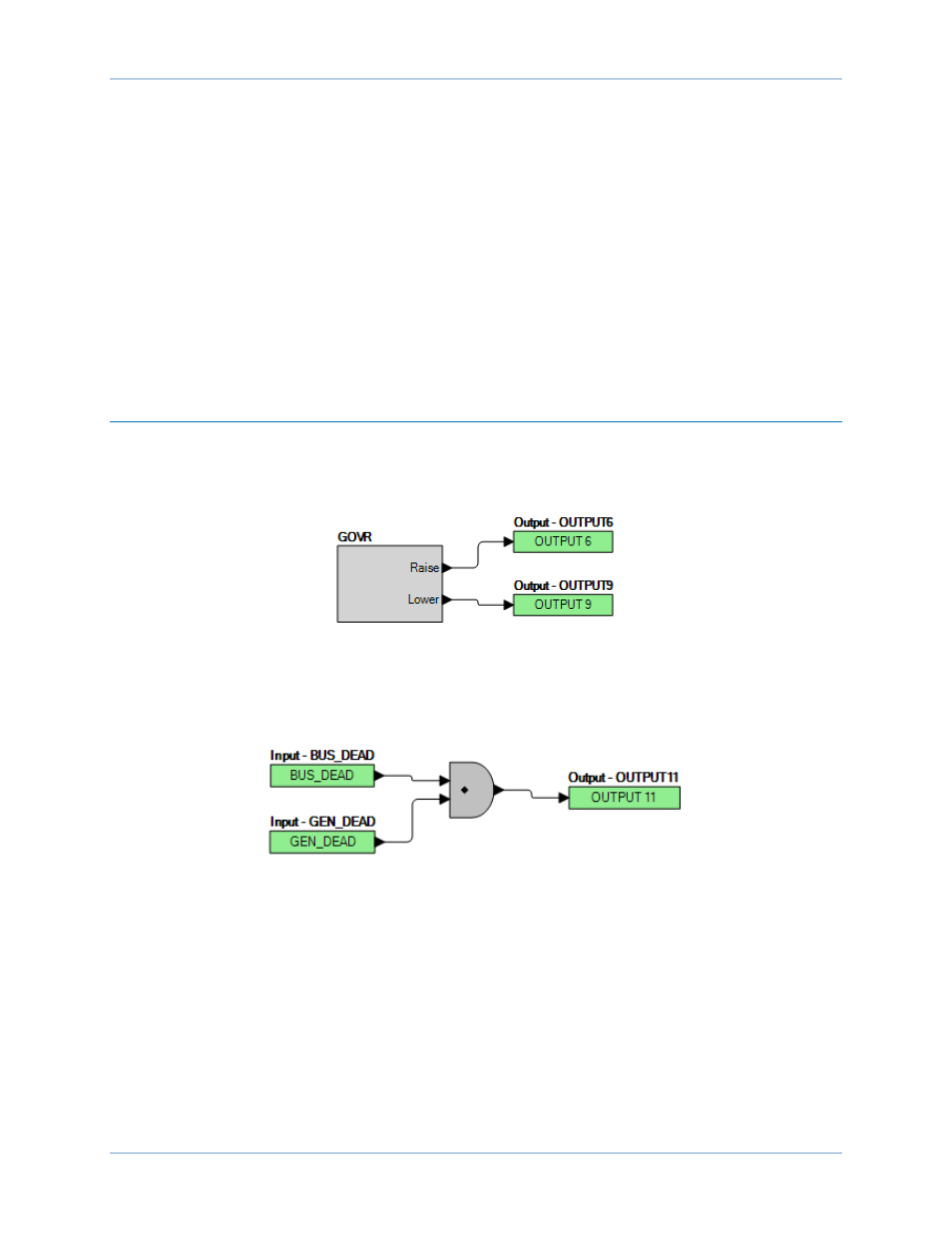
162
9440500990 Rev D
BESTlogic
™Plus
DECS-250N
Printing a BESTlogicPlus File
To view a preview of the printout, click on the Print Preview icon located on the BESTlogicPlus
Programmable Logic toolbar. If you wish to print to a printer, select the printer icon in the upper left corner
of the Print Preview screen.
You may skip the print preview and go directly to print by clicking on the Printer icon on the
BESTlogicPlus Programmable Logic toolbar. A dialog box, Select Views to Print opens allowing you to
check which views you would like to print. Next, the Print dialog box opens with the typical Windows
choice to setup the properties of printer. Execute this command, as necessary, and then select Print.
A Page Setup icon is also provided on the BESTlogicPlus Programmable Logic toolbar allowing you to
select Paper Size, Paper Source, Orientation, and Margins.
Clearing the On-Screen Logic Diagram
Click on the Clear button to clear the on-screen logic diagram and start over.
BESTlogic™Plus Examples
Example 1 - GOVR Logic Block Connections
Figure 135 illustrates the GOVR logic block and two output logic blocks. Output 6 is active while the
governor is being raised and Output 9 is active while the governor is being lowered.
Figure 135. Example 1 - GOVR Logic Block Connections
Example 2 - AND Gate Connections
Figure 136 illustrates a typical AND gate connection. In this example, Output 11 will become active when
the bus and the generator are dead.
Figure 136. Example 2 - AND Gate Connections
