Settings file management, Opening a settings file, Saving a settings file – Basler Electric DECS-250N User Manual
Page 149: Upload settings and/or logic to device, Download settings and logic from device, Printing a settings file, Comparing settings files
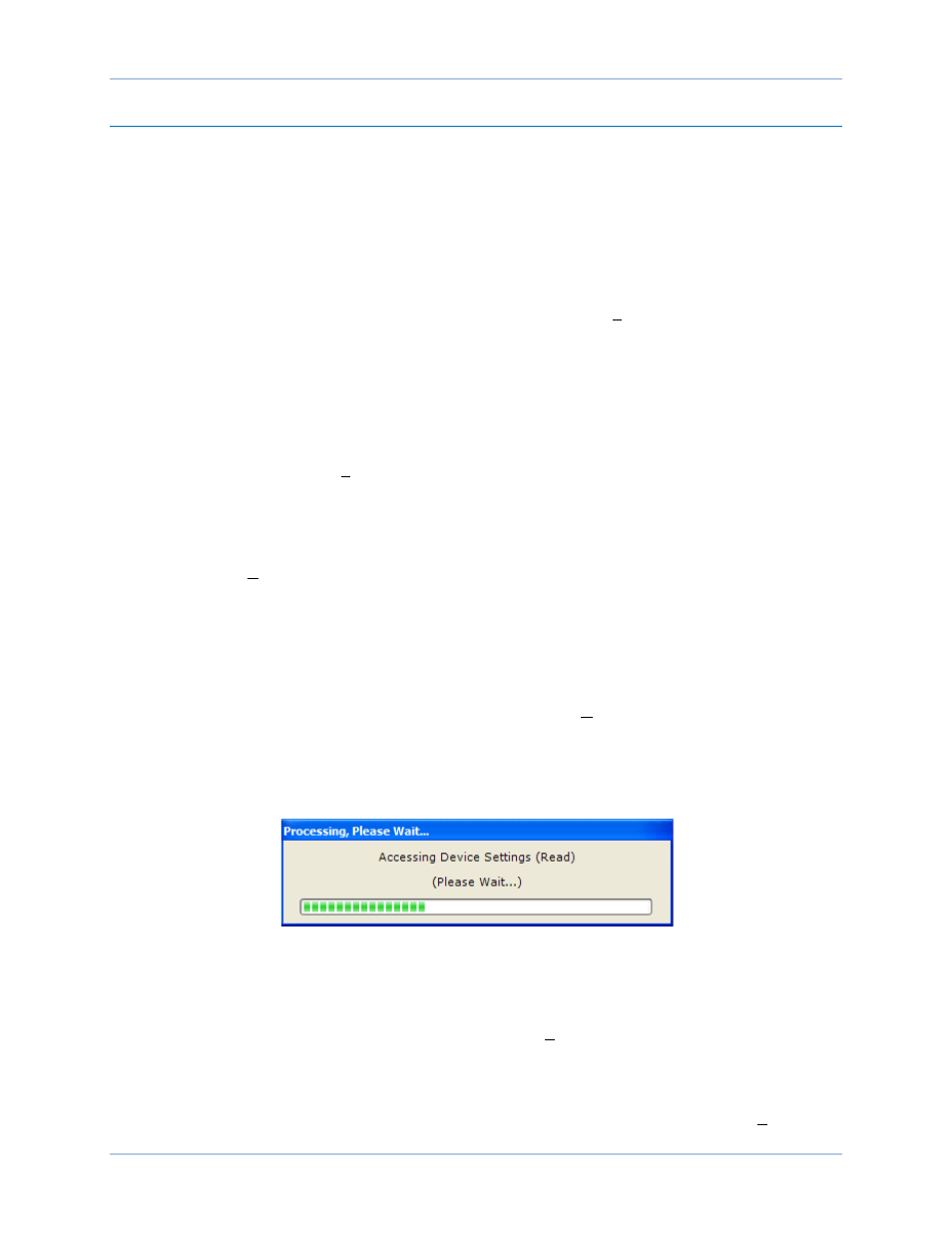
9440500990 Rev D
133
DECS-250N
BESTCOMSPlus
®
Software
Settings File Management
A settings file contains all DECS-250N settings including logic. A settings file assumes a file extension of
“
∗.bstx”. It is possible to save the logic only as a separate logic library file on the BESTlogicPlus
Programmable Logic screen. This function is helpful when similar logic is required for several devices. A
logic library file assumes a file extension of “
∗.bslx”. It is important to note that settings and logic can be
uploaded to the device separately or together, but are always downloaded together. For more information
on logic files, refer to the BESTlogicPlus chapter.
Opening a Settings File
To open a DECS-250N settings file with BESTCOMSPlus, pull down the File menu and choose Open.
The Open dialog box appears. This dialog box allows you to use normal Windows techniques to select
the file that you want to open. Select the file and choose Open. You can also open a file by clicking on the
Open File button on the lower menu bar. If connected to a device, you will be asked to upload the settings
and logic from the file to the current device. If you choose Yes, the settings displayed in BESTCOMSPlus
instance will be overwritten with the settings of the opened file.
Saving a Settings File
Select Save or Save As from the File pull-down menu. A dialog box pops up allowing you to enter a
filename and location to save the file. Select the Save button to complete the save.
Upload Settings and/or Logic to Device
To upload a settings file to the DECS-250N, open the file or create a new file through BESTCOMSPlus.
Then pull down the Communication menu and select Upload Settings and Logic to Device. If you want to
upload operational settings without logic, select Upload Settings to Device. If you want to upload logic
without operational settings, select Upload Logic to Device. You are prompted to enter the username and
password. The default username is “A” and the default password is “A”. If the username and password
are correct, the upload begins and the progress bar is shown.
Download Settings and Logic from Device
To download settings and logic from the DECS-250N, pull down the Communication menu and select
Download Settings and Logic from Device. If the settings in BESTCOMSPlus have changed, a dialog box
will open asking if you want to save the current settings changes. You can choose Yes or No. After you
have taken the required action to save or discard the current settings, downloading begins.
BESTCOMSPlus reads all settings and logic from the DECS-250N and loads them into BESTCOMSPlus
memory. See Figure 119.
Figure 119. Processing, Please Wait…
Printing a Settings File
To view a preview of the settings printout, select Print from the File pull-down menu. To print the settings,
select the printer icon in the upper left corner of the Print Preview screen.
Comparing Settings Files
BESTCOMSPlus has the ability to compare two settings files. To compare files, pull down the Tools menu
and select Compare Settings Files. The BESTCOMSPlus Settings Compare Setup dialog box appears
