Lower menu bar (decs-250n plugin), Settings explorer, Metering explorer – Basler Electric DECS-250N User Manual
Page 148
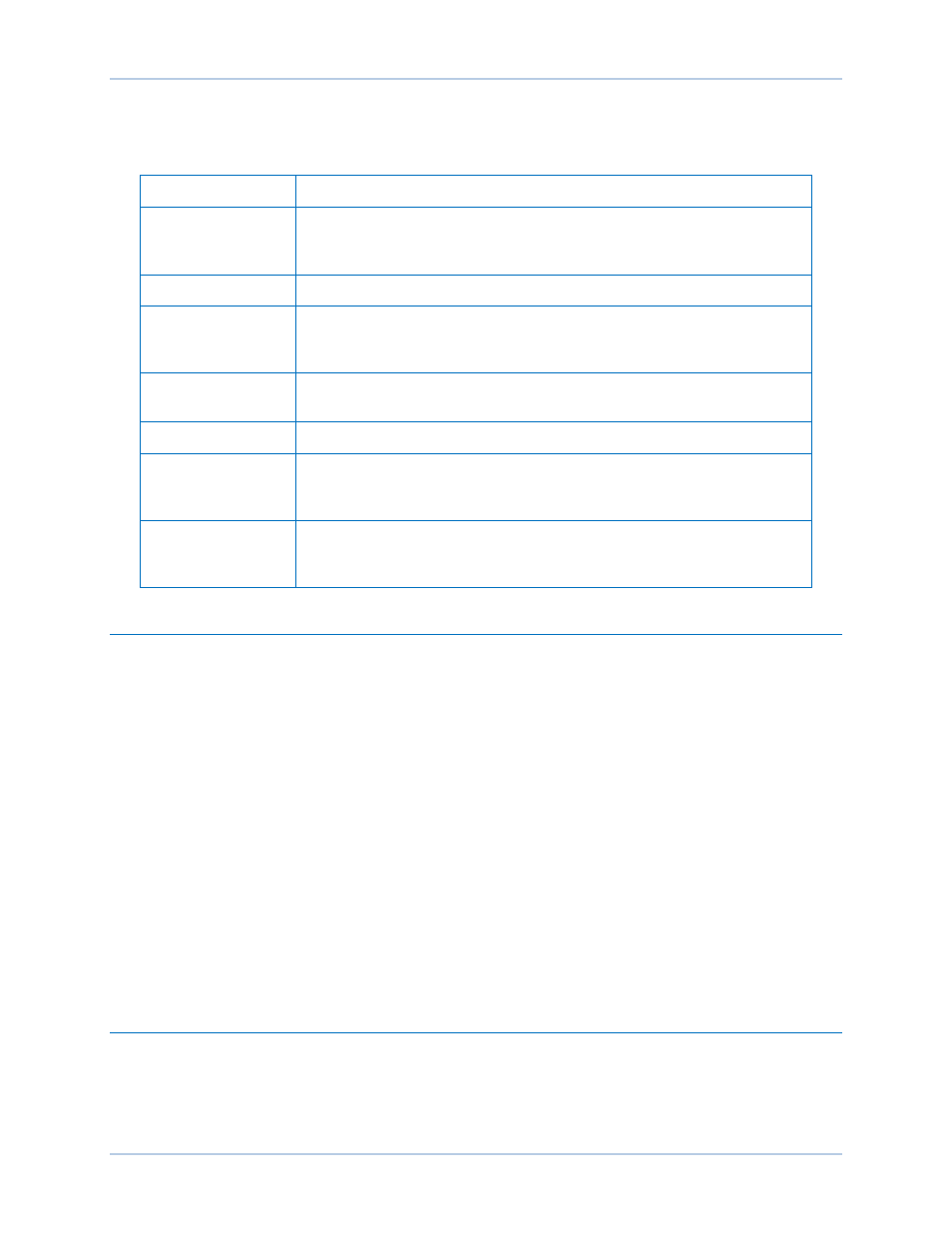
132
9440500990 Rev D
BESTCOMSPlus
®
Software
DECS-250N
Lower Menu Bar (DECS-250N Plugin)
Lower menu bar functions are listed and described in Table 11.
Table 11. Lower Menu Bar (DECS-250N Plugin)
Menu Button
Description
View
Enables you to view the Metering Panel, Settings Panel, or Show
Settings Information. Opens and saves workspaces. Customized
workspaces make switching between tasks easier and more efficient.
Open File
Opens a saved settings file.
Connect/Disconnect Opens the DECS-250N Connection screen which enables you to
connect to the DECS-250N via USB or Ethernet. Also used to
disconnect a connected DECS-250N.
Preview Metering
Displays the Print Preview screen where a preview of the Metering
printout is shown. Click on the printer button to send to a printer.
Export Metering
Enables all metering values to be exported into a *.csv file.
Options
Displays a drop-down list entitled Live Mode Settings which enables
Live mode where settings are automatically sent to the device in real
time as they are changed.
Send Settings
Sends settings to the DECS-250N when BESTCOMSPlus is not
operating in Live Mode. Click on this button after making a setting
change to send the modified setting to the DECS-250N.
Settings Explorer
The Settings Explorer is a convenient tool within BESTCOMSPlus used to navigate through the various
settings screens of the DECS-250N plugin. Descriptions of these configuration settings are organized as
follows:
•
General Settings
•
Communications
•
System Parameters
•
Report Configuration
•
Operating Settings
•
PSS
•
Synchronizer/Voltage Matching
•
Protection
•
Programmable Inputs
•
Programmable Outputs
•
Alarm Configuration
•
BESTlogic™Plus Programmable Logic
Logic setup will be necessary after making certain setting changes. For more information, refer to the
BESTlogicPlus chapter.
Metering Explorer
The Metering Explorer is used to view real-time system data including generator voltages and currents,
input/output status, alarms, reports, and other parameters. Refer to the Metering chapter for full details
about the Metering Explorer.
