Use the insert panel – Adobe Dreamweaver CC 2014 v.13 User Manual
Page 94
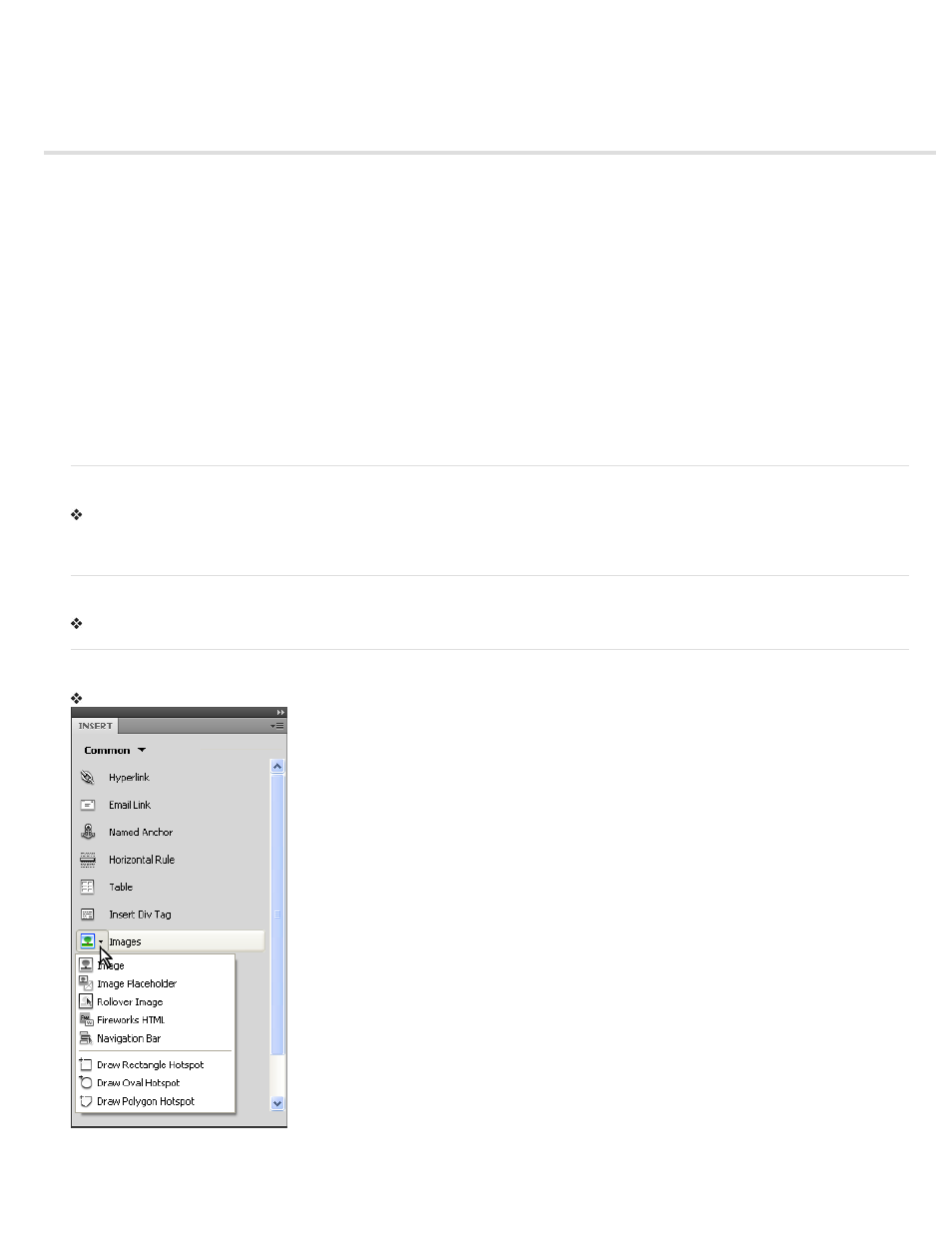
Use the Insert panel
Hide or show the Insert panel
Show the buttons in a particular category
Display the pop-up menu for a button
Insert an object
Bypass the object-insertion dialog box and insert an empty placeholder object
Modify preferences for the Insert panel
Add, delete, or manage items in the Favorites category of the Insert panel
Insert objects using buttons in the Favorites category
Display the Insert panel as a horizontal Insert bar
Return the horizontal Insert bar to a panel group
Show horizontal Insert bar categories as tabs
Show horizontal Insert bar categories as a menu
Note: The user interface has been simplified in Dreamweaver CC and later. As a result, you may not find some of the options described in this
article in Dreamweaver CC and later. For more information, see
.
The Insert panel contains buttons for creating and inserting objects such as tables and images. The buttons are organized into categories.
Hide or show the Insert panel
Select Window > Insert.
Note: If you are working with certain types of files, such as XML, JavaScript, Java, and CSS, the Insert panel and the Design view option are
dimmed because you cannot insert items into these code files.
Show the buttons in a particular category
Select the category name from the Category pop-up menu. For example, to show buttons for the Layout category, select Layout.
Display the pop-up menu for a button
Click the down arrow beside the button’s icon.
87
