Adobe Dreamweaver CC 2014 v.13 User Manual
Page 164
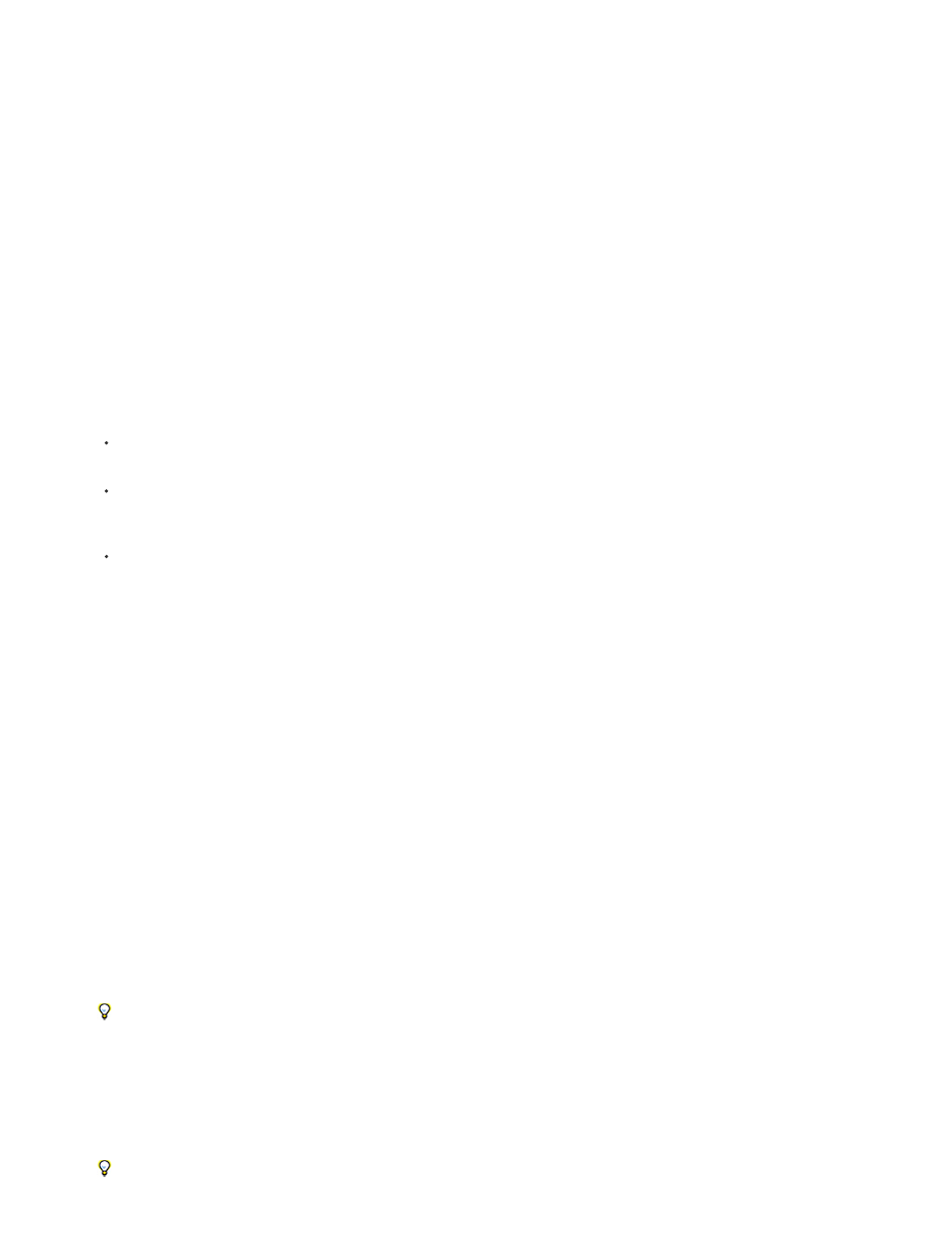
Liquid
Add To Head
Create New File
Link To Existing File
Note:
Note:
Column width is specified as a percentage of the site visitor’s browser width. The design adapts if the site visitor makes the browser
wider or narrower, but does not change based on the site visitor’s text settings.
5. Select a document type from the DocType pop-up menu.
6. Select a location for the layout’s CSS from the Layout CSS in pop-up menu.
Adds CSS for the layout to the head of the page you’re creating.
Adds CSS for the layout to a new external CSS stylesheet and attaches the new stylesheet to the page you’re creating.
Lets you specify an existing CSS file that already contains the CSS rules needed for the layout. This option is
particularly useful when you want to use the same CSS layout (the CSS rules for which are contained in a single file) across multiple
documents.
7. Do one of the following:
If you selected Add to Head from the Layout CSS in pop-up menu (the default option), click Create.
If you selected Create New File from the Layout CSS pop-up menu, click Create, and then specify a name for the new external file in the
Save Style Sheet File As dialog box.
If you selected Link to Existing File from the Layout CSS in pop-up menu, add the external file to the Attach CSS file text box by clicking
the Add Style Sheet icon, completing the Attach External Style Sheet dialog box, and clicking OK. When you’re finished, click Create in
the New Document dialog box.
When you select the Link to Existing File option, the file you specify must already have the rules for the CSS file contained within it.
When you put the layout CSS in a new file or link to an existing file, Dreamweaver automatically links the file to the HTML page you’re
creating.
Internet Explorer conditional comments (CCs), which help work around IE rendering issues, remain embedded in the head of the new
CSS layout document, even if you select New External File or Existing External File as the location for your layout CSS.
8. (Optional) You can also attach CSS style sheets to your new page (unrelated to the CSS layout) when you create the page. To do this, click
the Attach Style Sheet icon above the Attach CSS file pane and select a CSS style sheet.
For a detailed walk-through of this process, see David Powers’s article,
Add custom CSS layouts to the list of choices
1. Create an HTML page that contains the CSS layout you’d like to add to the list of choices in the New Document dialog box. The CSS for the
layout must reside in the head of the HTML page.
To make your custom CSS layout consistent with the other layouts that come with Dreamweaver, you should save your HTML file with
the .htm extension.
2. Add the HTML page to the Adobe Dreamweaver CS5\Configuration\BuiltIn\Layouts folder.
3. (Optional) Add a preview image of your layout (for example a .gif or .png file) to the Adobe Dreamweaver CS5\Configuration\BuiltIn\Layouts
folder. The default images that come with Dreamweaver are 227 pixels wide x 193 pixels high PNG files.
Give your preview image the same file name as your HTML file so that you can easily keep track of it. For example, if your HTML file is
157
