Adobe Dreamweaver CC 2014 v.13 User Manual
Page 370
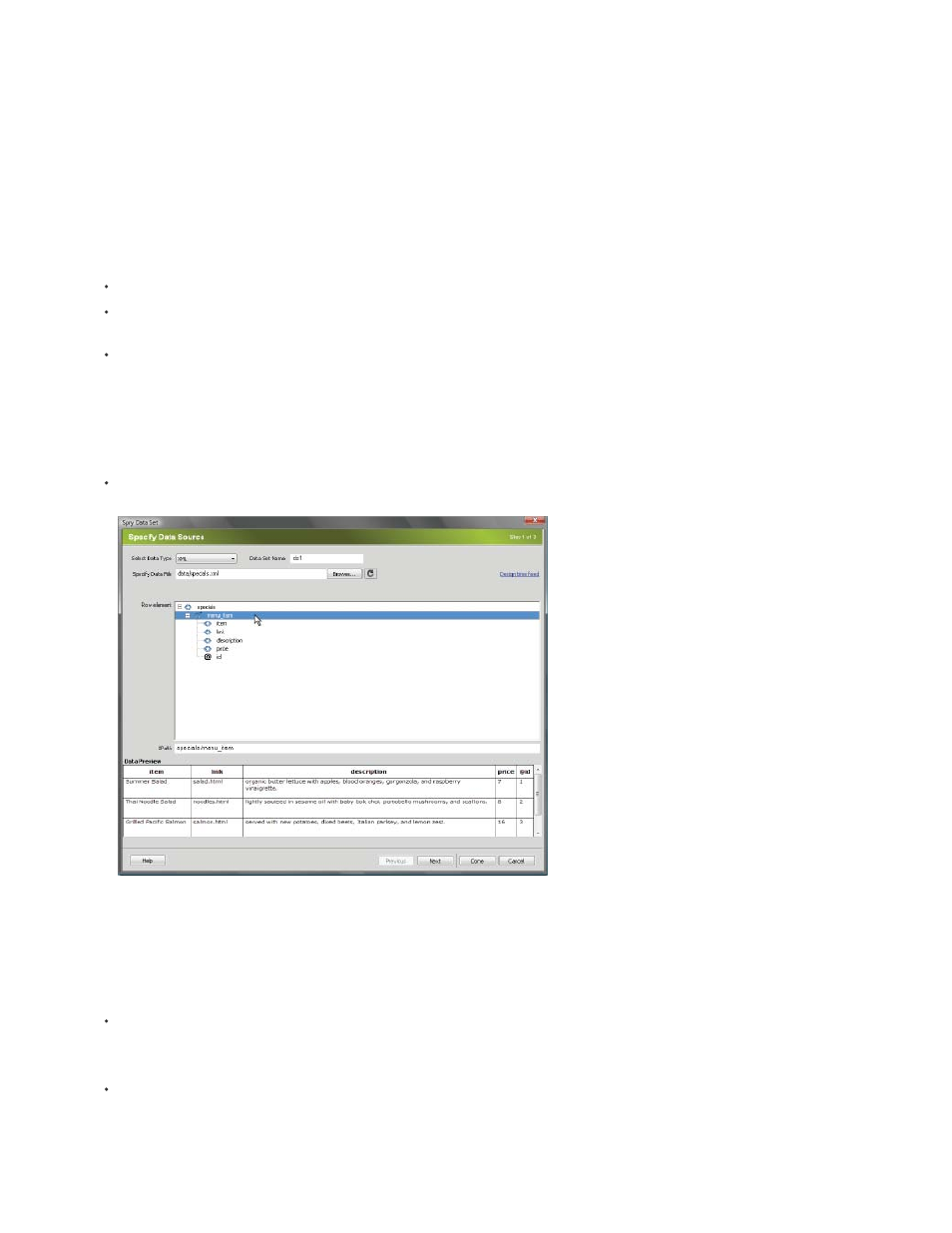
6. Click Done.
Dreamweaver creates the data set and, if you selected a layout option, displays the layout and data placeholders on your page. If you look
in Code view, you’ll see that Dreamweaver has added references in the header to the SpryData.js file and the SpryHTMLDataSet.js file.
These files are important Spry assets that work in conjunction with the page. Be sure not to remove this code from your page or the data set
will not function. When you upload your page to a server, you’ll also need to upload these files as dependent files
Create a Spry XML data set
1. If you are only creating a data set, you do not need to worry about the insertion point. If you are creating a data set and also inserting a
layout, make sure that the insertion point is where you want to insert the layout on the page.
2. Choose Insert > Spry > Spry Data Set.
3. In the Specify Data Source screen, do the following:
Select XML from the Select Data Type pop-up menu.
Specify a name for the new data set. The default name is ds1 the first time you create a data set. The data set name can contain
letters, numbers, and underscores, but cannot start with a number.
Specify the path to the file that contains your XML data source. The path can be a relative path to a local file in your site (for example,
datafiles/data.xml), or an absolute URL to a page on the web (using HTTP or HTTPS). You can click the Browse button to navigate to a
local file and select it.
Dreamweaver renders the XML data source in the Row Elements window, displaying the XML tree of data elements available for
selection. Repeating elements are marked with a plus (+) sign, and child elements are indented.
Alternatively you can specify a Design Time Feed as your data source. For more information, see Use a design-time feed.
Select the element that contains the data you want to display. Typically this element is a repeating element, such as
several children elements, such as
Selecting a repeating element for the XML data set.
Once you select the container element for the data set, Dreamweaver displays a preview of the data set in the Data Preview window.
The XPath text box displays an expression that shows where the selected node is located in the XML source file.
Note: XPath (XML Path Language) is a syntax for addressing portions of an XML document. It is used mostly as a query language for
XML data, just as the SQL language is used to query databases. For more information on XPath, see the XPath language specification
on the W3C website at
.
When you’re finished in the Specify Data Source screen, click Done to create the data set right away, or click Next to go on to the Set
Data Options screen. If you click Done, the data set becomes available in the Bindings panel (Window > Bindings).
4. In the Set Data Options screen, do the following:
(Optional) Set data set column types by selecting a column, and choosing a column type from the Type pop-up menu. For example, if a
column in the data set contains numbers, select the column and choose number from the Type pop-up menu. This option is only
important if you want your user to be able to sort the data by that column.
You can select a data set column by clicking its header, by choosing it from the Column Name pop-up menu, or by navigating to it using
the left and right arrows in the upper-left corner of the screen.
363
