Indent code blocks – Adobe Dreamweaver CC 2014 v.13 User Manual
Page 478
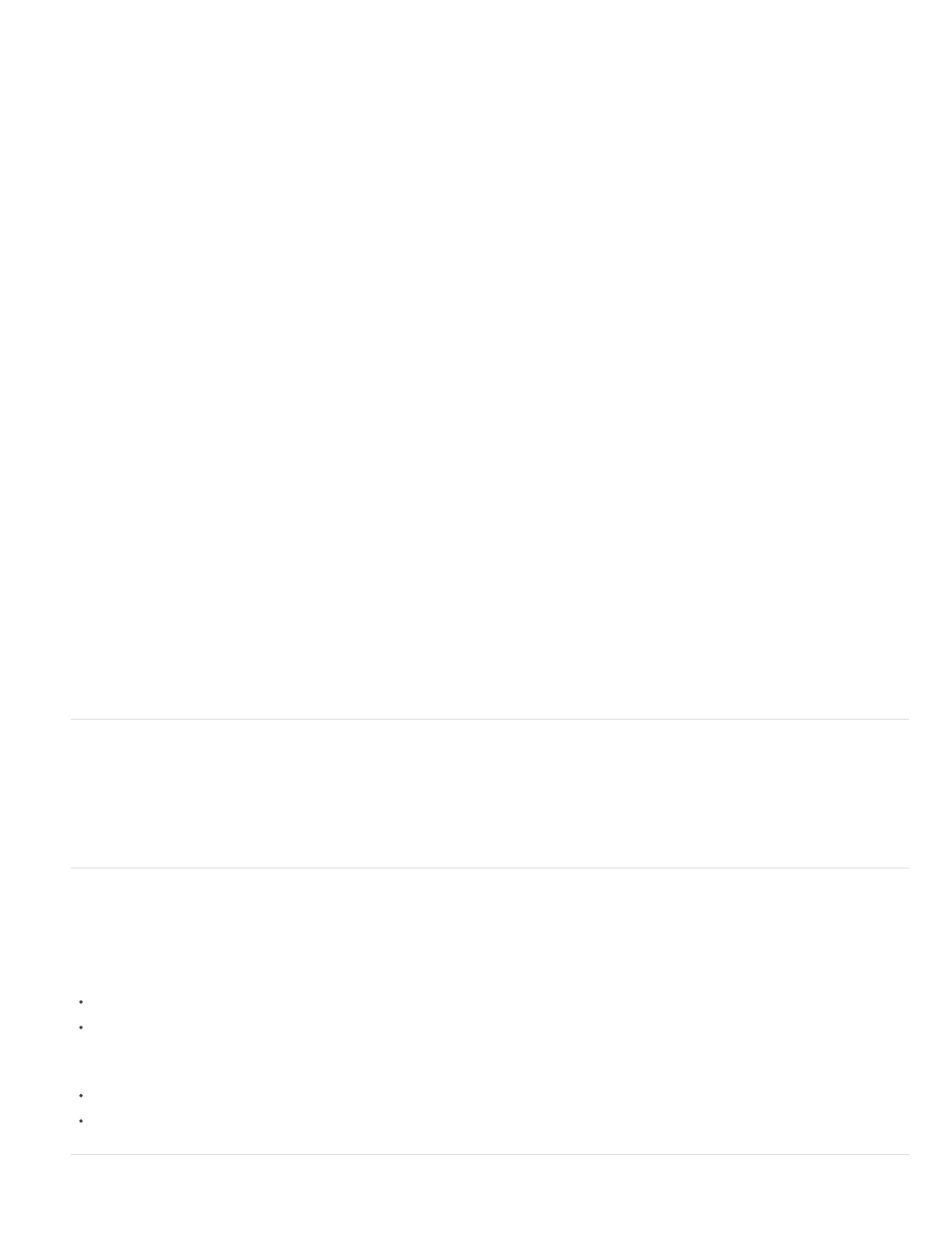
Apply /* */ Comment Wraps the selected CSS or JavaScript code with /* and */.
Apply // Comment Inserts // at the beginning of each line of selected CSS or JavaScript code, or inserts a single // tag if no code is
selected.
Apply ' Comment Inserts a single quotation mark at the beginning of each line of a Visual Basic script, or inserts a single quotation mark at
the insertion point if no code is selected.
Apply Server Comment Wraps the selected code. When you are working in a ASP, ASP.NET, JSP, PHP, or ColdFusion file and you select
the Apply Server Comment option, Dreamweaver automatically detects the correct comment tag and applies it to your selection.
Apply Backslash-comment Hack Wraps the selected CSS code with comment tags that will cause Internet Explorer 5 for Macintosh to
ignore the code.
Apply Caio Hack Wraps the selected CSS code with comment tags that will cause Netscape Navigator 4 to ignore the code.
Remove Comment Removes comment tags from the selected code. If a selection includes nested comments, only the outer comment tags
are removed.
Remove Backslash-comment Hack Removes comment tags from the selected CSS code. If a selection includes nested comments, only
the outer comment tags are removed.
Remove Caio Hack Removes comment tags from the selected CSS code. If a selection includes nested comments, only the outer comment
tags are removed
Convert Tabs to Spaces Converts each tab in the selection to a number of spaces equal to the Tab Size value set in Code Format
preferences. For more information, see Change the code format.
Convert Spaces To Tabs Converts runs of spaces in the selection to tabs. Each run of spaces that has a number of spaces equal to the
tab size is converted to one tab.
Indent Indents the selection, shifting it to the right. For more information, see Indent code blocks.
Outdent Shifts the selection to the left.
Remove All Tags Removes all the tags in the selection.
Convert Lines To Table Wraps the selection in a table tag with no attributes.
Add Line Breaks Adds a br tag at the end of each line of the selection.
Convert To Uppercase Converts all letters in the selection (including tag and attribute names and values) to uppercase.
Convert To Lowercase Converts all letters in the selection (including tag and attribute names and values) to lowercase.
Convert Tags To Uppercase Converts all tag and attribute names and attribute values in the selection to uppercase.
Convert Tags To Lowercase Converts all tag and attribute names and attribute values in the selection to lowercase.
Edit a server-language tag with the Property inspector
Edit the code in a server-language tag (such as an ASP tag) without entering Code view by using the code Property inspector.
1. In Design view, select the server-language tag visual icon.
2. In the Property inspector, click the Edit button.
3. Make changes to the tag code, and click OK.
Indent code blocks
As you write and edit code in Code view or the Code inspector, you can change the indentation level of a selected block or line of code, shifting it
right or left by one tab.
Indent the selected block of code
Press Tab.
Select Edit > Indent Code.
Unindent the selected block of code
Press Shift+Tab.
Select Edit > Outdent Code.
471
