Apply the play sound behavior, Apply the popup message behavior, Apply the preload images behavior – Adobe Dreamweaver CC 2014 v.13 User Manual
Page 720: Apply the set nav bar image behavior, Apply the set text of frame behavior
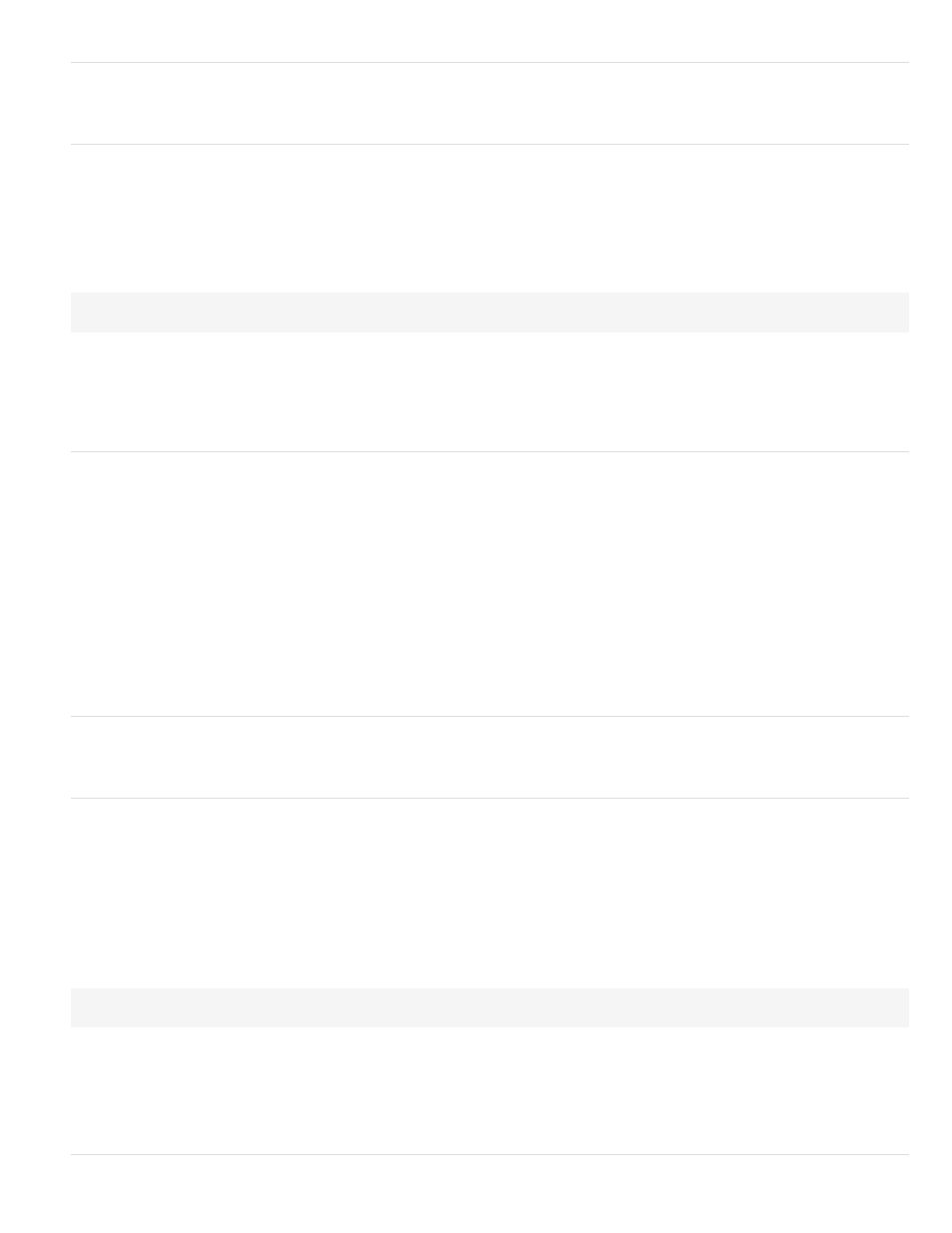
Apply the Play Sound behavior
This behavior has been deprecated as of Dreamweaver CS5.
Apply the Popup Message behavior
The Popup Message behavior displays a JavaScript alert with the message you specify. Because JavaScript alerts have only one button (OK), use
this behavior to give the user information rather than to present a choice.
You can embed any valid JavaScript function call, property, global variable, or other expression in the text. To embed a JavaScript expression,
place it inside braces ({}). To display a brace, precede it with a backslash (\{).
Example:
The URL for this page is {window.location}, and today is {new Date()}.
Note: The browser controls the appearance of the alert. If you want more control over the appearance, consider using the Open Browser Window
behavior.
1. Select an object and choose Popup Message from the Add Behavior menu of the Behaviors panel.
2. Enter your message in the Message box.
3. Click OK and verify that the default event is correct.
Apply the Preload Images behavior
The Preload Images behavior shortens display time by caching images that are not shown when the page first appears (for instance, images that
will be swapped in with behaviors or scripts).
Note: The Swap Image behavior automatically preloads all highlight images when you select the Preload Images option in the Swap Image dialog
box, so you do not need to manually add Preload Images when using Swap Image.
1. Select an object and choose Preload Images from the Add Behavior menu of the Behaviors panel.
2. Click Browse to select an image file, or enter the path and filename of an image in the Image Source File box.
3. Click the Plus (+) button at the top of the dialog box to add the image to the Preload Images list.
4. Repeat steps 2 and 3 for all remaining images that you want to preload on the current page.
5. To remove an image from the Preload Images list, select it and click the Minus (–) button.
6. Click OK and verify that the default event is correct.
Apply the Set Nav Bar Image behavior
This behavior has been deprecated as of Dreamweaver CS5.
Apply the Set Text Of Frame behavior
The Set Text Of Frame behavior allows you to dynamically set the text of a frame, replacing the content and formatting of a frame with the content
you specify. The content can include any valid HTML code. Use this behavior to display information dynamically.
Although the Set Text Of Frame behavior replaces the formatting of a frame, you can select Preserve Background Color to preserve the page
background and text color attributes.
You can embed any valid JavaScript function call, property, global variable, or other expression in the text. To embed a JavaScript expression,
place it inside braces ({}). To display a brace, precede it with a backslash (\{).
Example:
The URL for this page is {window.location}, and today is {new Date()}.
1. Select an object and choose Set Text > Set Text Of Frame from the Add Behavior menu of the Behaviors panel.
2. In the Set Text Of Frame dialog box, select the target frame from the Frame menu.
3. Click the Get Current HTML button to copy the current contents of the target frame’s body section.
4. Enter a message in the New HTML box.
5. Click OK and verify that the default event is correct.
713
