Adding dynamic content to pages – Adobe Dreamweaver CC 2014 v.13 User Manual
Page 555
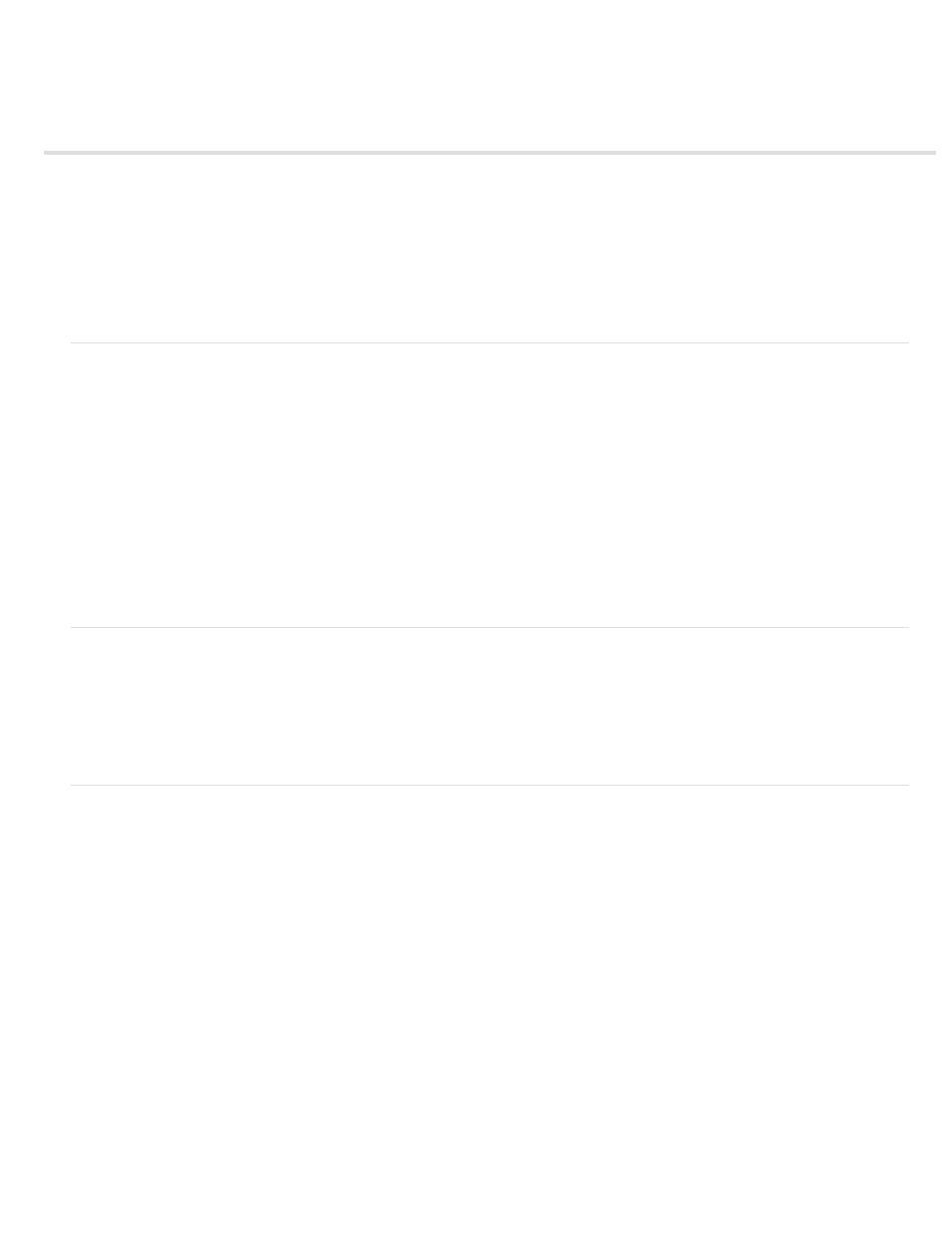
Adding dynamic content to pages
About adding dynamic content
About dynamic text
Make text dynamic
Make images dynamic
Make HTML attributes dynamic
Make ActiveX, Flash, and other object parameters dynamic
Note: The user interface has been simplified in Dreamweaver CC and later. As a result, you may not find some of the options described in this
article in Dreamweaver CC and later. For more information, see
.
About adding dynamic content
After you define one or more sources of dynamic content, you can use the sources to add dynamic content on the page. Content sources can
include a column in a recordset, a value submitted by an HTML form, the value contained in a server object, or other data.
In Dreamweaver, you can place dynamic content almost anywhere in a web page or its HTML source code. You can place dynamic content at the
insertion point, replace a text string, or insert it as an HTML attribute. For example, dynamic content can define the src attribute of an image, or the
value attribute of a form field.
You can add dynamic content to a page by selecting a content source in the Bindings panel. Dreamweaver inserts a server-side script in the
page’s code instructing the server to transfer the data from the content source to the page’s HTML code when the page is requested by a browser.
There is often more than one way to make a given page element dynamic. For example, to make an image dynamic you can use the Bindings
panel, the Property inspector, or the Image command in the Insert menu.
By default, an HTML page can display only one record at a time. To display the other records in the recordset, you can add a link to move through
the records one at a time, or you can create a repeating region to display more than one record on a single page.
About dynamic text
Dynamic text adopts any text formatting applied to the existing text or to the insertion point. For example, if a Cascading Style Sheet (CSS) style
affects the selected text, the dynamic content replacing it is also affected by the style. You can add or change the text format of dynamic content
by using any of the Dreamweaver text formatting tools.
You can also apply a data format to dynamic text. For example, if your data consists of dates, you can specify a particular date format such as
04/17/00 for U.S. visitors, or 17/04/00 for Canadian visitors.
Make text dynamic
You can replace existing text with dynamic text, or you can place dynamic text at a given insertion point on the page.
Add dynamic text
1. In Design view, select text on the page, or click where you want to add dynamic text.
2. In the Bindings panel (Window > Bindings), select a content source from the list. If you select a recordset, specify the column you want in the
recordset.
The content source should contain plain text (ASCII text). Plain text includes HTML. If no content sources appear in the list, or if the
available content sources don’t meet your needs, click the Plus (+) button to define a new content source.
3. (Optional) Select a data format for the text.
4. Click Insert, or drag the content source onto the page.
A dynamic content placeholder appears. (If you selected text on the page, the placeholder replaces the text selection.) The placeholder for
recordset content uses the syntax {RecordsetName.ColumnName}, where Recordset is the name of the recordset and ColumnName is the
name of the column you chose from the recordset.
Sometimes, the length of the placeholders for dynamic text distorts the page’s layout in the Document window. You can solve the problem
by using empty curly braces as placeholders, as described in the next topic.
Display placeholders for dynamic text
548
