Modify coldfusion form controls, Validate coldfusion form data – Adobe Dreamweaver CC 2014 v.13 User Manual
Page 565
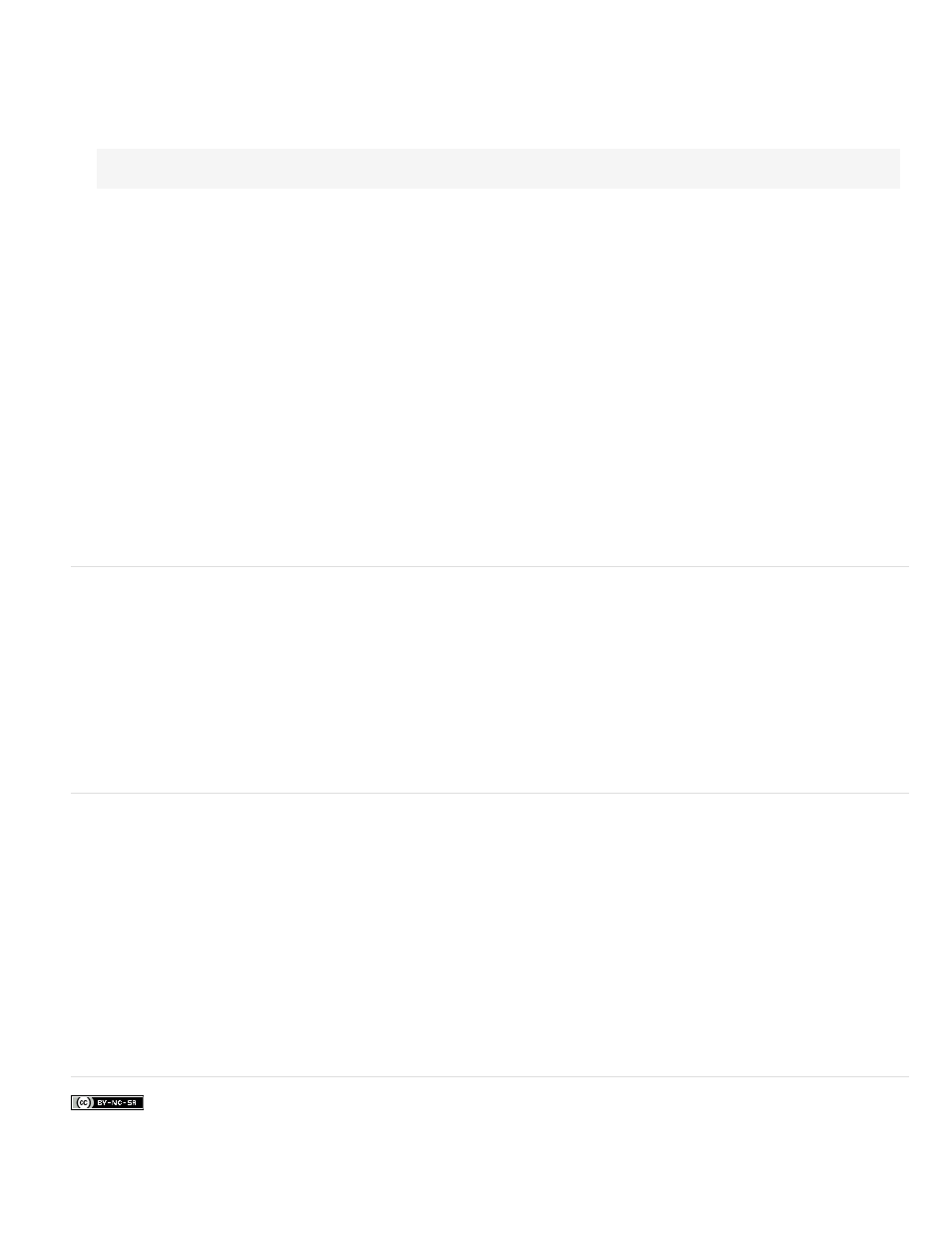
To quickly select the form, click anywhere in the form outline and click the
window.
2. In the Property inspector, set the form’s Format property to Flash.
The date field control can only be rendered in Flash-based ColdFusion forms.
3. Switch to Code view (View > Code) and enter the following tag anywhere between the opening and closing CFForm tags:
4. Switch to Design view, select the date field on the page, and then set any of the following options in the Property inspector:
Cfdatefield Lets you specify a unique name for the control.
Value Lets you specify a date to be displayed in the field when the page first opens in a browser. The date can either be static or dynamic.
To specify a dynamic value, click the lightning bolt icon beside the Value box and select a recordset column in the Dynamic Data dialog box.
The recordset column supplies a value to the date field when you view the form in a browser.
Validate Specifies the type of validation for the field.
Validate At Specifies when the field is validated: onSubmit, onBlur, or onServer.
Label Lets you specify a label for the field.
Pattern Lets you specify a JavaScript regular expression pattern to validate input. Omit leading and trailing slashes. For more information,
see the ColdFusion documentation.
Height Lets you specify the height of the control, in pixels.
Width Lets you specify the width of the control, in pixels.
Size Lets you specify the size of the control.
Required Lets you specify whether the date field must contain a value before the form is submitted to the server.
Display Tag Editor Lets you edit properties not listed in the Property inspector.
Modify ColdFusion form controls
You can visually change the properties of ColdFusion form controls whether you’re working in Design view or Code view.
Note: This enhancement is available only if you have access to a computer running ColdFusion MX 7 or later.
1. In Design view, select the form control on the page; in Code view, click anywhere inside the control’s tag.
The Property inspector displays properties of the form control.
2. Change the control’s properties in the Property inspector.
For more information, click the Help icon in the Property inspector.
3. To set more properties, click the Display Tag Editor button in the Property inspector and set the properties in the Tag editor that appears.
Validate ColdFusion form data
You can build ColdFusion forms in Dreamweaver that check the contents of specified fields to ensure the user entered the correct data type.
Note: This enhancement is available only if you have access to a computer running ColdFusion MX 7 or later.
1. Create a ColdFusion form that includes at least one input field and one Submit button. Ensure that every ColdFusion field that you want to
validate has a unique name.
2. Select a field in the form that you want to validate.
3. In the Property inspector, specify how you want to validate the field.
The lower part of each input Property inspector contains controls to help you define the specific validation rule. For example, you might want
to specify that a text field should contain a telephone number. To do this, select Telephone from the Value pop-up menu in the Property
inspector. You can also specify when to validate from the Validate At pop-up menu.
More Help topics
558
