Adobe Dreamweaver CC 2014 v.13 User Manual
Page 51
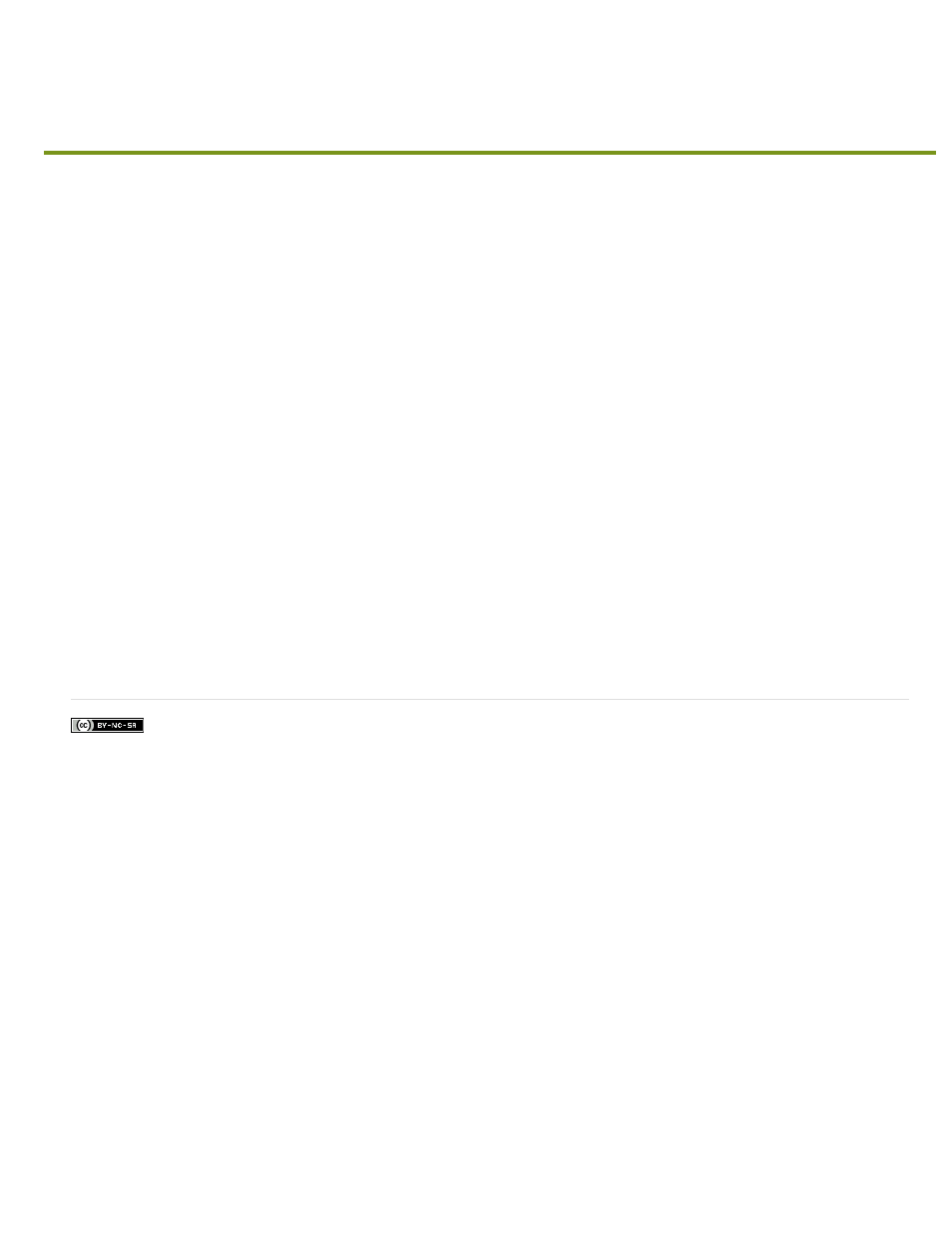
Search files based on filename or content | Mac OS (CC)
Facebook posts are not covered under the terms of Creative Commons.
Matching files
Matching Text In
Note:
This feature is available only for Mac OS.
Use Live Search to locate files based on filename or text present in files. The site selected in the Files panel is used for search. If there is no site
selected in the panel, the search option does not appear.
Live Search uses the Spotlight API in Mac OS. Any customization that you apply to Spotlight preferences is also used for Live Search. Spotlight
displays all files on your computer that match your search query. Live Search searches files in the local root folder of the site currently selected in
the Files panel.
1. Select Edit > Live Search. Alternatively, use CMD+SHIFT+F. The focus is set to the Live Search text box in Files Panel.
2. Enter the word or phrase in the text box. The results are displayed as you enter text in the text box.
Displays a maximum of 10 filenames that match your search criteria. The message More Than 10 Results Found is
displayed if there are more than 10 matching files. Refine your search criteria if you do not find your desired file in the options displayed.
Displays a maximum of 10 files that contain text matching the word or phrase you entered. For more options, click Find
All. The results are displayed in the Search panel.
3. When you move the mouse cursor over a search result, a tool tip with the root-relative path of the file is displayed. Press Enter, or click the
item to open the file.
For files containing matching text, the first instance of the text is highlighted. Use Cmd+G to navigate to other instances.
To close the Live Search results panel, click outside the panel, or press Escape / Esc
44
