Insert coldfusion check boxes, Insert coldfusion radio buttons – Adobe Dreamweaver CC 2014 v.13 User Manual
Page 562
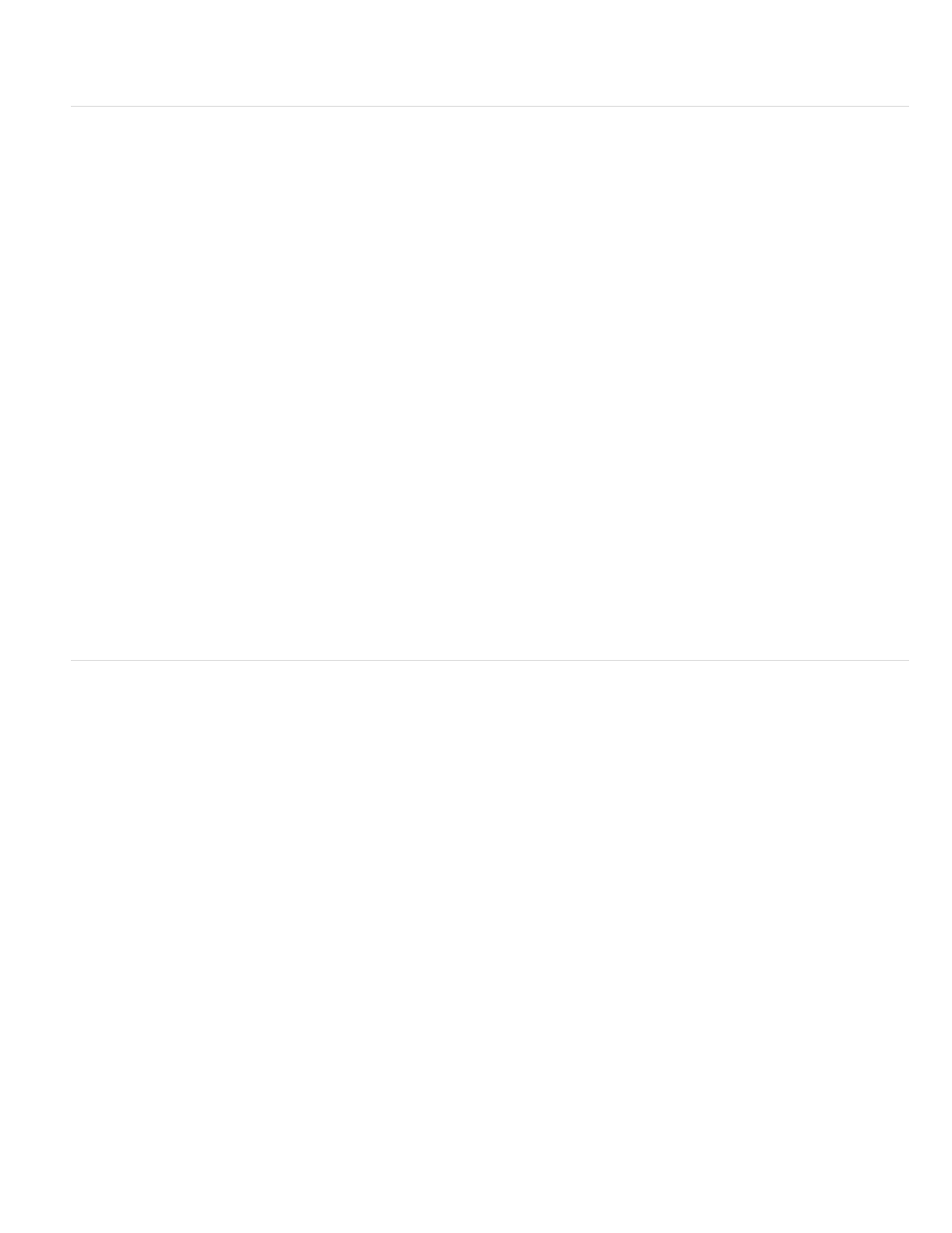
Display Tag Editor Lets you edit properties not listed in the Property inspector.
The other properties are ignored by the ColdFusion server at run time.
Insert ColdFusion check boxes
You can visually insert a ColdFusion check box into your form and set its properties. Use check boxes to let users select more than one option
from a set of options.
Note: This enhancement is available only if you have access to a computer running ColdFusion MX 7 or later.
1. Place the insertion point inside the form outline.
2. In the CFForm category of the Insert panel, click the CF Checkbox icon.
A check box appears in the ColdFusion form.
3. Select the check box on the page and set any of the following options in the Property inspector:
Cfcheckbox Lets you specify a unique name for the control.
Checked Value Lets you specify a value to be returned by the check box if the user checks it.
Initial State Lets you specify whether the check box is checked when the page first opens in a browser.
Validate Specifies the type of validation for the check box.
Validate At Specifies when the check box is validated: onSubmit, onBlur, or onServer.
Label Lets you specify a label for the check box.
Pattern Lets you specify a JavaScript regular expression pattern to validate input. Omit leading and trailing slashes. For more information,
see the ColdFusion documentation.
Height Lets you specify the height of the control, in pixels. This property is ignored by the ColdFusion server at run time.
Width Lets you specify the width of the control, in pixels. This property is ignored by the ColdFusion server at run time.
Size Lets you specify the size of the control. This property is ignored by the ColdFusion server at run time.
Required Lets you specify whether the checkbox must be checked before the form is submitted to the server.
Display Tag Editor Lets you edit properties not listed in the Property inspector.
4. To label the check box, click next to the check box on the page and enter text for the label.
Insert ColdFusion radio buttons
You can visually insert a ColdFusion radio button into your form and set its properties. Use radio buttons when you want users to select only one
choice from a set of options. Radio buttons are typically used in groups. All radio buttons in a group must have the same name.
Note: This enhancement is available only if you have access to a computer running ColdFusion MX 7 or later.
1. Place the insertion point inside the form outline.
2. Select Insert > ColdFusion Objects > CFForm > CFradiobutton.
A radio button appears in the ColdFusion form.
3. Select the radio button on the page and set any of the following options in the Property inspector:
Cfradiobutton Lets you specify a unique name for the control.
Checked Value Lets you specify a value to be returned by the radio button if the user checks it.
Initial State Lets you specify whether the radio button is checked when the page first opens in a browser.
Validate Specifies the type of validation for the radio button.
Validate At Specifies when the radio button is validated: onSubmit, onBlur, or onServer.
Label Lets you specify a label for the radio button.
Pattern Lets you specify a JavaScript regular expression pattern to validate input. Omit leading and trailing slashes. For more information,
see the ColdFusion documentation.
Height Lets you specify the height of the control, in pixels. This property is ignored by the ColdFusion server at run time.
Width Lets you specify the width of the control, in pixels. This property is ignored by the ColdFusion server at run time.
Size Lets you specify the size of the control. This property is ignored by the ColdFusion server at run time.
Required Lets you specify whether the radio button must be checked before the form is submitted to the server.
Display Tag Editor Lets you edit properties not listed in the Property inspector.
555
