Use an existing media queries file, Choose a different site-wide media queries file, Viewing web pages based on media query – Adobe Dreamweaver CC 2014 v.13 User Manual
Page 494
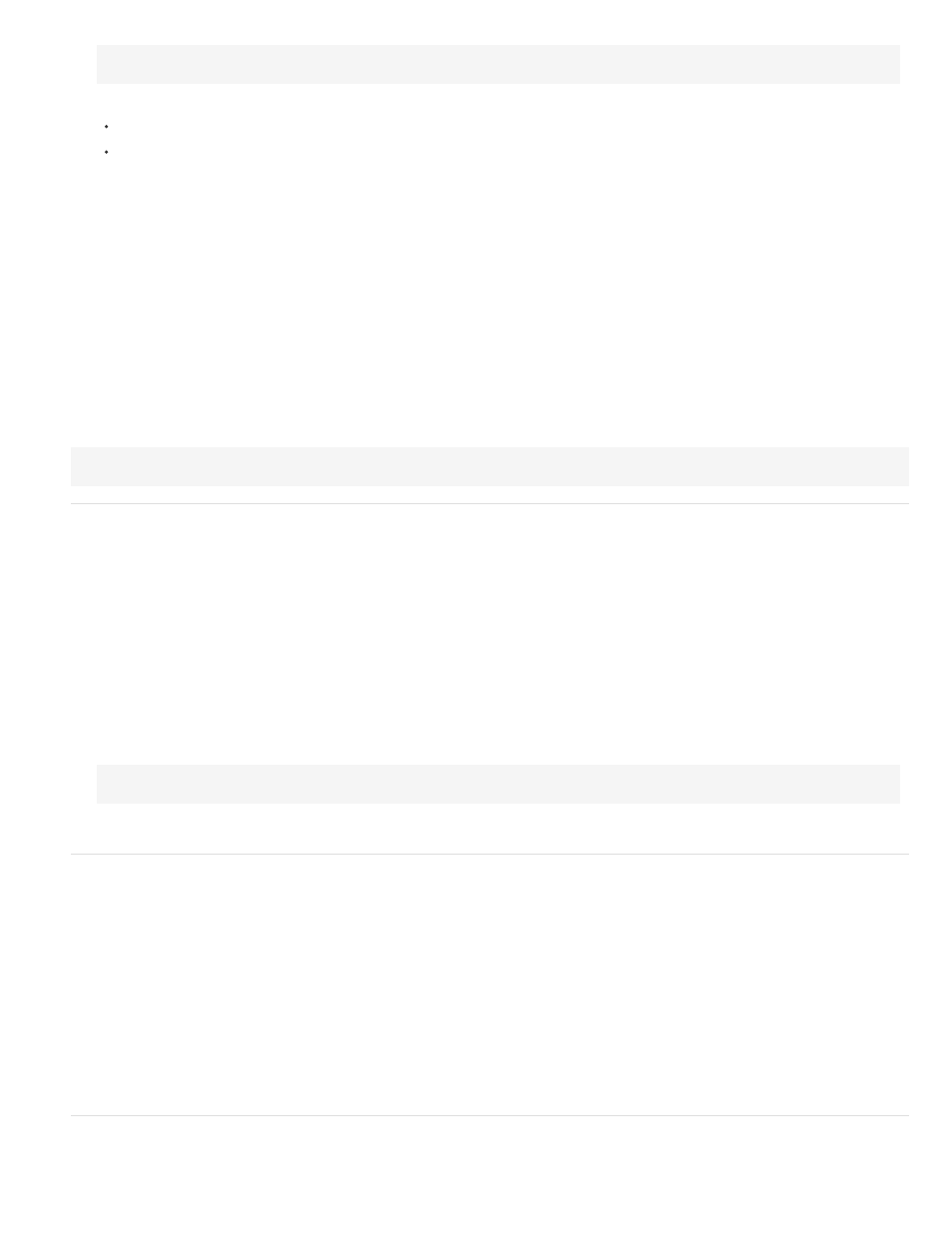
6. Do one of the following:
Click "+" to define the properties for the media query file.
Click Default Presets if you want to begin with standard presets.
7. Select rows in the table, and edit their properties using the options under Properties.
Description The description of the device for which the CSS file must be used. For example, phone, TV, tablet, and so on.
Min Width and Max width The CSS file is used for devices whose reported width is within the specified values.
Note: Leave either Min Width or Max Width blank if you do not want to specify an explicit range for a device. For example, it is common to
leave Min Width blank if you want to target phones, which are 320px wide, or less.
CSS file Select Use Existing File, and browse to the CSS file for the device.
If you want to specify a CSS file that you are yet to create, select Create New File. Enter the name of the CSS file. The file is created when
you press OK.
8. Click OK.
9. For site-wide media query, a new file is created. Save it.
Site-wide media query: For existing pages, ensure that you include the media query file in all the pages in the
tag.Example of a media query link where mediaquery_adobedotcom.css is the site-wide media query file for the site www.adobe.com:
Use an existing media queries file
1. Create a web page, or open an existing page.
2. Select Modify > Media Queries.
3. Select Site-Wide Media Queries File.
4. Click Specify.
5. Select Use Existing File if you have already created a CSS file with the Media Query.
6. Click the browse icon to navigate to, and specify the file. Click OK.
7. Select Site-Wide Media Queries File.
8. To force devices to report their actual width, ensure that the option Force Devices To Report Actual Width is enabled. The following code is
inserted into your file when you choose this option.
9. Click OK.
Choose a different site-wide media queries file
Use this procedure to change the site-wide media queries file that you have set in the Media Queries dialog box.
1. Select Site > Manage Sites.
2. In the Manage Sites dialog, select your site.
3. Click Edit. The Site Setup dialog box is displayed.
4. Under Advanced Settings in the left panel, select Local Info.
5. In Site-Wide Media Query File on the right panel, click Browse to select the media query CSS file.
Note: Changing the site-wide media queries file does not affect documents linked to a different or previous site-wide media query file.
6. Click Save.
Viewing web pages based on media query
Dimensions specified in a media query appear in the options for Multiscreen button/window size. When you select a dimension from the menu, the
487
