Create a template for a contribute site – Adobe Dreamweaver CC 2014 v.13 User Manual
Page 518
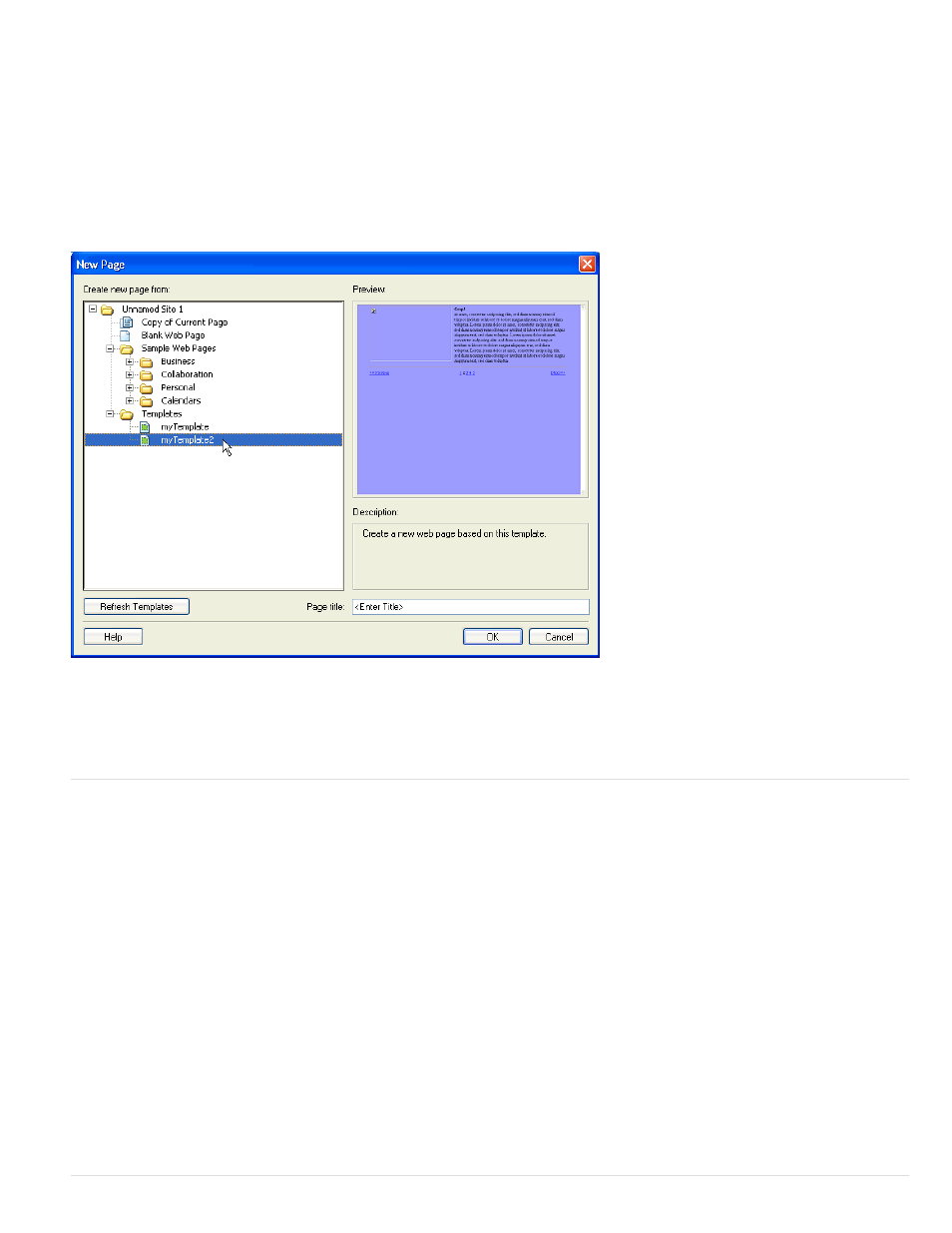
When you create a template and upload it to the server, it becomes available to all Contribute users who connect to your site, unless you’ve set
restrictions on template use for certain Contribute roles. If you have set restrictions on template use, you might need to add each new template to
the list of templates a Contribute user can use (see Administering Contribute).
Note: Make sure that the site root folder defined in each Contribute user’s site definition is the same as the site root folder defined in your site
definition in Dreamweaver. If a user’s site root folder doesn’t match yours, that user won’t be able to use templates.
In addition to Dreamweaver templates, you can create non-Dreamweaver templates using the Contribute administration tools. A non-Dreamweaver
template is an existing page that Contribute users can use to create new pages; it’s similar to a Dreamweaver template, except that pages that are
based on it don’t update when you change the template. Also, non-Dreamweaver templates can’t contain Dreamweaver template elements such
as editable, locked, repeating, and optional regions.
When a Contribute user creates a new document within a site containing Dreamweaver templates, Contribute lists the available templates (both
Dreamweaver and non-Dreamweaver templates) in the New Page dialog box.
To include pages that use encodings other than Latin-1 in your site, you might need to create templates (either Dreamweaver templates or non-
Dreamweaver templates). Contribute users can edit pages that use any encoding, but when a Contribute user creates a new blank page, it uses
the Latin-1 encoding. To create a page that uses a different encoding, a Contribute user can create a copy of an existing page that uses a different
encoding, or can use a template that uses a different encoding. However, if there are no pages or templates in the site that use other encodings,
then you must first create a page or a template in Dreamweaver that uses that other encoding.
Create a template for a Contribute site
1. Select Site > Manage Sites.
2. Select a site and click Edit.
3. In the Site Setup dialog box, select the Contribute category.
4. If you haven’t already done so, you need to enable Contribute compatibility.
Select Enable Contribute Compatibility, and then enter a site root URL.
5. Click Administer Site In Contribute.
6. If prompted, enter the administrator password, and then click OK.
7. In the Users And Roles category, select a role, and then click the Edit Role Settings button.
8. Select the New Pages category, and then add existing pages to the list under Create A New Page By Copying A Page From This List.
For more information, see Administering Contribute.
9. Click OK twice to close the dialog boxes.
More Help topics
511
