Insert dates – Adobe Dreamweaver CC 2014 v.13 User Manual
Page 383
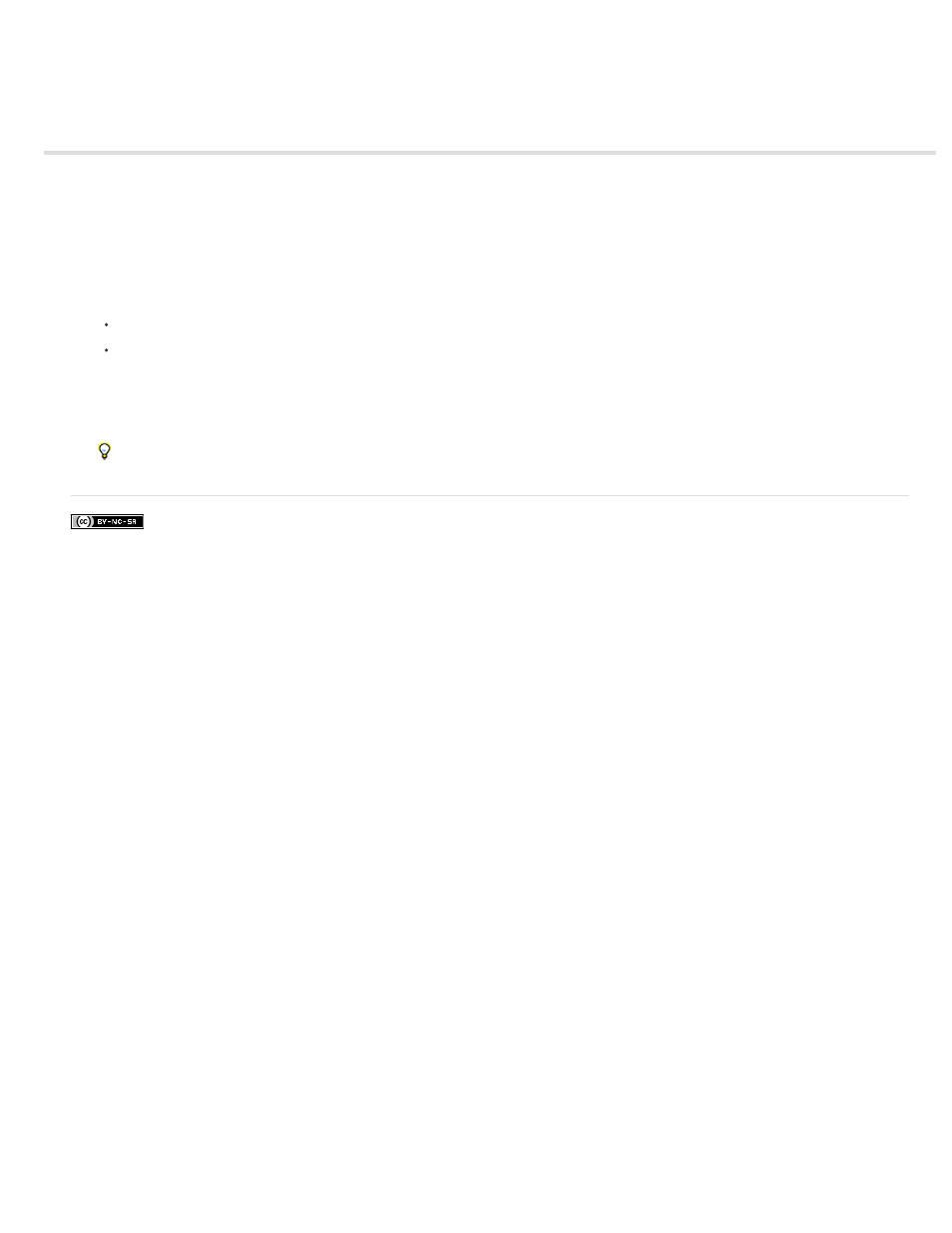
Insert dates
Note: The user interface has been simplified in Dreamweaver CC and later. As a result, you may not find some of the options described in this
article in Dreamweaver CC and later. For more information, see
.
Dreamweaver provides a convenient Date object, which inserts the current date in whatever format you prefer (with or without the time) and
provides the option of updating that date whenever you save the file.
Note: The dates and times shown in the Insert Date dialog box are not the current date, nor do they reflect the dates/times that a visitor sees
when they display your site. They are examples only of the way you want to display this information.
1. In the Document window, place the insertion point where you want the date to be inserted.
2. Do one of the following:
Select Insert > Date.
In the Common category of the Insert panel, click the Date button.
3. In the resulting dialog box, select a format for the name of the day of the week, a format for the date, and a format for the time.
4. If you want the inserted date to be updated every time you save the document, select Update Automatically On Save. If you want the date to
become plain text when it’s inserted, and never update automatically, deselect that option.
5. Click OK to insert the date.
If you have selected Update Automatically On Save, you can edit the date format after it has been inserted into the document by clicking
on the formatted text and selecting Edit Date Format in the Property inspector.
376
