Select frames and framesets – Adobe Dreamweaver CC 2014 v.13 User Manual
Page 270
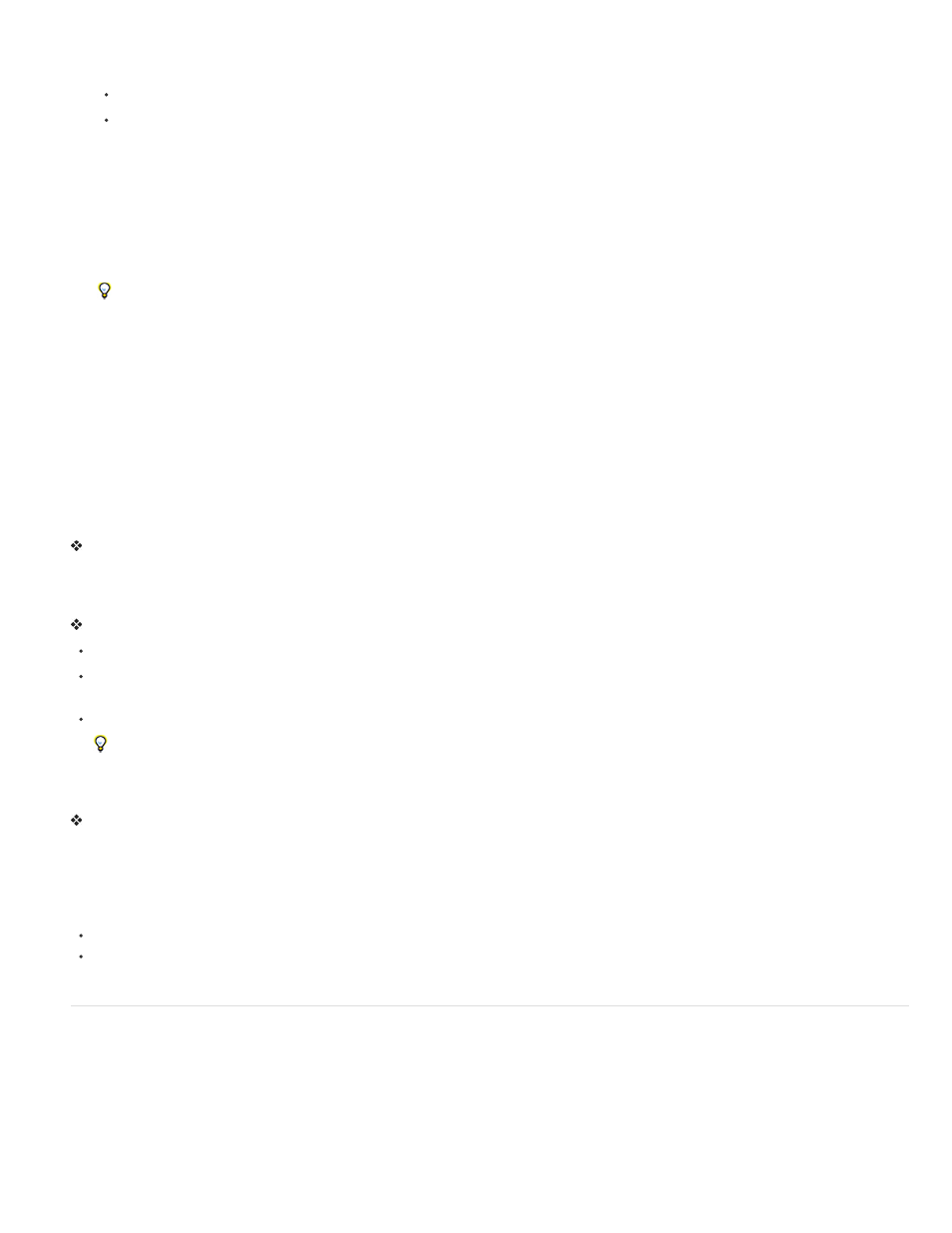
Create a predefined frameset and display an existing document in a frame
1. Place the insertion point in a document and do one of the following:
Choose Insert > HTML > Frames and select a predefined frameset.
In the Layout category of the Insert panel, click the drop-down arrow on the Frames button and select a predefined frameset.
The frameset icons provide a visual representation of each frameset as applied to the current document. The blue area of a frameset
icon represents the current document, and the white areas represent frames that will display other documents.
2. If you have set up Dreamweaver to prompt you for frame accessibility attributes, select a frame from the pop-up menu, enter a name for the
frame, and click OK. (For visitors who use screen readers, the screen reader will read this name when it encounters the frame in a page.)
Note: If you click OK without entering a new name, Dreamweaver gives the frame a name that corresponds to its position (left frame, right
frame, and so on) in the frameset.
Note: If you press Cancel, the frameset appears in the document, but Dreamweaver does not associate accessibility tags or attributes with
it.
Select Window > Frames to view a diagram of the frames you are naming.
Create an empty predefined frameset
1. Select File > New.
2. In the New Document dialog box, select the Page from Sample category.
3. Select the Frameset folder in the Sample Folder column.
4. Select a frameset from the Sample Page column and click Create.
5. If you have activated the frame accessibility attributes in Preferences, the Frame Tag Accessibility Attributes dialog box appears; complete
the dialog box for each frame and click OK.
Note: If you press Cancel, the frameset appears in the document, but Dreamweaver does not associate accessibility tags or attributes with
it.
Create a frameset
Select Modify > Frameset, then select a splitting item (such as Split Frame Left or Split Frame Right) from the submenu.
Dreamweaver splits the window into frames. If you had an existing document open, it appears in one of the frames.
Split a frame into smaller frames
To split the frame where the insertion point is, select a splitting item from the Modify > Frameset submenu.
To split a frame or set of frames vertically or horizontally, drag a frame border from the edge into the middle of the Design view.
To split a frame using a frame border that isn’t at the edge of the Design view, Alt-drag (Windows) or Option-drag (Macintosh) a frame
border.
To divide a frame into four frames, drag a frame border from one of the corners of the Design view into the middle of a frame.
To create three frames, start with two frames, then split one of them. It’s not easy to merge two adjacent frames without editing the
frameset code, so changing four frames into three frames is harder than changing two frames into three frames.
Delete a frame
Drag a frame border off the page or to a border of the parent frame.
If there’s unsaved content in a document in a frame that’s being removed, Dreamweaver prompts you to save the document.
Note: You can’t remove a frameset entirely by dragging borders. To remove a frameset, close the Document window that displays it. If the
frameset file has been saved, delete the file.
Resize a frame
To set approximate sizes for frames, drag frame borders in the Document window’s Design view.
To specify exact sizes, and to specify how much space the browser allocates to a row or column of frames when the browser window size
doesn’t allow the frames to display at full size, use the Property inspector.
Select frames and framesets
To make changes to the properties of a frame or frameset, begin by selecting the frame or frameset you want to change. You can select a frame
or frameset either in the Document window or by using the Frames panel.
The Frames panel provides a visual representation of the frames within a frameset. It shows the hierarchy of the frameset structure in a way that
may not be apparent in the Document window. In the Frames panel, a very thick border surrounds each frameset; each frame is surrounded by a
thin gray line and is identified by a frame name.
263
