Adobe Dreamweaver CC 2014 v.13 User Manual
Page 106
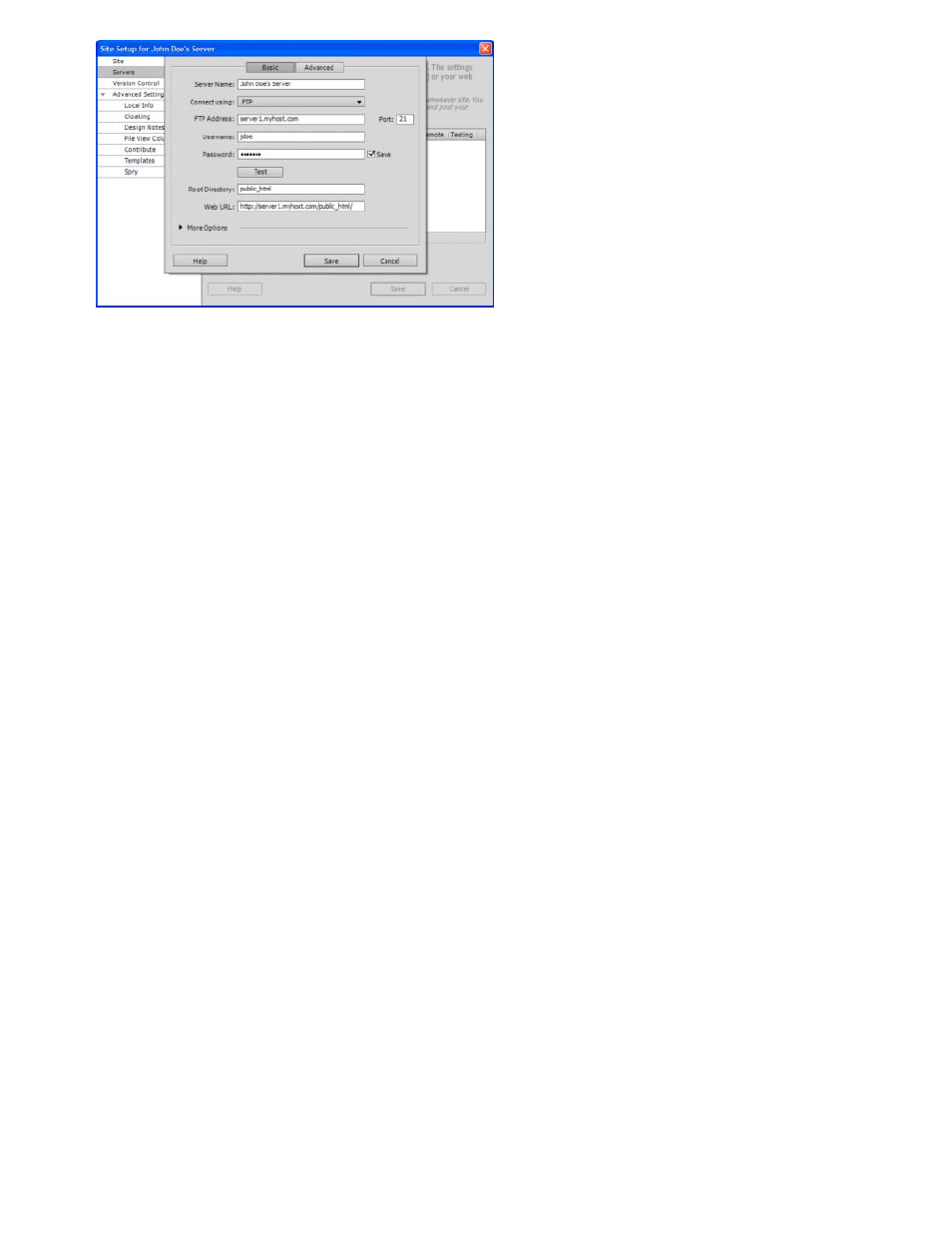
Note:
Note:
Basic screen of the Server category, Site Setup dialog box.
4. In the Server Name text box, specify a name for the new server. You can choose any name that you require.
5. Select FTP from the Connect Using pop-up menu.
6. In the FTP Address text box, enter the address of the FTP server to which you upload files for your website.
Your FTP address is the full Internet name of a computer system, such as ftp.mindspring.com. Enter the full address without any additional
text. In particular, don’t add a protocol name in front of the address.
If you do not know your FTP address, contact your web hosting company.
Port 21 is the default port for receiving FTP connections. You can change the default port number by editing the text box to the right.
The result when you save your settings is a colon and the new port number appended to your FTP address (for example,
ftp.mindspring.com:29).
7. In the Username and Password text boxes, enter the username and password that you use to connect to the FTP server.
8. Click Test to test your FTP address, username, and password.
You must obtain the FTP address, username and password information from the system administrator for the company hosting your
site. No one else has access to this information. Enter the information exactly as your system administrator gives it to you.
9. Dreamweaver saves your password by default. Deselect the Save option if you prefer that Dreamweaver prompt you for a password each
time you connect to the remote server.
10. In the Root Directory text box, enter the directory (folder) on the remote server where you store documents that are visible to the public.
If you’re uncertain about what to enter as the root directory, contact the server’s administrator or leave the text box blank. On some servers,
your root directory is the same as the directory you first connect to with FTP. To find out, connect to the server. If a folder with a name like
public_html, or www, or your user name, appears in the Remote File view in your Files panel, that’s probably the directory you should enter
in the Root Directory text box.
11. In the Web URL text box enter the URL of your website (for example, http://www.mysite.com). Dreamweaver uses the Web URL to create
site root-relative links, and to verify links when you use the link checker.
For a more extensive explanation of this option, see Advanced Settings category.
99
