Create a spry repeat region – Adobe Dreamweaver CC 2014 v.13 User Manual
Page 238
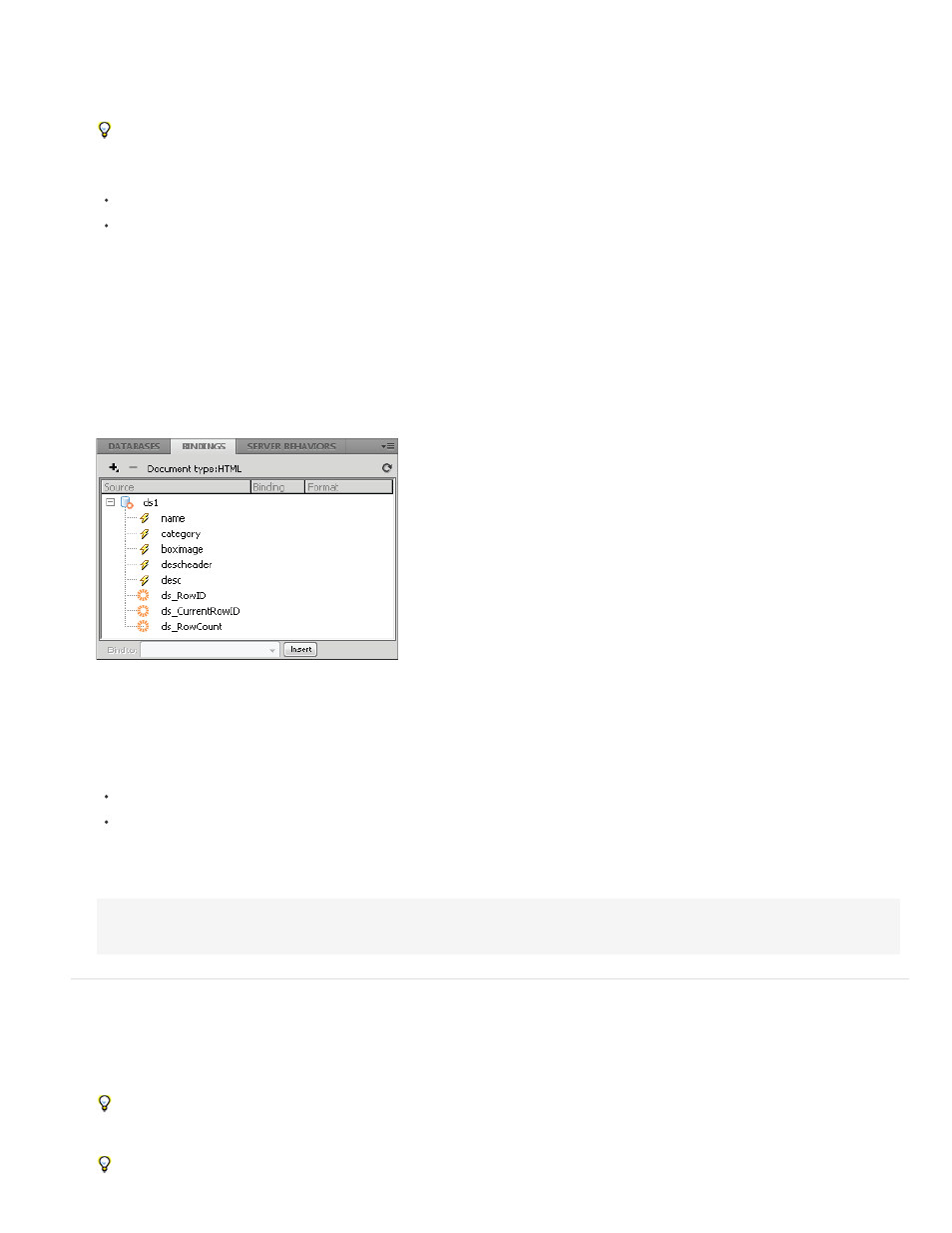
add them automatically when you insert a table or repeat list, or you can wrap them around existing tables or repeat list objects.
If you are adding a detail region, typically you add the master table object first and select the Update Detail Regions option (see Dynamic Table
layout). The only value that is different and specific for a detail region is the Type option in the Insert Spry Region dialog box.
1. Select Insert > Spry > Spry Region.
You can also click the Spry Region button in the Spry category in the Insert panel.
2. For the object container, select the
3. Choose one of the following options:
To create a Spry Region, select Region (the default) as the type of region to insert.
To create a Spry Detail Region, select the Detail Region option. You would only use a detail region if you want to bind dynamic data that
updates as data in another Spry region changes.
Important: You need to insert a detail region in a different 4. Choose your Spry data set from the menu. 5. If you want to create or change the region defined for an object, select the object and choose one of the following: Wrap Selection Puts a new region around an object. Replace Selection Replaces an existing region for an object. 6. When you click OK, Dreamweaver puts a region placeholder into your page with the text “Content for Spry Region Goes Here.” You can replace this placeholder text with a Spry data object such as a table or repeat list, or with dynamic data from the Bindings panel (Window > The Bindings panel displays the available data from the data set. Note: In the Bindings panel, there are some built-in Spry elements, ds_RowID, ds_CurrentRowID, and ds_RowCount, also listed. Spry uses 7. To replace the placeholder text with a Spry data object (for example, a Spry Table), click the appropriate Spry data object button in the Spry category of the Insert panel. 8. To replace the placeholder text with dynamic data, use one of the following methods: Drag one or more elements from the Bindings panel on top of the selected text. In Code view, type the code for one or more elements directly. Use this format: {dataset-name::element-name}, as in {ds1::category}. or Regardless of which method you use to define the contents of your region, the following lines are added to your HTML code: Create a Spry repeat region You can add repeat regions to display your data. A repeat region is a simple data structure that you can format as needed to present your data. 1. Select Insert > Spry > Spry Repeat. You can also click the Spry Repeat button in the Spry category in the Insert panel. 2. For the object container, select the 3. Select the Repeat (default) or Repeat Children option. If you want more flexibility, you may want to use the Repeat Children option where data validation is done for each line in a list at the 231
the insertion point precisely.
Bindings).
these to define the row a user clicked in when determining how to update dynamic detail regions.
{dsProducts::desc}. If you are only using one data set in your file, or if you are using data elements from the same data set that you
defined for the region, you can omit the data set name and simply write {category} or {desc}.
For example, you can use a repeat region to display a set of photograph thumbnails one after another within a page layout object such as an AP
div element.
