Edit the ignored issues list, Save a browser compatibility check report, Open the adobe css advisor website – Adobe Dreamweaver CC 2014 v.13 User Manual
Page 175
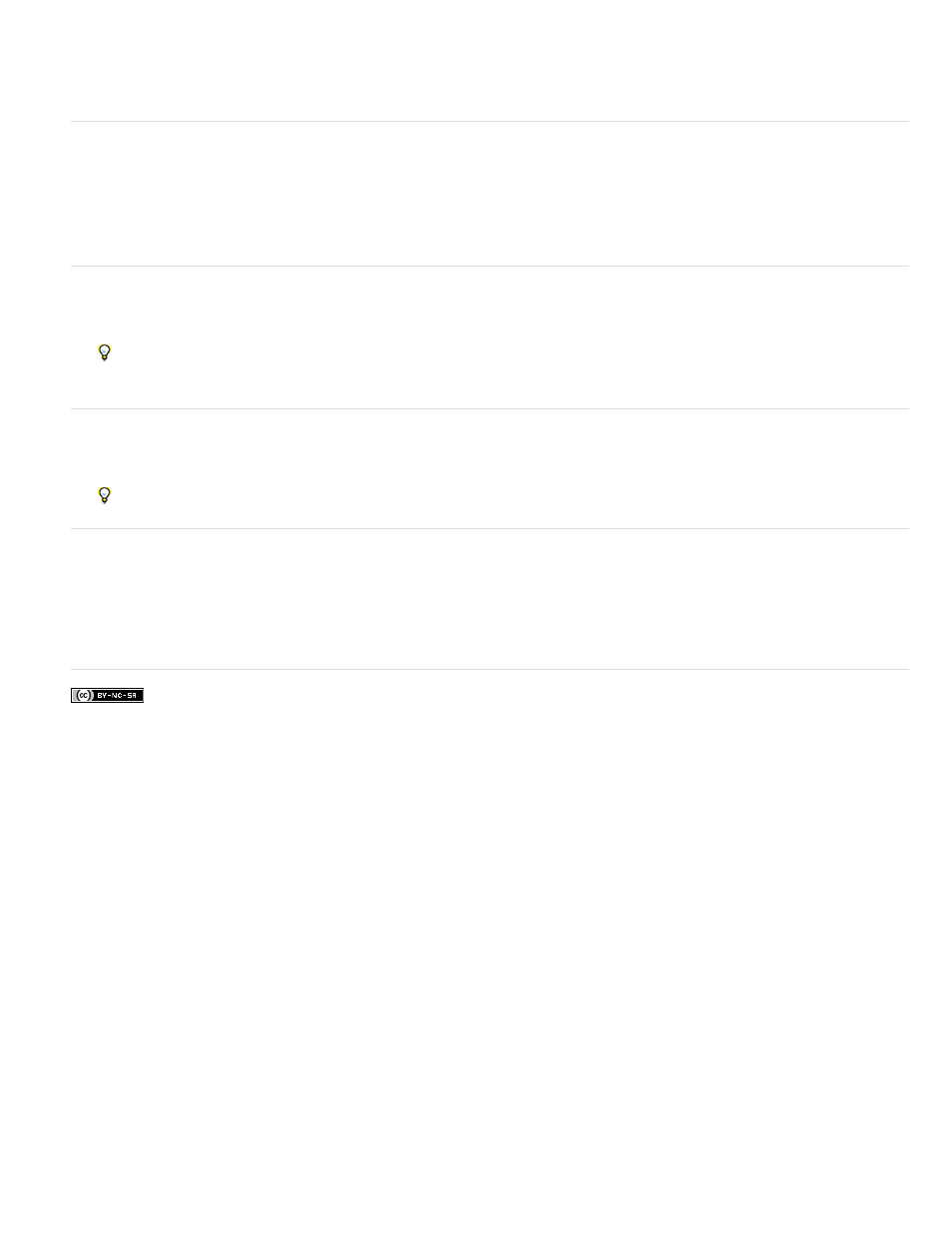
1. Run a browser compatibility check.
2. In the Results panel, Right-click (Windows) or Control-click (Macintosh) the issue that you want to exclude from future checking.
3. Select Ignore Issue from the context menu.
Edit the Ignored Issues list
1. In the Results panel (Window > Results), select the Browser Compatibility Check tab.
2. Click the green arrow in the upper-left corner of the Results panel and select Edit Ignored Issues List.
3. In the Exceptions.xml file, find the issue that you want deleted from the Ignored Issues list and delete it.
4. Save and close the Exceptions.xml file.
Save a browser compatibility check report
1. Run a browser compatibility check.
2. Click the Save Report button on the left side of the Results panel.
Hover over buttons in the Results panel to see button tool tips.
Note: Reports are not saved automatically; if you want to keep a copy of a report, you must follow the above procedure to save it.
View a browser compatibility check report in a browser
1. Run a browser compatibility check.
2. Click the Browse Report button on the left side of the Results panel.
Hover over buttons in the Results panel to see button tool tips.
Open the Adobe CSS Advisor website
1. In the Results panel (Window > Results), select the Browser Compatibility Check tab.
2. Click the link text at the bottom right of the panel.
More Help topics
168
