Editing associated air file types, Editing air application settings, Previewing a web page in an air application – Adobe Dreamweaver CC 2014 v.13 User Manual
Page 688: Using air code hinting and code coloring, Accessing the adobe air documentation
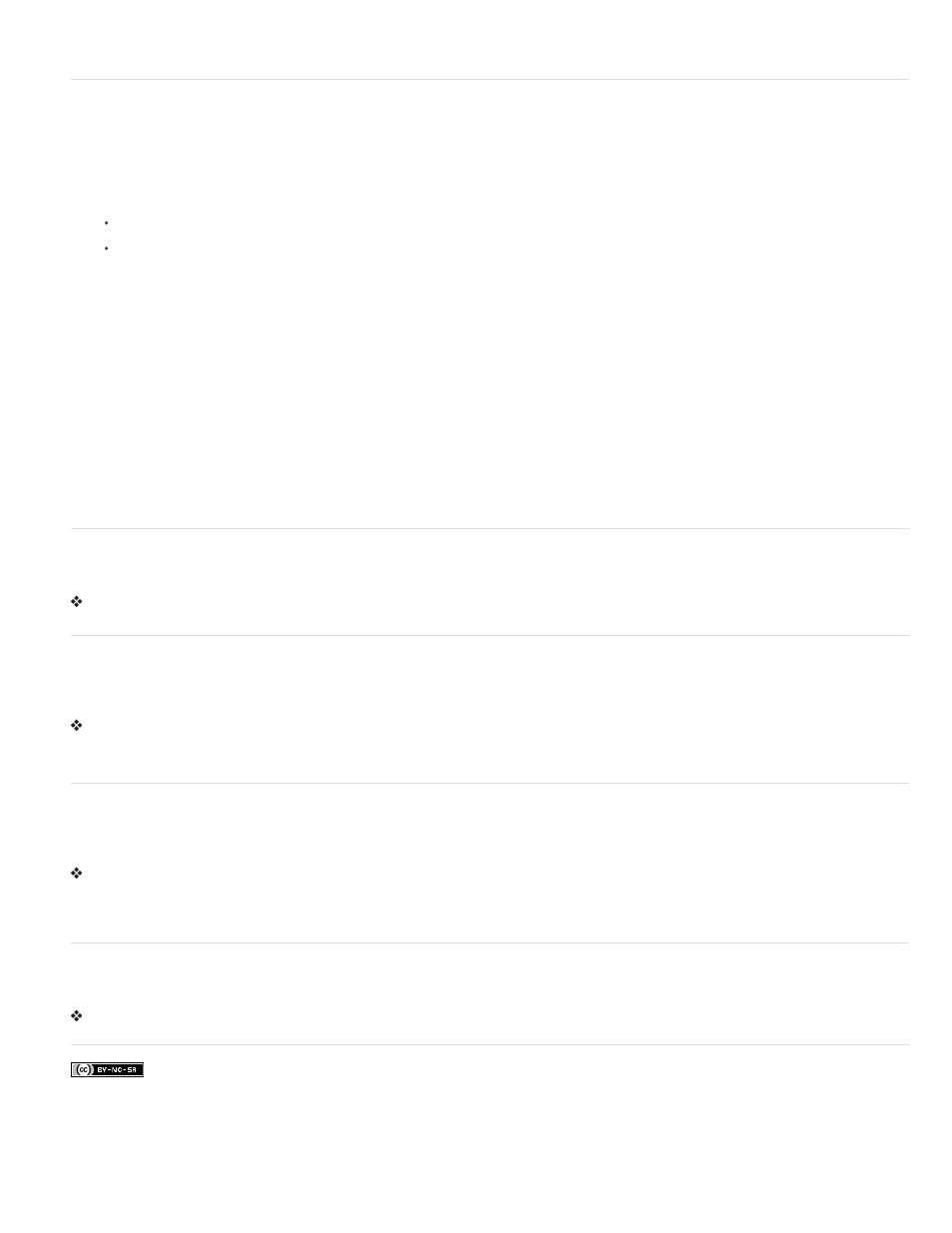
Editing associated AIR file types
You can associate different file types with your Adobe AIR application. For example, if you want file types with an .avf extension to open in Adobe
AIR when a user double-clicks them, you can add the .avf extension to your list of associated file types.
1. In the AIR Application and Installer Settings dialog box, click the Edit list button next to the Associated File Types option.
2. In the Associated File Types dialog box, do one of the following:
Select a file type and click the minus (-) button to delete the file type.
Click the plus (+) button to add a file type.
If you click the plus button to add a file type, the File Type Settings dialog box appears. Complete the dialog box and click OK to close it.
Following is a list of options:
Name specifies the name of the file type that appears in the Associated File Types list. This option is required, and can only include
alphanumeric ASCII characters (a-z, A-Z, 0-9) and dots (for example, adobe.VideoFile). The name must start with a letter. The
maximum length is 38 characters.
Extension specifies the extension of the file type. Do not include a preceding dot. This option is required, and can only include
alphanumeric ASCII characters (a-z, A-Z, 0-9). The maximum length is 38 characters.
Description lets you specify an optional description for the file type.
Content Type specifies the MIME type or media type for the file (for example text/html, image/gif, and so on).
Icon File Locations lets you select custom images for the associated file types. (The default images are Adobe AIR images that come
with the extension.)
Editing AIR application settings
You can edit the settings for your Adobe AIR application at any time.
Select Site > AIR Application Settings and make your changes.
Previewing a web page in an AIR application
You can preview an HTML page in Dreamweaver as it would appear in an Adobe AIR application. Previewing is useful when you want to see what
a web page will look like in the application without having to create the entire application.
On the Document toolbar, click the Preview/Debug in Browser button, and then select Preview In AIR.
You can also press Ctrl+Shift+F12 (Windows) or Cmd+Shift+F12 (Macintosh).
Using AIR code hinting and code coloring
The Adobe AIR Extension for Dreamweaver also adds code hinting and code coloring for Adobe AIR language elements in Code view in
Dreamweaver.
Open an HTML or JavaScript file in Code view and enterAdobe AIR code.
Note: The code hinting mechanism only works inside
