Storing file information in design notes – Adobe Dreamweaver CC 2014 v.13 User Manual
Page 427
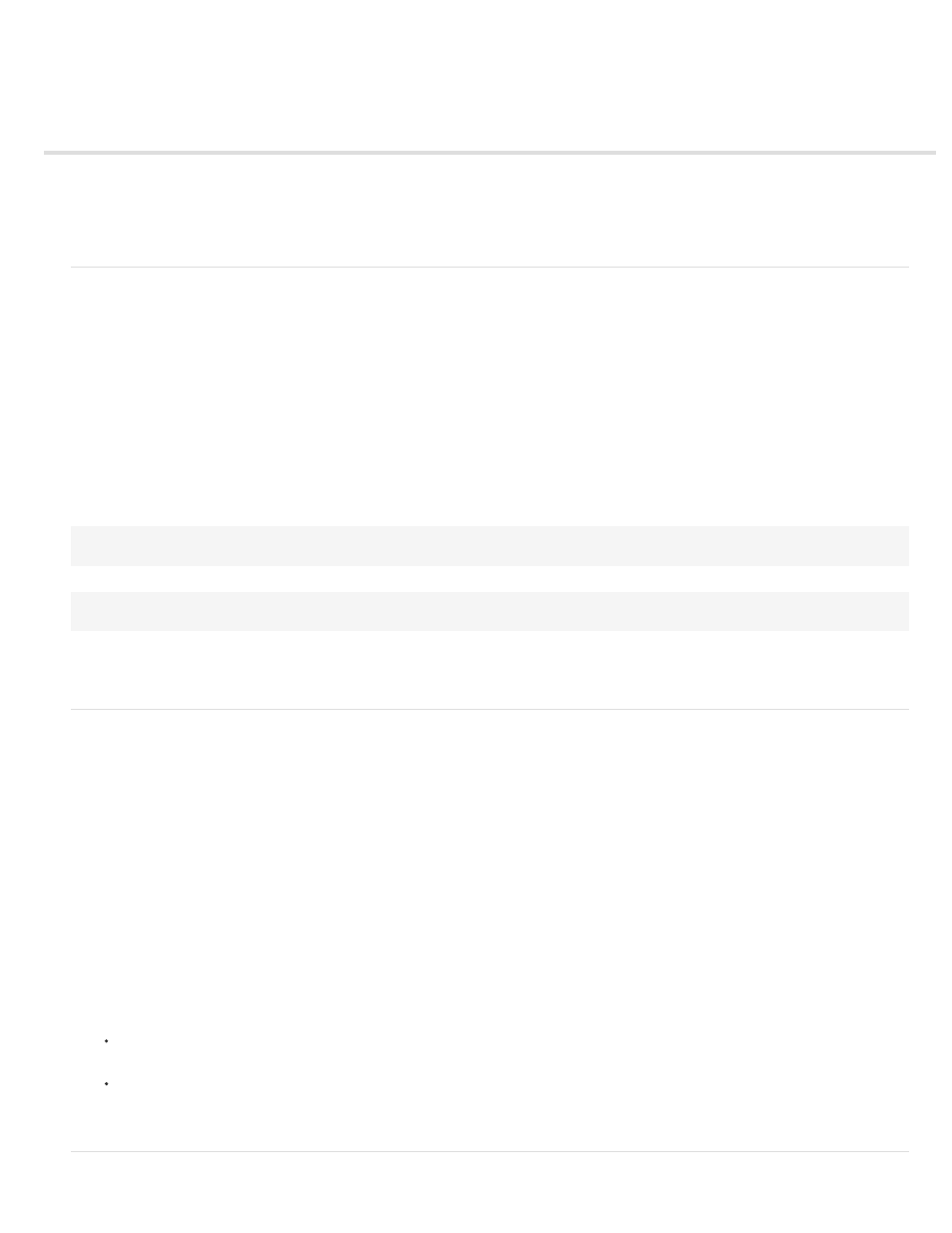
Storing file information in Design Notes
About Design Notes
Enable and disable Design Notes for a site
Associate Design Notes with files
Work with Design Notes
About Design Notes
Design Notes are notes that you create for a file. Design Notes are associated with the file they describe, but stored in a separate file. You can see
which files have Design Notes attached in the expanded Files panel: A Design Notes icon appears in the Notes column.
You can use Design Notes to keep track of extra file information associated with your documents, such as image source-filenames and comments
on file status. For example, if you copy a document from one site to another, you can add Design Notes for that document, with the comment that
the original document is in the other site folder.
You can also use Design Notes to keep track of sensitive information that you can’t put inside a document for security reasons, such as notes on
how a particular price or configuration was chosen, or what marketing factors influenced a design decision.
If you open a file in Adobe® Fireworks® or Flash, and export it to another format, Fireworks and Flash automatically save the name of the original
source file in a Design Notes file. For example, if you open myhouse.png in Fireworks and export it to myhouse.gif, Fireworks creates a Design
Notes file called myhouse.gif.mno. This Design Notes file contains the name of the original file, as an absolute file: URL. So, the Design Notes for
myhouse.gif might contain the following line:
fw_source="file:///Mydisk/sites/assets/orig/myhouse.png"
A similar Flash Design Note might contain the following line:
fl_source="file:///Mydisk/sites/assets/orig/myhouse.fla"
Note: To share Design Notes, users should define the same site-root path (for example, sites/assets/orig).
When you import the graphic into Dreamweaver, the Design Notes file is automatically copied into your site along with the graphic. When you
select the image in Dreamweaver and choose to edit it using Fireworks, Fireworks opens the original file for editing.
Enable and disable Design Notes for a site
Design Notes are notes associated with a file, but stored in a separate file. Use Design Notes to keep track of extra file information associated with
your documents, such as image source-filenames and comments on file status.
You enable and disable Design Notes for a site in the Design Notes category of the Site Definition dialog box. When you enable Design Notes,
you can also choose to share them with others, if you want.
1. Select Site > Manage Sites.
2. In the Manage Sites dialog box, select a site, then click Edit.
3. In the Site Setup dialog box, expand Advanced Settings and select the Design Notes category.
4. Select Maintain Design Notes to enable Design Notes (deselect to disable them).
5. If you want to delete all local Design Notes files for your site, click Clean Up, and then click Yes. (If you want to delete remote Design Notes
files, you’ll need to delete them manually).
Note: The Clean Up Design Notes command only deletes MNO (Design Notes) files. It does not delete the _notes folder or the dwsync.xml
file inside the _notes folder. Dreamweaver uses the dwsync.xml file to maintain information about site synchronization.
6. Select Enable Upload Design Notes For Sharing to upload Design Notes associated with your site with the rest of your documents and click
OK.
If you select this option, you can share Design Notes with the rest of your team. When you put or get a file, Dreamweaver automatically
puts or gets the associated Design Notes file.
If you do not select this option, Dreamweaver maintains Design Notes locally but does not upload them with your files. If you work alone
on your site, deselecting this option improves performance. Design Notes will not be transferred to the remote site when you check in or
put your files and you can still add and modify the Design Notes for your site locally.
420
