Optimizing the workspace for visual development, Displaying web-application development panels, View your database within dreamweaver – Adobe Dreamweaver CC 2014 v.13 User Manual
Page 86
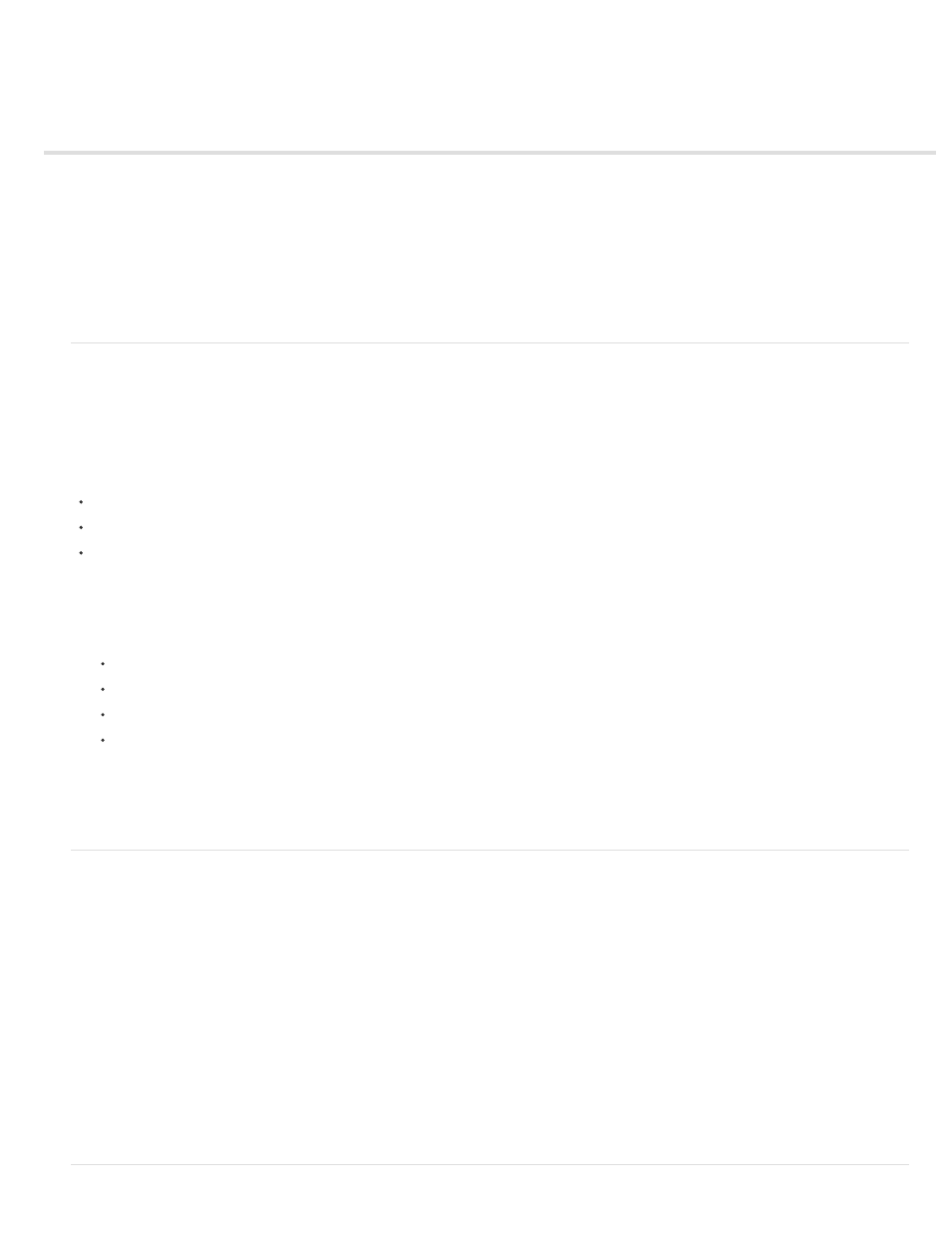
Optimizing the workspace for visual development
Displaying web-application development panels
View your database within Dreamweaver
Previewing dynamic pages in a browser
Restrict database information displayed in Dreamweaver
Set the Property inspector for ColdFusion stored procedures and ASP commands
Input Name options
Note: The user interface has been simplified in Dreamweaver CC and later. As a result, you may not find some of the options described in this
article in Dreamweaver CC and later. For more information, see
.
Displaying web-application development panels
Select the Data category from the Category pop-up menu of the Insert panel to display a set of buttons that let you add dynamic content and
server behaviors to your page.
The number and type of buttons that appear vary depending upon the document type opened in the Document window. Move your mouse over an
icon to display a tooltip that describes what that button does.
The Insert panel includes buttons to add the following items to the page:
Recordsets
Dynamic text or tables
Record navigation bars
If you switch to Code view (View > Code), additional panels might appear in their own Insert panel category, allowing you to insert code in
the page. For example, if you view a ColdFusion page in Code view, a CFML panel becomes available in the CFML category of the Insert
panel.
Several panels provide ways for you to create dynamic pages:
Select the Bindings panel (Window > Bindings) to define sources of dynamic content for your page and add the content to the page.
Select the Server Behaviors panel (Window > Server Behaviors) to add server-side logic to your dynamic pages.
Select the Databases panel (Window >Databases) to explore databases or create database connections.
Select the Components panel (Window > Components) to inspect, add, or modify code for ColdFusion components.
Note: The Components panel is enabled only if you open a ColdFusion page.
A server behavior is the set of instructions inserted in a dynamic page at design time and executed on the server at run time.
For a tutorial on setting up the development workspace, see
.
View your database within Dreamweaver
After connecting to your database, you can view its structure and data within Dreamweaver.
1. Open the Databases panel (Window > Databases).
The Databases panel displays all the databases for which you created connections. If you’re developing a ColdFusion site, the panel
displays all the databases that have data sources defined in the ColdFusion Administrator.
Note: Dreamweaver looks at the ColdFusion server you defined for the current site.
If no database appears in the panel, you must create a database connection.
2. To display the tables, stored procedures, and views in the database, click the Plus (+) sign beside a connection in the list.
3. To display the columns in the table, click a table name.
The column icons reflect the data type and indicate the primary key of the table.
4. To view the data in a table, right-click (Windows) or Control-click (Macintosh) the table name in the list, and select View Data from the
pop-up menu.
79
