Adobe Dreamweaver CC 2014 v.13 User Manual
Page 378
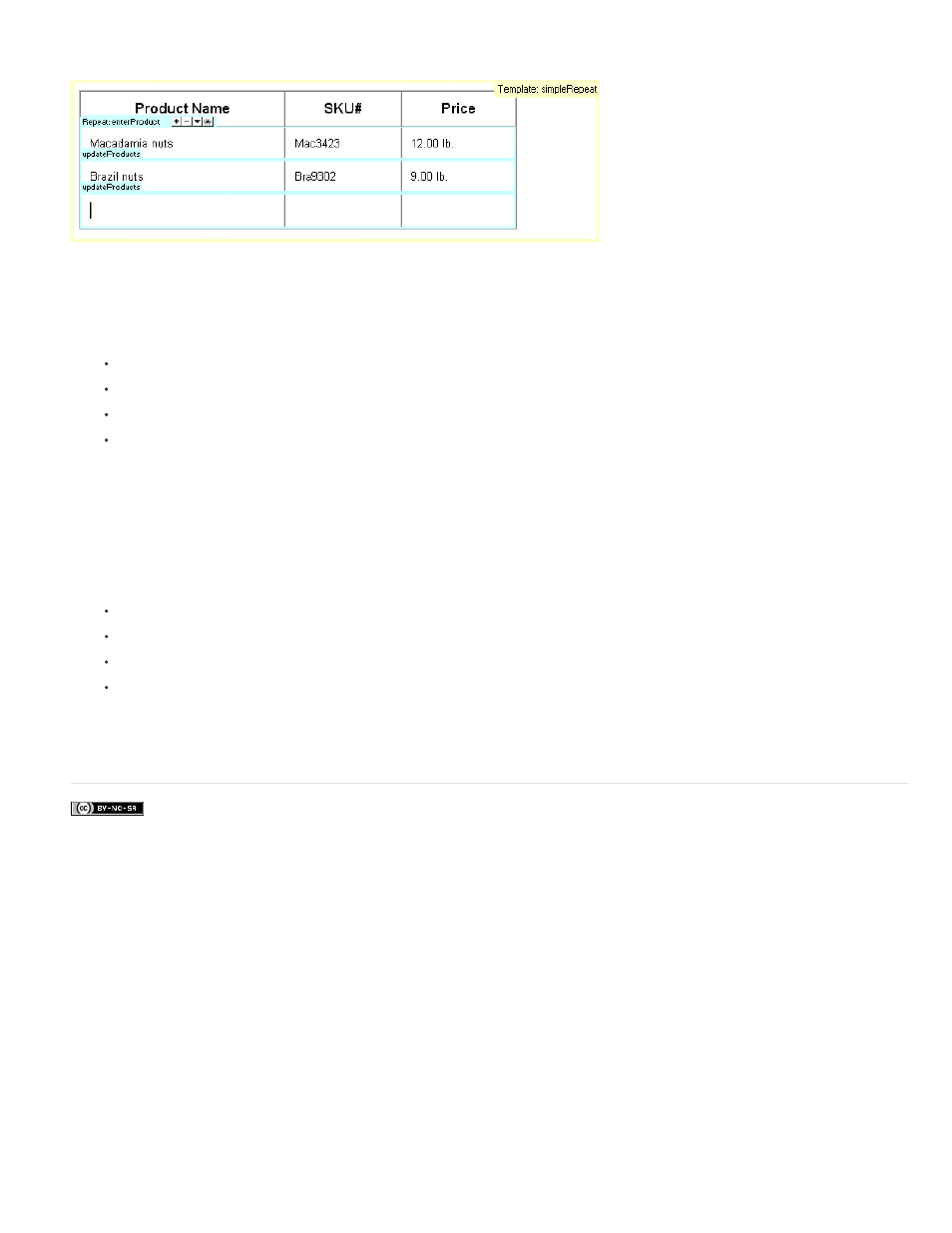
a copy of the entire repeating region is added. To update the content in the repeating regions, the original template must include an editable region
in the repeating region.
Add, delete, or change the order of a repeating region
1. Open the template-based document.
2. Place the insertion point in the repeating region to select it.
3. Do one of the following:
Click the Plus (+) button to add a repeating region entry below the currently selected entry.
Click the Minus (–) button to delete the selected repeating region entry.
Click the Down Arrow button to move the selected entry down one position.
Click the Up Arrow button to move the selected entry up one position.
Note: Alternatively, you can select Modify > Template, then select one of the repeating entry options near the bottom of the context
menu. You can use this menu to insert a new repeating entry or move the selected entry’s position.
Cut, copy, and delete entries
1. Open the template-based document.
2. Place the insertion point in the repeating region to select it.
3. Do one of the following:
To cut a repeating entry, select Edit > Repeating Entries > Cut Repeating Entries.
To copy a repeating entry, select Edit > Repeating Entries > Copy Repeating Entries.
To remove a repeating entry, select Edit > Repeating Entries > Delete Repeating Entries.
To paste a repeating entry, select Edit > Paste.
Note: Pasting inserts a new entry; it does not replace an existing entry.
More Help topics
371
