Set up a testing server – Adobe Dreamweaver CC 2014 v.13 User Manual
Page 545
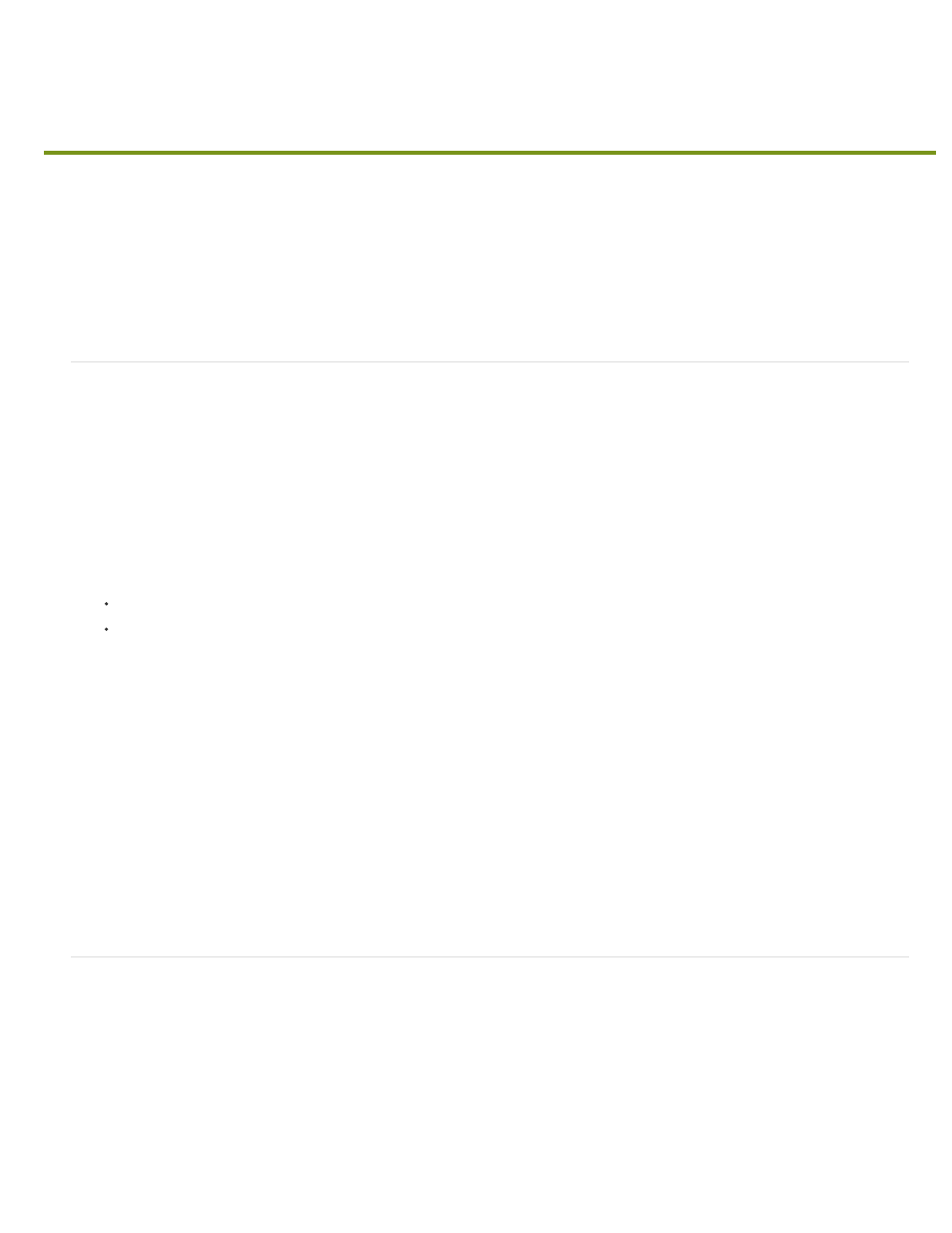
Set up a testing server
Note:
Note:
Note:
Set up a testing server
About the Web URL for the testing server
If you plan to develop dynamic pages, Dreamweaver needs the services of a testing server to generate and display dynamic content while you
work. The testing server can be your local computer, a development server, a staging server, or a production server.
For a detailed overview about the purposes of a testing server, see David Powers’s Dreamweaver Developer Center article,
Set up a testing server
1. Select Site > Manage Sites.
2. Click New to set up a new site, or select an existing Dreamweaver site and click the edit icon.
3. In the Site Setup dialog box, select the Servers category and do one of the following:
Click the Add New Server button to add a new server
Select an existing server and click the Edit Existing Server button
4. Specify Basic options as necessary, and then click the Advanced button.
You must specify a Web URL in the Basic screen when specifying a testing server. For more information, see the next section.
5. Under Testing Server, select the server model you want to use for your web application.
As of Dreamweaver CS5, Dreamweaver no longer installs ASP.NET, ASP JavaScript, or JSP server behaviors. (You can manually
wish, but keep in mind that Dreamweaver no longer officially supports them.) If you’re
working on ASP.NET, ASP JavaScript, or JSP pages, however, Dreamweaver will still support Live view, code coloring, and code hinting for
those pages. You do not need to select ASP.NET, ASP JavaScript or JSP in the Site Definition dialog box for any of these features to work.
6. Click Save to close the Advanced screen. Then in the Servers category, specify the server you just added or edited as a testing server.
About the Web URL for the testing server
You must specify a Web URL so Dreamweaver can use the services of a testing server to display data and to connect to databases while you
work. Dreamweaver uses the design-time connection to provide you with useful information about the database, such as the names of the tables
in your database and the names of the columns in your tables.
A Web URL for a testing server comprises the domain name and any of your website’s home directory’s subdirectories or virtual directories.
The terminology used in Microsoft IIS may vary from server to server, but the same concepts apply to most web servers.
538
