Automatic synchronization manual synchronization, Automatic synchronization, Manual synchronization – Adobe Dreamweaver CC 2014 v.13 User Manual
Page 34
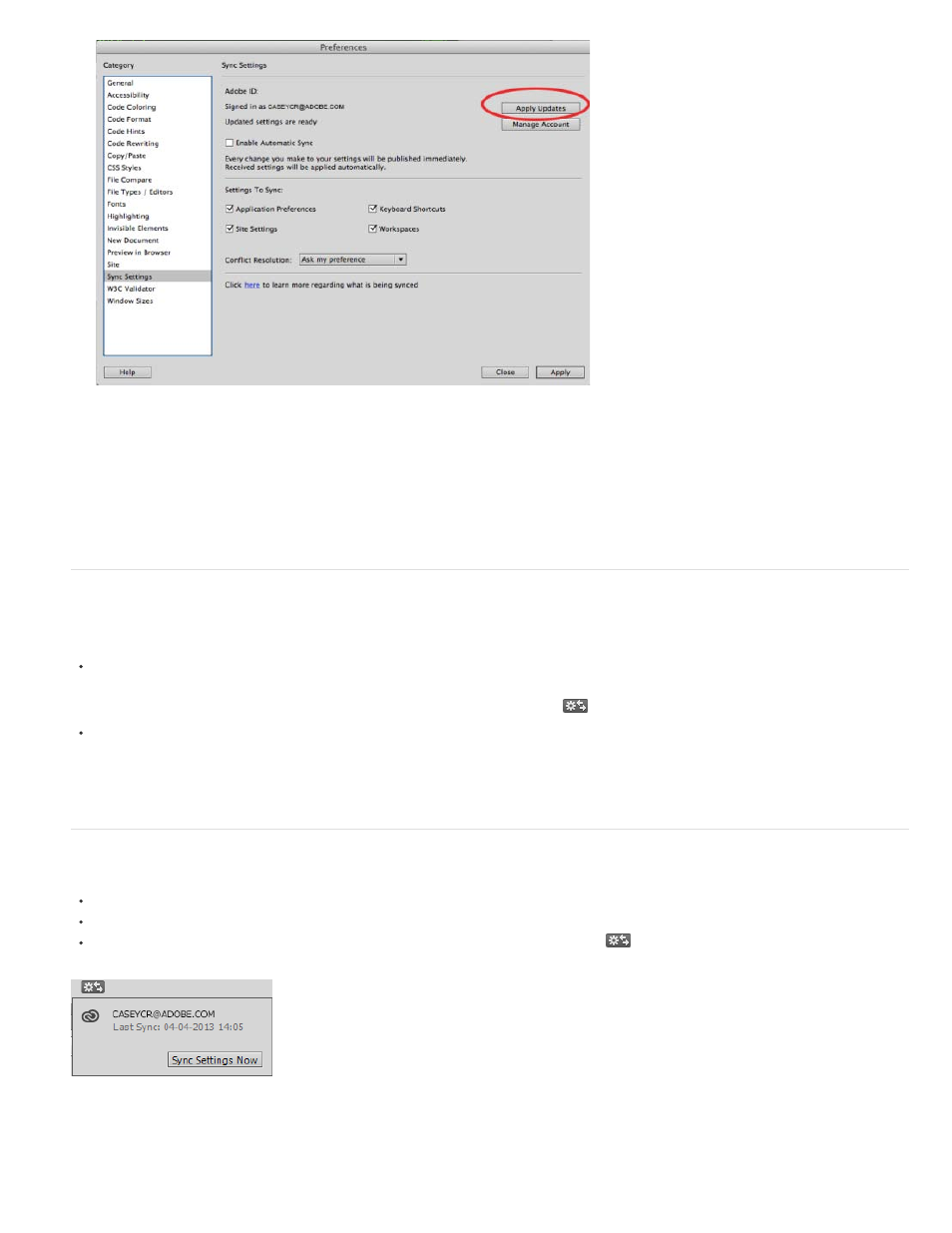
7. Click Apply to save the changes you made to the sync settings preferences.
8. Click Close to exit the Preferences dialog box.
Automatic Synchronization
You can enable automatic synchronization in one of the following ways:
Select Always Sync Settings Automatically in the Sync Settings dialog box.
Note: The Sync Settings dialog boxes appear only when you access Dreamweaver for the first time after installing it on your machines. For
subsequent synchronizations, use the Preferences dialog box or the toast notification (
).
Select Edit > Preferences (Win) and Dreamweaver > Preferences (Mac), and then select Sync Settings > Enable Automatic Sync.
When you enable automatic synchronization, Dreamweaver checks for changes on the cloud every 30 minutes and synchronizes the settings
automatically if there is a change.
Manual synchronization
Click Sync Settings Now in the Sync settings dialog box.
Click Edit > (your Adobe ID) > Sync Settings Now.
Click Sync Settings Now in the toast notification. To open the notification dialog box, click
in the document toolbar.
Sync Settings Now button before synchronization
27
