Display the search results, Create a detail page for a results page, Create a link to open a related page (asp) – Adobe Dreamweaver CC 2014 v.13 User Manual
Page 588
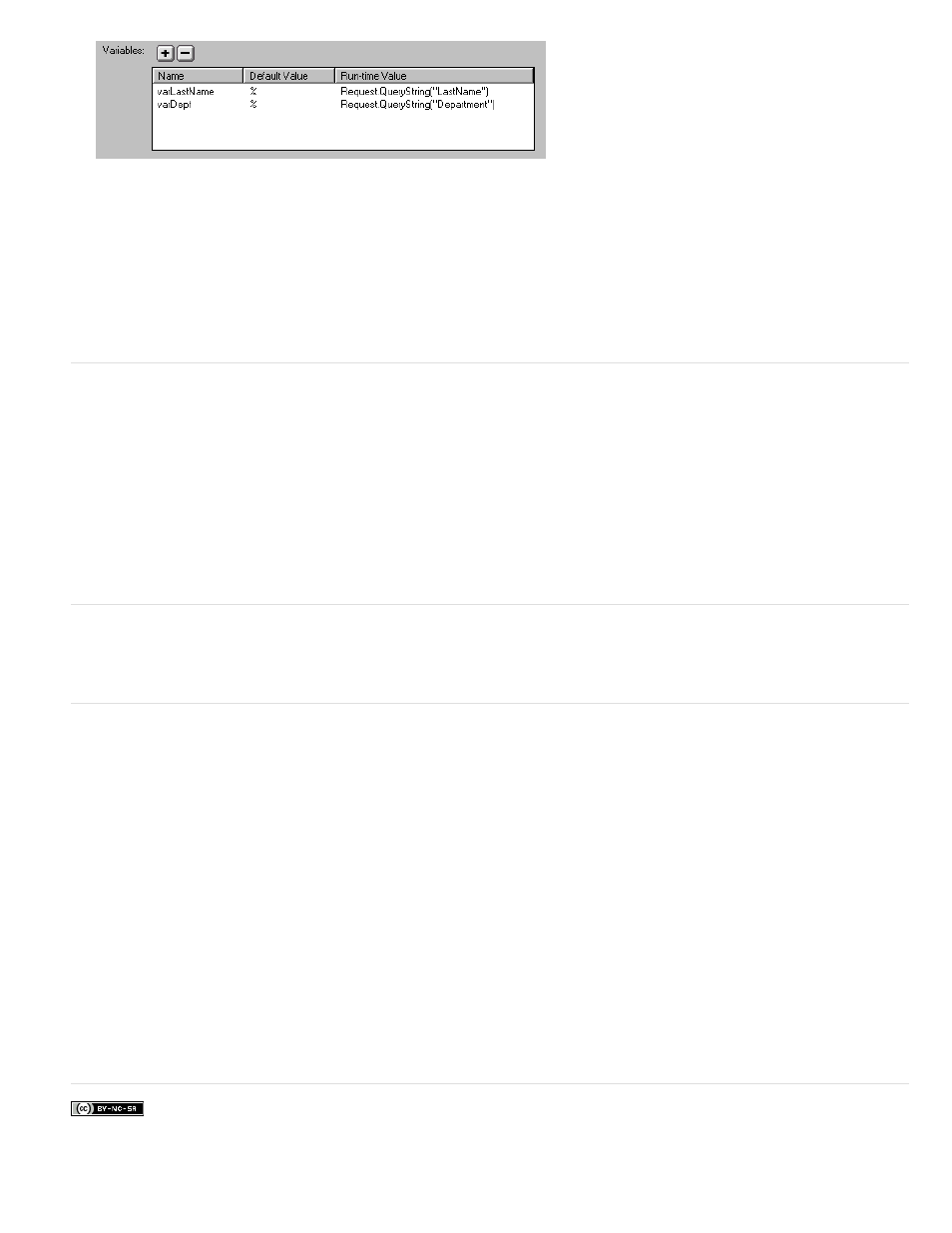
In ColdFusion, the run-time values would be #LastName# and #Department#. In PHP, the run-time values would be
$_REQUEST["LastName"] and $_REQUEST["Department"].
6. (Optional) Click Test to create an instance of the recordset using the default variable values.
The default values simulate the values that would otherwise have been returned from the search page. Click OK to close the test recordset.
7. If you’re satisfied with the recordset, click OK.
The SQL query is inserted in your page.
The next step is to display the recordset on the results page.
Display the search results
After creating a recordset to hold the search results, you must display the information on the results page. Displaying the records can be a simple
matter of dragging individual columns from the Bindings panel to the results page. You can add navigation links to move forward and backward
through the recordset, or you can create a repeating region to display more than one record on the page. You can also add links to a detail page.
For more information on methods of displaying dynamic content on a page other than displaying results in a dynamic table, see Displaying
database records.
1. Place the insertion point where you want the dynamic table to appear on the results page, and select Insert > Data Objects > Dynamic
Data > Dynamic Table.
2. Complete the Dynamic Table dialog box, selecting the recordset you defined to hold the search results.
3. Click OK. A dynamic table that displays search results is inserted on the results page.
Create a detail page for a results page
Your set of search and results pages can include a detail page to display more information about specific records on the results page. In this
situation, your results page also doubles as the master page in a master-detail page set.
Create a link to open a related page (ASP)
You can create a link that opens a related page and that passes existing parameters to that page. The server behavior is only available when
using the ASP server model.
Before adding a Go To Related Page server behavior to a page, make sure the page receives form or URL parameters from another page. The
job of the server behavior is to pass these parameters to a third page. For example, you can pass search parameters received by a results page to
another page and save the user from entering the search parameters again.
Also, you can select text or an image on the page to serve as the link to the related page, or you can position your pointer on the page without
selecting anything, and the link text is inserted.
1. In the Go To Related Page box, click Browse and locate the related page file.
If the current page submits data to itself, enter the current page’s file name.
2. If the parameters you want to pass were received directly from an HTML form using the GET method, or are listed in the page’s URL, select
the URL Parameters option.
3. If the parameters you want to pass were received directly from an HTML form using the POST method, select the Form Parameters option.
4. Click OK.
When the new link is clicked, the page passes the parameters to the related page using a query string.
More Help topics
581
