Edit code with the tag selector, Write and edit scripts in design view – Adobe Dreamweaver CC 2014 v.13 User Manual
Page 451
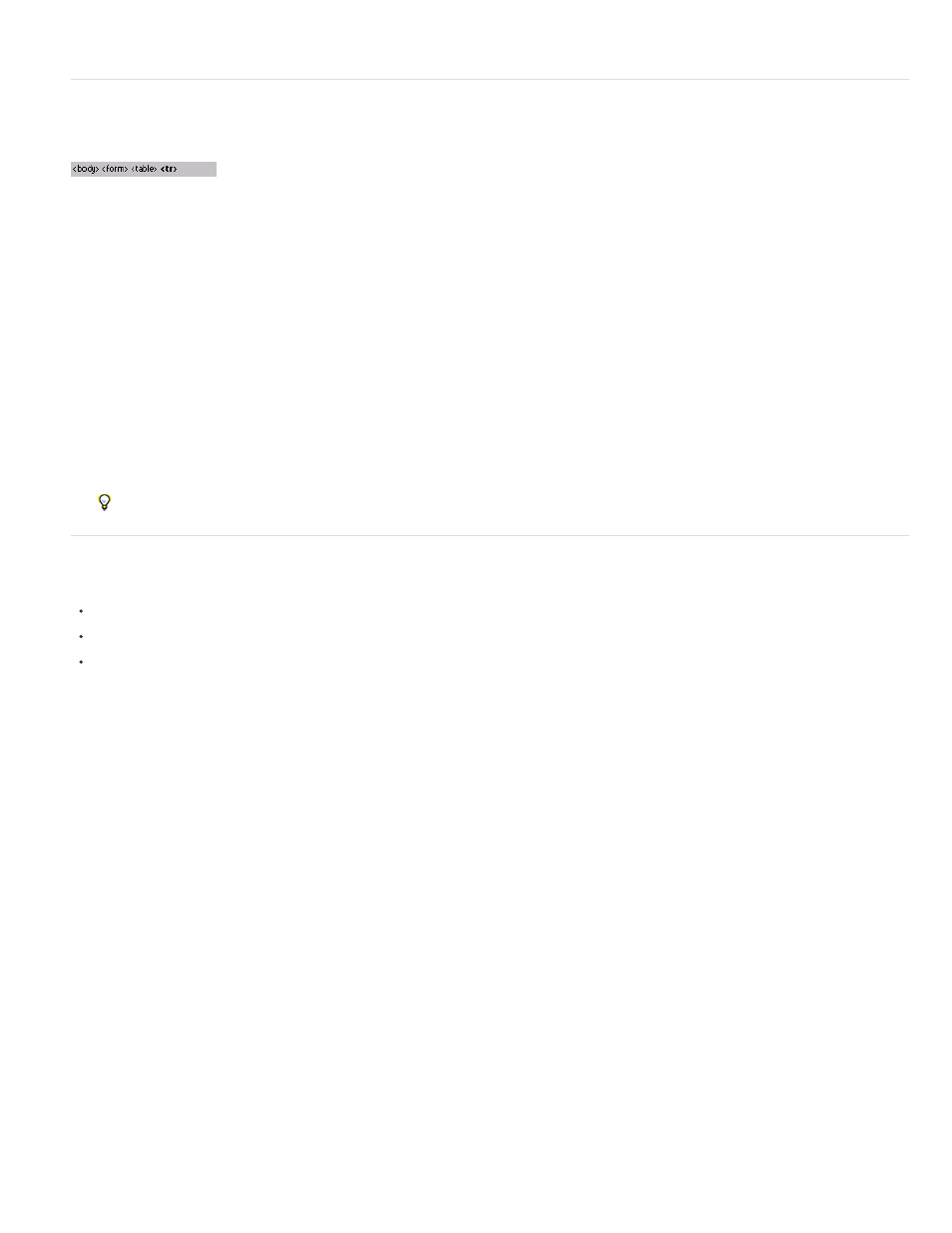
3. To change the delay before the menu appears, adjust the Delay slider, and click OK.
Edit code with the tag selector
You can use the tag selector to select, edit, or remove tags without leaving Design view. The tag selector is located in the status bar at the bottom
of the Document window and shows a series of tags, as follows:
Edit or delete a tag
1. Click in the document.
The tags that apply at the insertion point appear in the tag selector.
2. Right-click (Windows) or Control-click (Macintosh) a tag in the tag selector.
3. To edit a tag, select Edit Tag from the menu. Make your changes in the Quick Tag Editor. For more information, see Edit code with the
Quick Tag Editor.
4. To delete a tag, select Remove Tag from the menu.
Select an object corresponding to a tag
1. Click in the document.
The tags that apply at the insertion point appear in the tag selector.
2. Click a tag in the tag selector.
The object represented by the tag is selected on the page.
Use this technique to select individual table rows (tr tags) or cells (td tags).
Write and edit scripts in Design view
You can work with client-side JavaScripts and VBScripts in both Code and Design views, in the following ways:
Write a JavaScript or VBScript script for your page without leaving Design view.
Create a link in your document to an external script file without leaving Design view.
Edit a script without leaving Design view.
Before starting, select View > Visual Aids > Invisible Elements to ensure that script markers appear on the page.
Write a client-side script
1. Place the insertion point where you want the script.
2. Select Insert > HTML > Script Objects > Script.
3. Select the scripting language from the Language pop-up menu.
If you are using JavaScript and are unsure of the version, select JavaScript rather than JavaScript1.1 or JavaScript1.2.
4. Type or paste your script code into the Content box.
You don’t need to include the opening and closing script tags.
5. Type or paste HTML code into the No Script box. Browsers that don’t support the chosen scripting language display this code instead of
running the script.
6. Click OK.
Link to an external script file
1. Place the insertion point where you want the script.
2. Select Insert > HTML > Script Objects > Script.
3. Click OK without typing anything in the Content box.
4. Select the script marker in Design view of the Document window.
5. In the Property inspector, click the folder icon and browse to and select the external script file, or type the filename in the Source box.
Edit a script
1. Select the script marker.
2. In the Property inspector, click the Edit button.
444
