Adobe Dreamweaver CC 2014 v.13 User Manual
Page 359
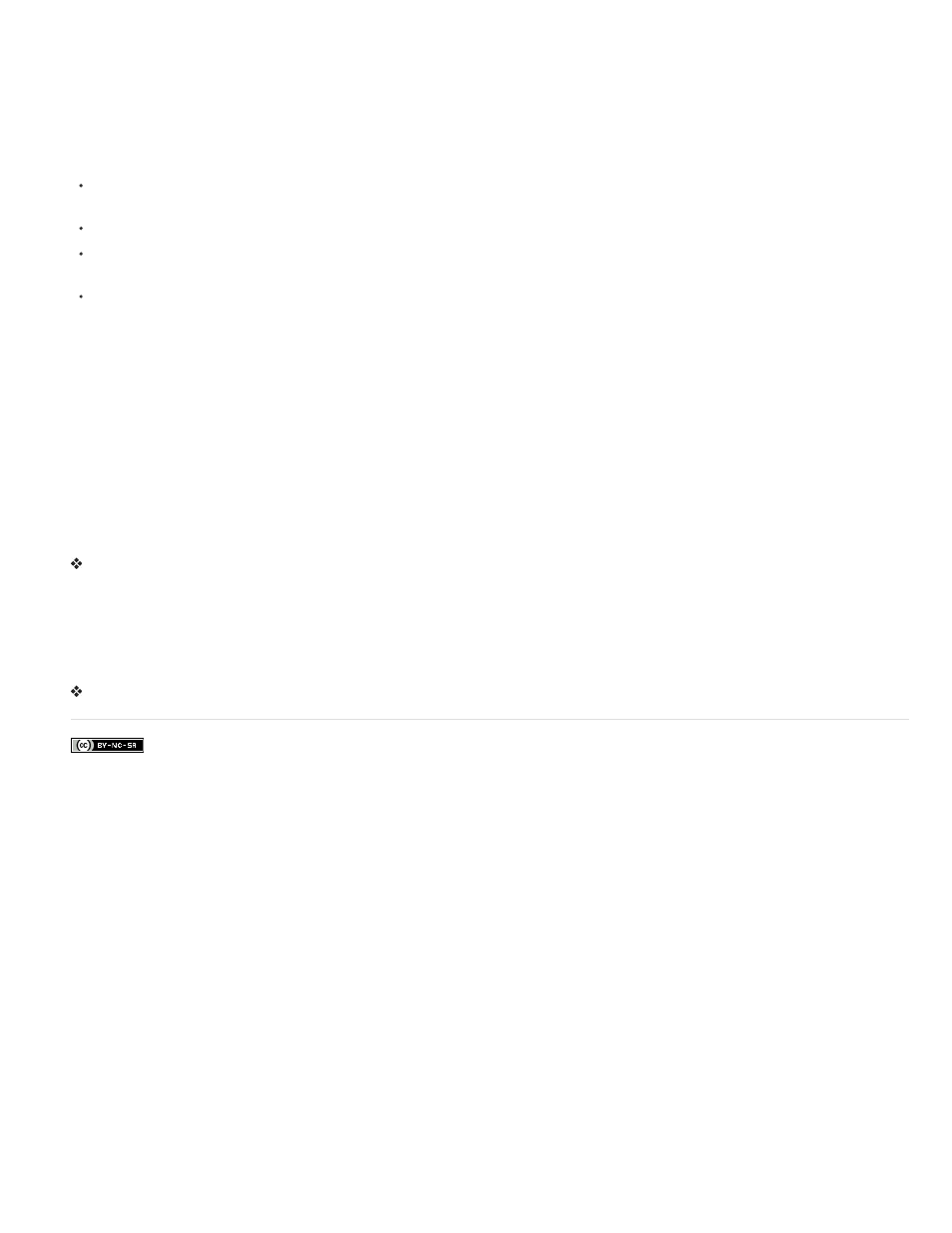
development). If you are building websites that use only HTML, and haven't defined a testing server, pressing F12 (Windows) Opt+F12 (Macintosh)
produces a jumble of skin controls onscreen. The workaround is either to define the testing server and use the testing server to preview your
page, or upload your files to a remote server and view them there.
Note: It’s possible that security settings may also be responsible for an inability to preview local FLV content, but Adobe has not been able to
confirm this. You can try changing your security settings to see if it helps. For more information on changing your security settings, see
Other possible causes for problems with FLV files
If you are having trouble previewing locally, make sure the Preview using temporary file option is deselected under Edit > Preferences >
Preview in Browser
Make sure you have the latest FlashPlayer plug-in
Be wary of moving files and folders around outside of Dreamweaver. When you move files and folders outside of Dreamweaver,
Dreamweaver cannot guarantee the correct paths to FLV-related files.
You can temporarily replace the FLV file that’s giving you trouble with a known working FLV file. If the replacement FLV file works, then the
problem is with the original FLV file, and not with your browser or computer.
Edit or delete an FLV component
Change the settings for the video on your web page, by selecting the video component placeholder in the Dreamweaver Document window and
using the Property inspector. Another way is to delete the video component and reinsert it by selecting Insert > Media > FLV.
Edit the FLV component
1. Select the video component placeholder in the Dreamweaver Document window by clicking the FLV icon at the center of the placeholder.
2. Open the Property inspector (Window > Properties) and make your changes.
Note: You cannot change video types (from progressive download to streaming, for example) by using the Property inspector. To change
the video type, delete the FLV component, and reinsert it by selecting Insert > Media > FLV.
Delete the FLV component
Select the FLV component placeholder in the Dreamweaver Document window and press Delete.
Remove FLV detection code
For Dreamweaver CS4 and later, Dreamweaver inserts Flash Player detection code directly in the object tag that contains the FLV file. For
Dreamweaver CS3 and earlier, however, the detection code resides outside the FLV file’s object tag. For this reason, if you want to delete FLV
files from pages created with Dreamweaver CS3 and earlier, you must remove the FLV files and use the Remove FLV detection command to
remove the detection code.
Select Commands > Remove Flash Video Detection.
352
