Securing a folder in your application (coldfusion), Secure a folder or site on the server (coldfusion) – Adobe Dreamweaver CC 2014 v.13 User Manual
Page 643
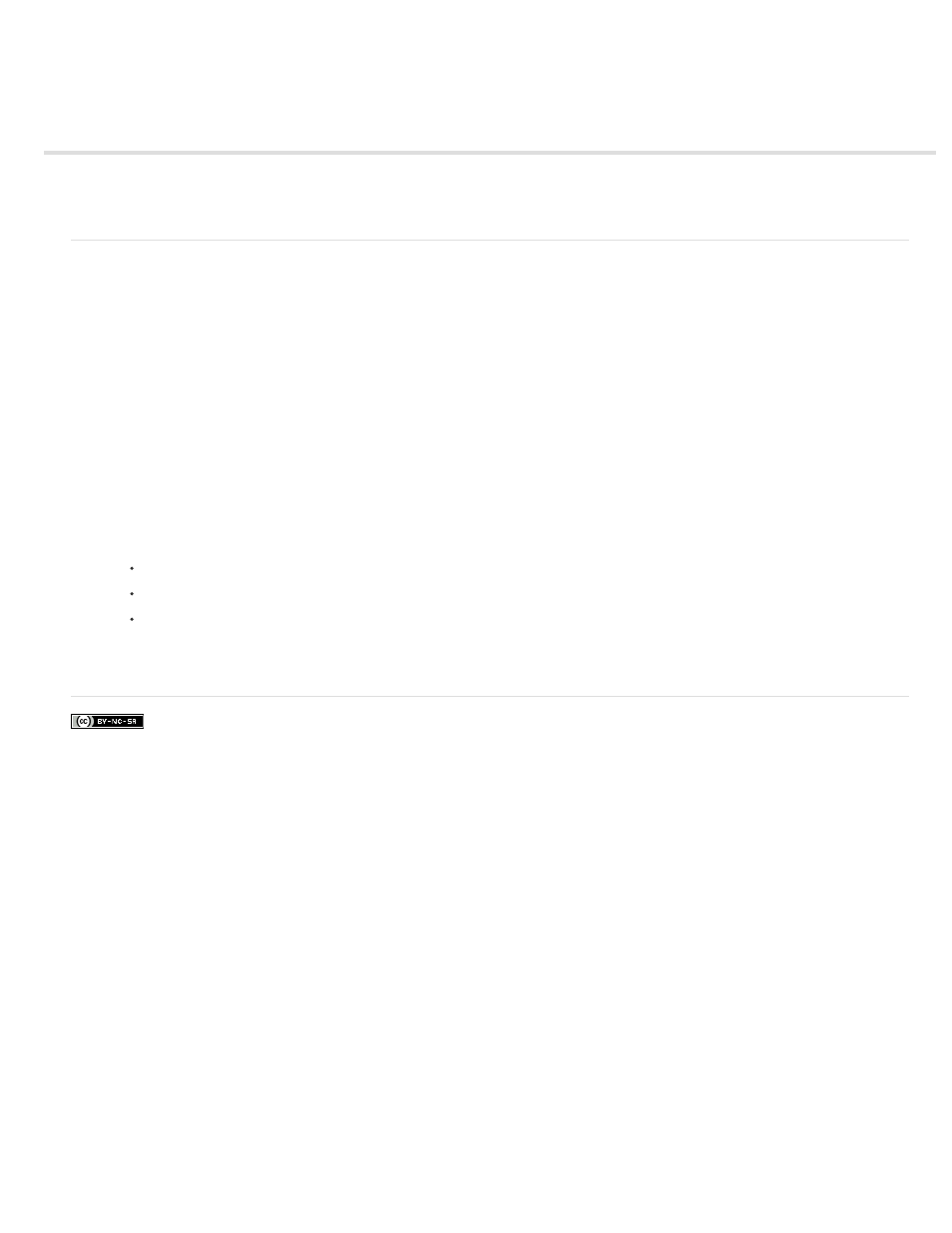
Securing a folder in your application (ColdFusion)
Secure a folder or site on the server (ColdFusion)
Note: Support for ColdFusion is removed in Dreamweaver CC and later.
Secure a folder or site on the server (ColdFusion)
You can use Dreamweaver to password-protect a specific folder in your ColdFusion application, including the application’s root folder. When a
visitor to your site requests any page in the specified folder, ColdFusion prompts the visitor for a user name and password. ColdFusion stores the
user name and password in session variables so the visitor doesn’t need to enter them again during the session.
Note: This feature is available only if you have access to a computer running ColdFusion MX 7 or later.
1. With a ColdFusion document open in Dreamweaver, select Commands > ColdFusion Login Wizard.
2. Complete the ColdFusion Login Wizard.
a. Specify the full path to the folder you want to secure and click Next.
b. In the next screen, select one of the following authentication types:
Simple Authentication Secures your application with a single user name and password for all users.
Windows NT Authentication Secures your application using NT user names and passwords.
LDAP Authentication Secures your application with user names and passwords stored on an LDAP server.
c. Specify whether you want users to log in using a ColdFusion login page or a pop-up menu.
d. In the next screen, specify the following settings:
If you selected simple authentication, specify the user name and password that each visitor must enter.
If you selected Windows NT authentication, specify the NT domain to validate against.
If you selected LDAP authentication, specify the LDAP server to validate against.
3. Upload the new files to your remote site. The files are located in your local site folder.
More Help topics
636
