Inserting swf files – Adobe Dreamweaver CC 2014 v.13 User Manual
Page 384
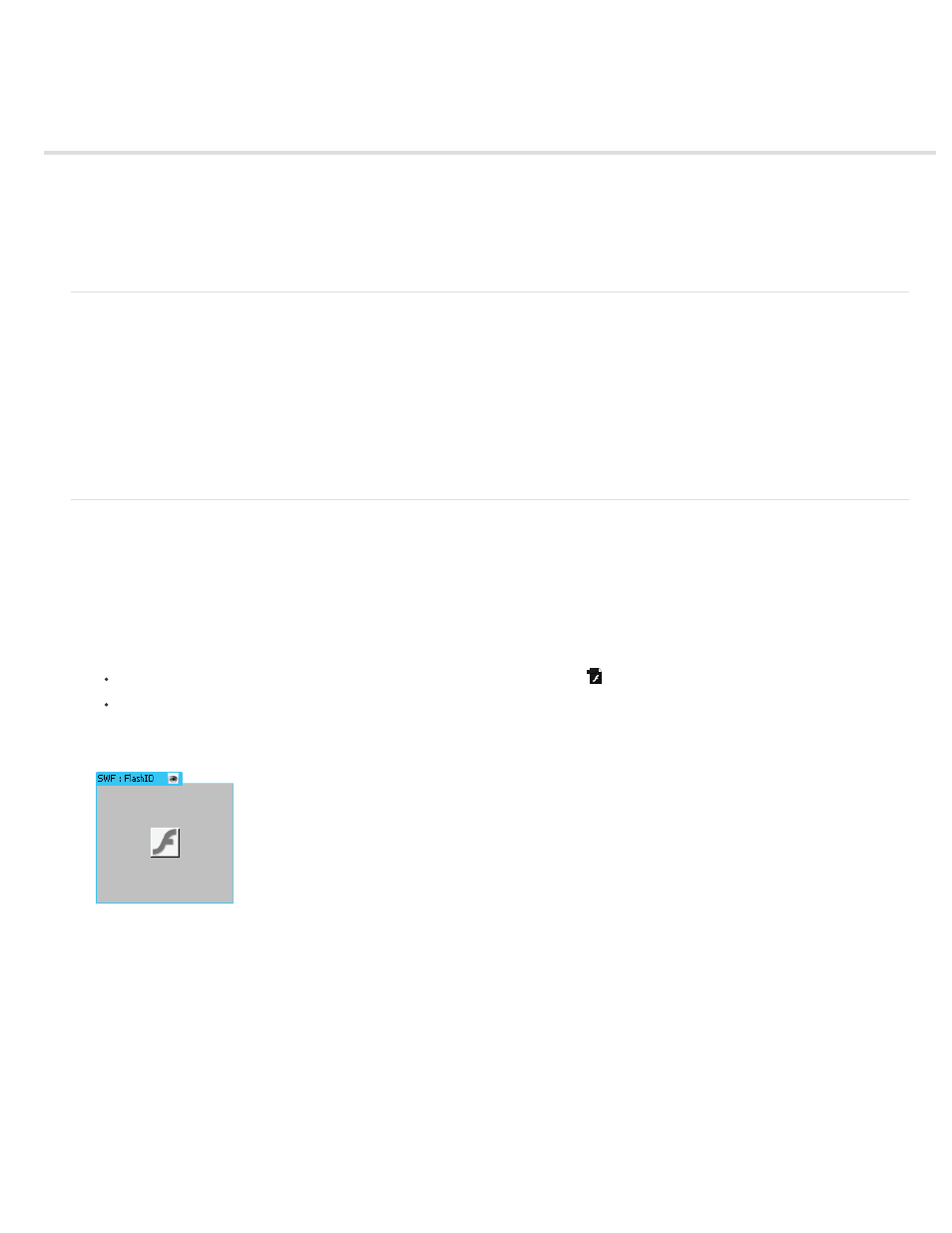
Inserting SWF files
About FLA, SWF, and FLV file types
Insert and preview SWF files
Insert FlashPaper documents
Note: The user interface has been simplified in Dreamweaver CC and later. As a result, you may not find some of the options described in this
article in Dreamweaver CC and later. For more information, see
.
About FLA, SWF, and FLV file types
Before you use Dreamweaver to insert content created with Adobe Flash, you should be familiar with the following different file types:
FLA file (.fla) The source file for any project and created in the Flash authoring tool. This type of file can only be opened in Flash (not in
Dreamweaver or in browsers). You can open the FLA file in Flash, then publish it as a SWF or SWT file to use in browsers.
SWF file (.swf) A compiled version of the FLA (.fla) file, optimized for viewing on the web. This file can be played back in browsers and previewed
in Dreamweaver, but cannot be edited in Flash.
FLV file (.flv) A video file that contains encoded audio and video data for delivery through Flash® Player. For example, if you had a QuickTime or
Windows Media video file, you would use an encoder (such as Flash® Video Encoder, or Sorensen Squeeze) to convert the video file to an FLV
file. For more information, visit the Video Technology Center at
.
Insert and preview SWF files
Use Dreamweaver to add SWF files to your pages, and then preview them in a document or a browser. You can also set properties for SWF files
in the Property inspector.
For a tutorial on adding SWF files to web pages, see
Insert a SWF file
1. In the Design view of the Document window, place the insertion point where you want to insert the content, then do one of the following:
In the Common category of the Insert panel, select Media and click the SWF icon
.
Select Insert > Media > SWF.
2. In the dialog box that appears, select a SWF file (.swf).
A SWF file placeholder appears in the Document window.
The placeholder has a tabbed blue outline. The tab indicates the type of asset (SWF file) and the ID of the SWF file. The tab also displays
an eye icon. It acts as toggle between the SWF file and the download information users see when they don’t have the correct version of
Flash Player.
3. Save the file.
Dreamweaver informs you that two dependent files, expressInstall.swf and swfobject_modified.js, are being saved to a Scripts folder in your
site. Don’t forget to upload these files when you upload the SWF file to your web server. Browsers can’t display the SWF file properly unless
you have also uploaded these dependent files.
Note: Microsoft Internet Information Server (IIS) does not process nested object tags. For ASP pages, Dreamweaver uses nested
object/embed code instead of nested object code when inserting SWF or FLV files.
Edit Flash Player download information
When you insert a SWF file in a page, Dreamweaver inserts code that detects whether the user has the correct version of Flash Player. If not, the
page displays default alternative content that prompts the user to download the latest version. You can change this alternative content at any time.
377
