Open dynamically-related files – Adobe Dreamweaver CC 2014 v.13 User Manual
Page 339
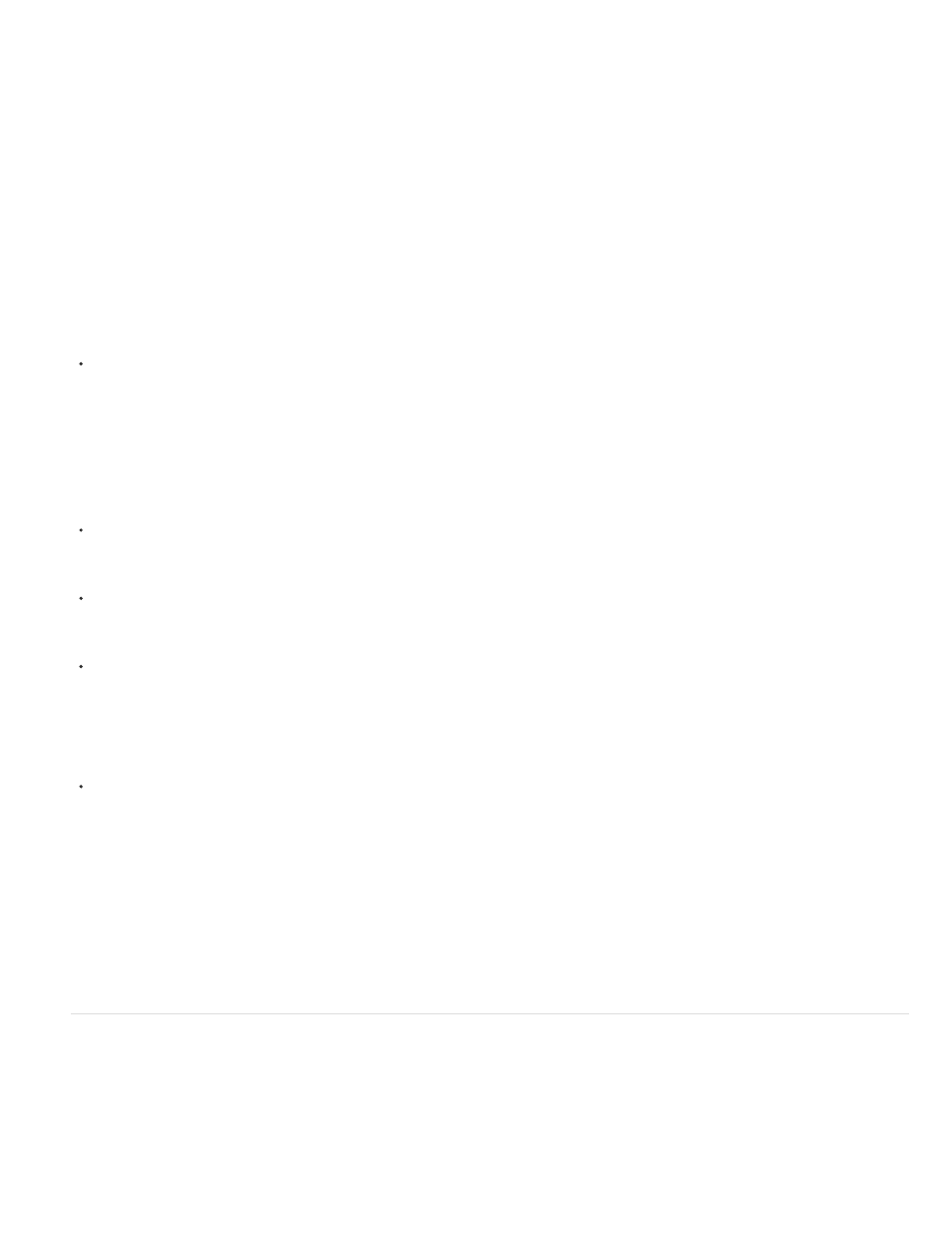
1. Place the insertion point on a line or in an area that you know is affected by a related file.
2. Wait for the Code Navigator indicator to appear, and then click it to open the Code Navigator.
3. Hover over the items in the Code Navigator to see more information about them. For example, if you want to change a particular CSS color
property, but don’t know which rule it resides in, you can find the property by hovering over the available rules in the Code Navigator.
4. Click the item you’re interested in to open the corresponding related file.
Return to the source code of the main document
Click the Source Code button in the Related Files toolbar.
Change the display of related files
You can view related files in a number of ways:
When you open a related file from Design view or Code and Design views (Split view), the related file displays in a split view above the
Design view of the main document.
You can select View > Design View on Top if you want the related file to display at the bottom of the Document window instead.
When you open a related file from vertically split Code and Design views (View > Split vertically), the related file displays in a split view
alongside the Design view of the main document.
You can select or deselect Design View on Left (View > Design View on Left), depending on where you want the Design view.
When you open a related file from Split Code view or Vertical Split Code view (View > Split Code view, and View > Split vertically), the
related file displays in a split view beneath, above, or alongside the source code for the main document, depending on the options you have
selected.
The “code view” in the display option refers to the source code of the main document. For example, if you select View > Code View on Top,
Dreamweaver displays the source code of the main document in the top half of the Document window. If you select View > Code View on
Left, Dreamweaver displays the source code of the main document on the left side of the Document window.
Standard Code view does not let you display related Documents at the same time as the main document’s source code.
Disable related files
1. Select Edit > Preferences (Windows) or Dreamweaver > Preferences (Macintosh).
2. In the General category, deselect Enable Related Files.
Open Dynamically-Related Files
The Dynamically-Related Files feature extends the functionality of the Related Files feature by allowing you to see the related files of dynamic
pages in the Related Files toolbar. Specifically, the Dynamically-Related Files feature lets you see the numerous dynamic includes that are
required to generate the runtime code for popular open-source PHP Content Management System (CMS) frameworks such as WordPress, Drupal
and Joomla!.
To use the Dynamically-Related Files feature, you must have access to a local or remote PHP application server running WordPress, Drupal, or
332
