Modify image map hotspots – Adobe Dreamweaver CC 2014 v.13 User Manual
Page 437
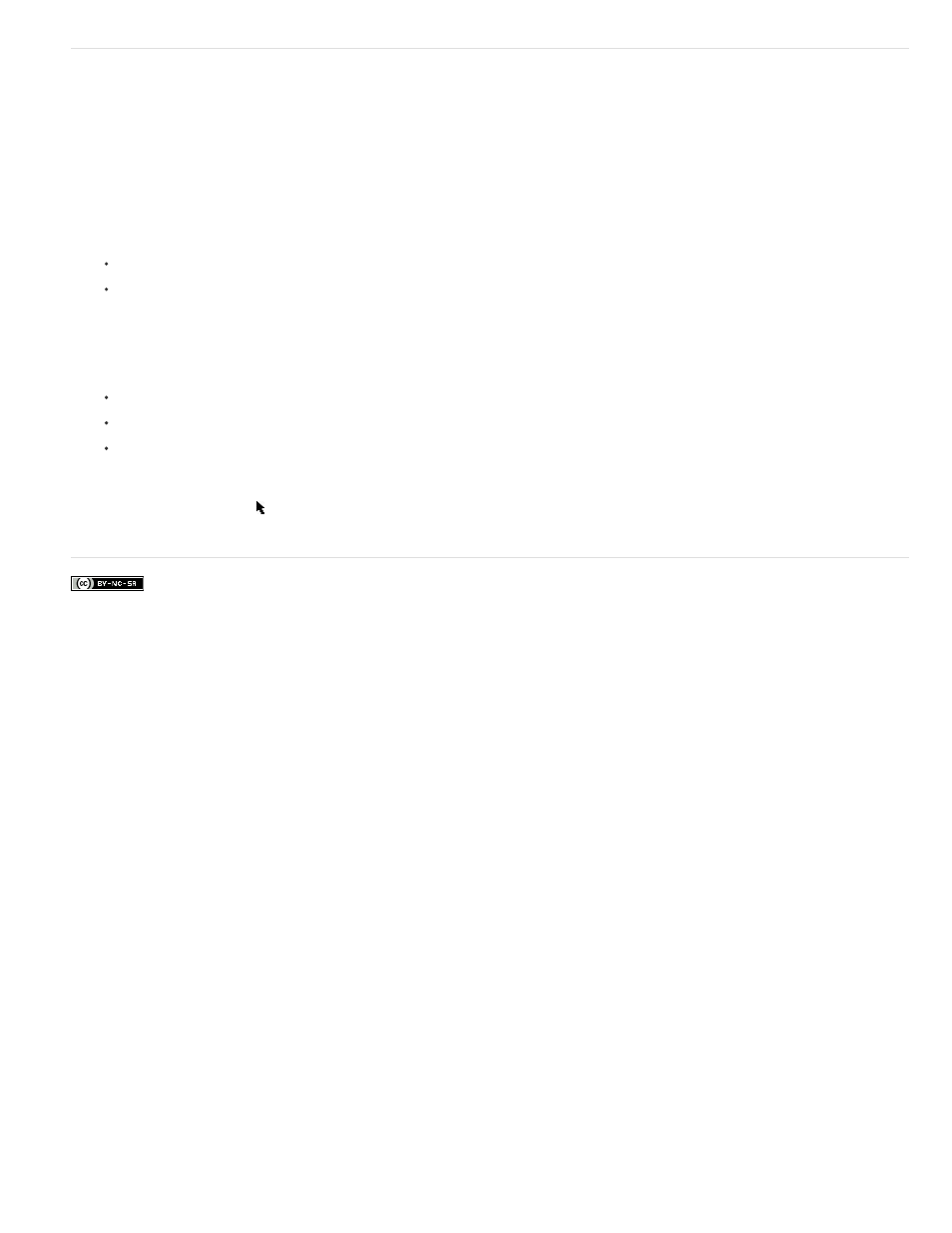
Modify image map hotspots
You can easily edit the hotspots you create in an image map. You can move a hotspot area, resize hotspots, or move a hotspot forward or back in
an absolutely-positioned element (AP element).
You can also copy an image with hotspots from one document to another, or copy one or more hotspots from an image and paste them on another
image; hotspots associated with the image are also copied to the new document.
Select multiple hotspots in an image map
1. Use the pointer hotspot tool to select a hotspot.
2. Do one of the following:
Shift-click the other hotspots you want to select.
Press Control+A (Windows) or Command+A (Macintosh) to select all of the hotspots.
Move a hotspot
1. Use the pointer hotspot tool to select the hotspot.
2. Do one of the following:
Drag the hotspot to a new area.
Use the Control + arrow keys to move a hotspot by 10 pixels in the selected direction.
Use the arrow keys to move a hotspot by 1 pixel in the selected direction.
Resize a hotspot
1. Use the pointer hotspot tool to select the hotspot.
2. Drag a hotspot selector handle to change the size or shape of the hotspot.
430
