Adobe Dreamweaver CC 2014 v.13 User Manual
Page 675
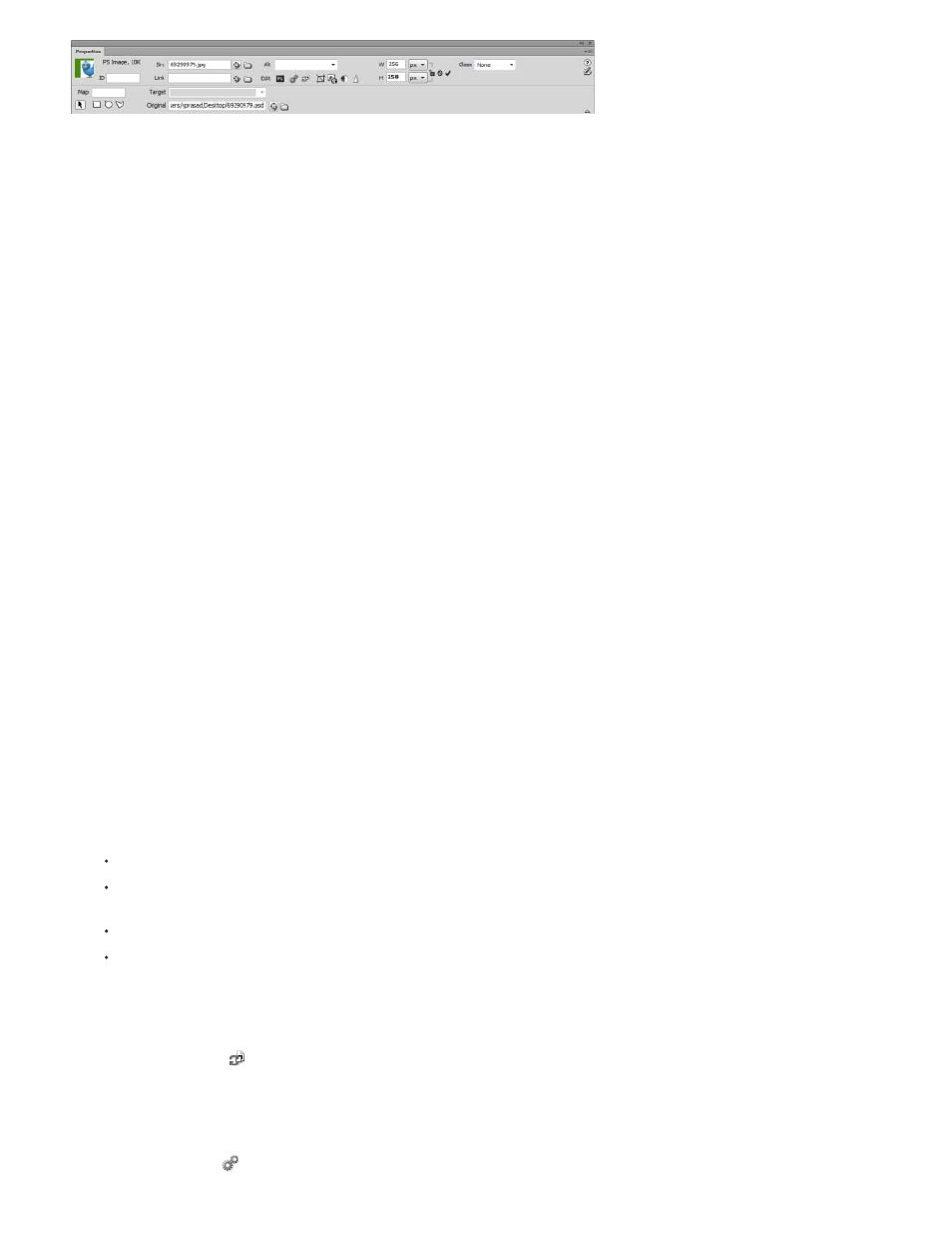
W and H
Note:
Src
Link
Alt
Map Name and Hotspot tools
Target
Edit
Update from original
Edit image settings
1. Select Window > Properties to view the Property inspector for a selected image.
2. In the text box below the thumbnail image, enter a name so you can refer to the image when using a Dreamweaver behavior (such as Swap
Image) or when using a scripting language such as JavaScript or VBScript.
3. Set any of the image options.
The width and height of the image, in pixels. Dreamweaver automatically updates these text boxes with the image’s original
dimensions when you insert an image in a page.
If you set W and H values that do not correspond to the actual width and height of the image, the image may not display properly in a
browser. (To restore the original values, click the W and H text box labels, or the Reset image size button that appears to the right of the W
and H text boxes in entering a new value.)
You can change these values to scale the display size of this image instance, but this does not reduce download time, because the
browser downloads all image data before scaling the image. To reduce download time and to ensure that all instances of an image appear
at the same size, use an image-editing application to scale images.
Specifies the source file for the image. Click the folder icon to browse to the source file, or type the path.
Specifies a hyperlink for the image. Drag the Point-To-File icon to a file in the Files panel, click the folder icon to browse to a
document on your site, or manually type the URL.
Specifies alternative text that appears in place of the image for text-only browsers or for browsers that have been set to download
images manually. For visually impaired users who use speech synthesizers with text-only browsers, the text is spoken out loud. In some
browsers, this text also appears when the pointer is over the image.
Allow you to label and create a client-side image map.
Specifies the frame or window in which the linked page should load. (This option is not available when the image isn’t linked to
another file.) The names of all the frames in the current frameset appear in the Target list. You can also choose from the following reserved
target names:
_blank
loads the linked file into a new, unnamed browser window.
_parent
loads the linked file into the parent frameset or window of the frame that contains the link. If the frame containing the link is not
nested, the linked file loads into the full browser window.
_self
loads the linked file into the same frame or window as the link. This target is the default, so you usually don’t need to specify it.
_top
loads the linked file into the full browser window, thereby removing all frames.
Starts the image editor you specified in External Editors preferences and opens the selected image.
When the web image (that is, the image on the Dreamweaver page) is out of sync with the original Photoshop file,
Dreamweaver detects that the original file has been updated, and displays one of the Smart Object icon’s arrows in red. When you select
the web image in Design view and click the Update from Original button in the Property inspector, the image updates automatically, reflecting
any changes that you made to the original Photoshop file.
Opens the Image Optimization dialog box and lets you optimize the image.
668
