Adding sound – Adobe Dreamweaver CC 2014 v.13 User Manual
Page 348
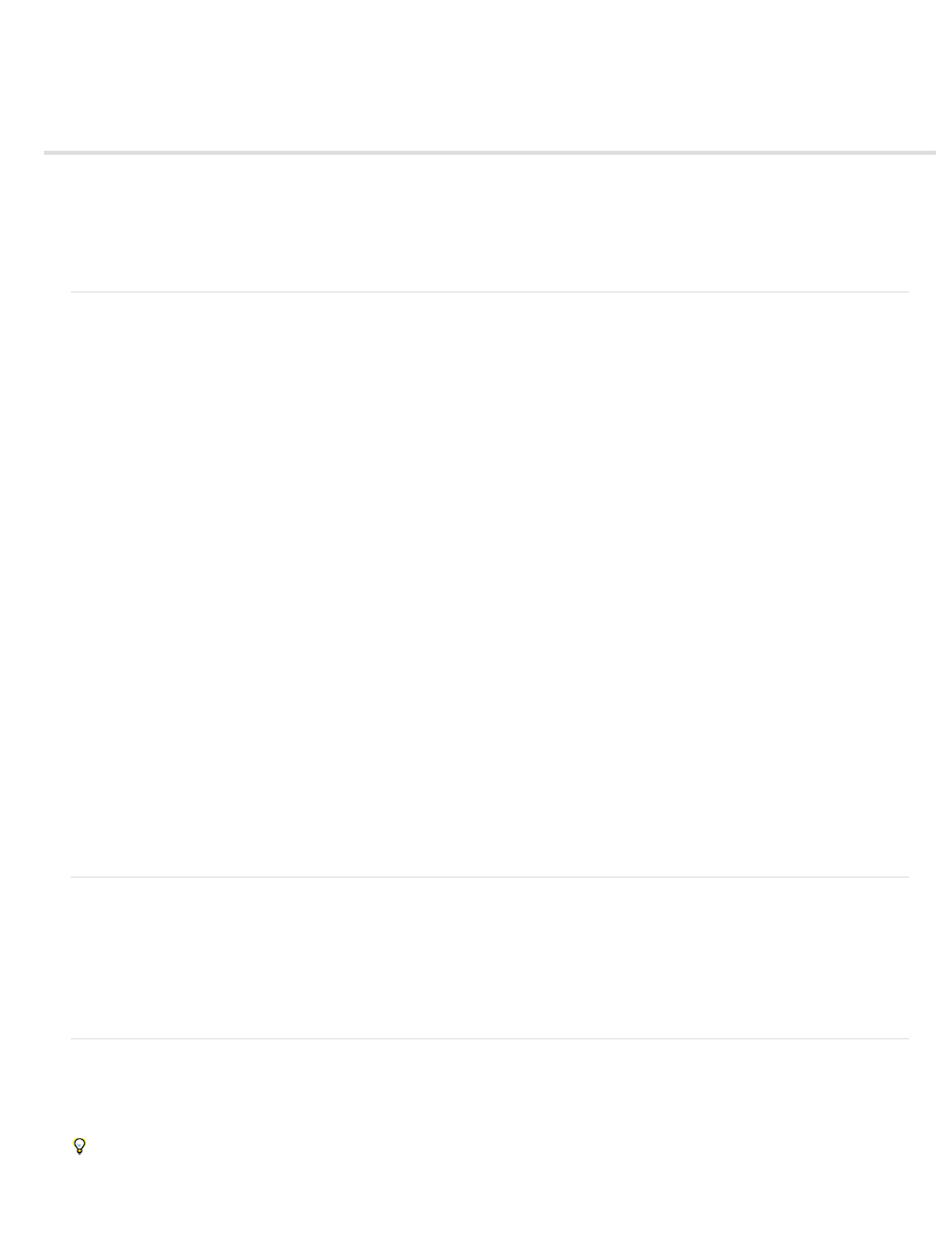
Adding Sound
Audio file formats
Link to an audio file
Embed a sound file
Note: The user interface has been simplified in Dreamweaver CC and later. As a result, you may not find some of the options described in this
article in Dreamweaver CC and later. For more information, see
.
Audio file formats
You can add sound to a web page. There are several different types of sound files and formats, including .wav, .midi, and .mp3. Some factors to
consider before deciding on a format and method for adding sound are its purpose, your audience, file size, sound quality, and differences in
browsers.
Note: Sound files are handled very differently and inconsistently by different browsers. You may want to add a sound file to a SWF file and then
embed the SWF file to improve consistency.
The following list describes the more common audio file formats along with some of the advantages and disadvantages of each for web design.
.midi or .mid (Musical Instrument Digital Interface) This format is for instrumental music. MIDI files are supported by many browsers and don’t
require a plug-in. Although their sound quality is very good, it can vary depending on a visitor’s sound card. A small MIDI file can provide a long
sound clip. MIDI files cannot be recorded and must be synthesized on a computer with special hardware and software.
.wav (Waveform Extension) These files have good sound quality, are supported by many browsers, and don’t require a plug-in. You can record
your own WAV files from a CD, tape, microphone, and so on. However, the large file size severely limits the length of sound clips that you can use
on your web pages.
.aif (Audio Interchange File Format, or AIFF) The AIFF format, like WAV format, has good sound quality, can be played by most browsers, and
doesn’t require a plug-in; you can also record AIFF files from a CD, tape, microphone, and so on. However, the large file size severely limits the
length of sound clips that you can use on your web pages.
.mp3 (Motion Picture Experts Group Audio, or MPEG-Audio Layer-3) A compressed format that makes sound files substantially smaller. The
sound quality is very good: if an mp3 file is recorded and compressed properly, its quality can rival that of a CD. mp3 technology lets you “stream”
the file so that a visitor doesn’t have to wait for the entire file to download before hearing it. However, the file size is larger than a Real Audio file,
so an entire song could still take quite a while to download over a typical dial-up (telephone line) modem connection. To play mp3 files, visitors
must download and install a helper application or plug-in, such as QuickTime, Windows Media Player or RealPlayer.
.ra, .ram, .rpm, or Real Audio This format has a high degree of compression, with smaller file sizes than mp3. Entire song files can be
downloaded in a reasonable amount of time. Because the files can be “streamed” from a normal web server, visitors can begin listening to the
sound before the file has completely downloaded. Visitors must download and install the RealPlayer helper application or plug-in to play these
files.
.qt, .qtm, .mov or QuickTime This format is both an audio and video format developed by Apple Computer. QuickTime is included with Apple
Macintosh operating systems, and is used by most Macintosh applications that use audio, video, or animation. PCs can also play files in
QuickTime format, but require a special QuickTime driver. QuickTime supports most encoding formats, including Cinepak, JPEG, and MPEG.
Note: In addition to the more common formats listed above, there are many different audio and video file formats available for use on the web. If
you encounter a media file format that you are unfamiliar with, locate the creator of the format for information on how best to use and deploy it.
Link to an audio file
Linking to an audio file is a simple and effective way to add sound to a web page. This method of incorporating sound files lets visitors choose
whether they want to listen to the file, and makes the file available to the widest audience.
1. Select the text or image you want to use as the link to the audio file.
2. In the Property inspector, click the folder icon next to the Link text box to browse for the audio file, or type the file’s path and name in the
Link text box.
Embed a sound file
Embedding audio incorporates the sound directly into the page, but the sound only plays if visitors to your site have the appropriate plug-in for the
chosen sound file. Embed files if you want to use the sound as background music, or if you want to control the volume, the way the player looks
on the page, or the beginning and ending points of the sound file.
When incorporating sound files in your web pages, carefully consider their appropriate use in your web site, and how visitors to your site use
these media resources. Always provide a control to either enable or disable the playing of the sound, in the event that visitors don’t want to
341
