Adobe Dreamweaver CC 2014 v.13 User Manual
Page 567
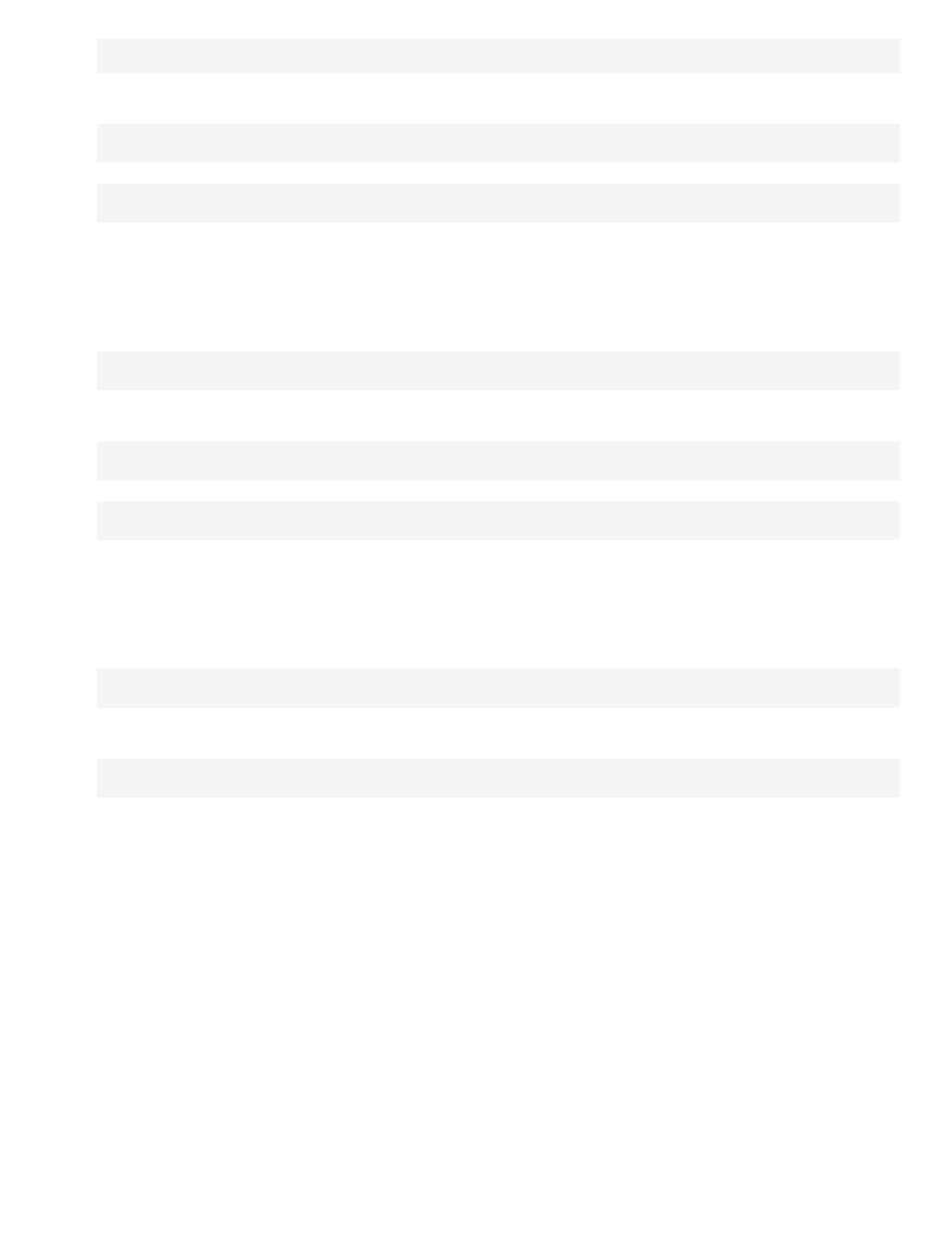
confirmDelete.cfm?recordID=#rsLocations.CODE#
When the page runs, the values of the recordset's CODE field are inserted in the corresponding rows in the dynamic table. For example, if
the Canberra, Australia, rental location has the code CBR, the following URL is used in the Canberra row in the dynamic table:
confirmDelete.cfm?recordID=CBR
8. (PHP) In the Link field in the Property inspector, add the following string at the end of the URL:
?recordID=
The question mark tells the server that what follows is one or more URL parameters. The word recordID is the name of the URL parameter
(you can make up any name you like). Note the name of the URL parameter because you'll use it in the delete page later.
The expression after the equal sign is the value of the parameter. In this case, the value is generated by a PHP expression that returns a
record ID from the recordset. A different ID is generated for each row in the dynamic table. In the PHP expression, replace recordsetName
with the name of your recordset, and replace fieldName with the name of the field in your recordset that uniquely identifies each record. In
most cases, the field will consist of a record ID number. In the following example, the field consists of unique location codes:
confirmDelete.php?recordID=
When the page runs, the values of the recordset's CODE field are inserted in the corresponding rows in the dynamic table. For example, if
the Canberra, Australia, rental location has the code CBR, the following URL is used in the Canberra row in the dynamic table:
confirmDelete.php?recordID=CBR
9. (ASP) In the Link field in the Property inspector, add the following string at the end of the URL:
?recordID=<%=(recordsetName.Fields.Item("fieldName").Value)%>
The question mark tells the server that what follows is one or more URL parameters. The word recordID is the name of the URL parameter
(you can make up any name you like). Note the name of the URL parameter because you'll use it in the delete page later.
The expression after the equal sign is the value of the parameter. In this case, the value is generated by an ASP expression that returns a
record ID from the recordset. A different ID is generated for each row in the dynamic table. In the ASP expression, replace recordsetName
with the name of your recordset, and replace fieldName with the name of the field in your recordset that uniquely identifies each record. In
most cases, the field will consist of a record ID number. In the following example, the field consists of unique location codes:
confirmDelete.asp?recordID=<%=(rsLocations.Fields.Item("CODE").Value)%>
When the page runs, the values of the recordset's CODE field are inserted in the corresponding rows in the dynamic table. For example, if
the Canberra, Australia, rental location has the code CBR, the following URL is used in the Canberra row in the dynamic table:
confirmDelete.asp?recordID=CBR
10. Save the page.
To create the links visually (ASP only)
1. On the results page, create a column in the table used to display records by clicking inside the last table column and selecting Modify >
Table > Insert Rows or Columns.
2. Select the Columns option and the After Current Column option, and click OK.
A column is added to the table.
3. In the newly created table column, enter the string Delete in the row containing the dynamic content placeholders. Make sure you enter the
string inside the tabbed repeating region.
You can also insert an image with a word or symbol for delete.
4. Select the Delete string to apply a link to it.
5. In the Server Behaviors panel (Window > Server Behaviors), click the Plus (+) button, and select Go to Detail Page from the pop-up menu.
6. In the Detail Page box, click Browse and locate the delete page.
7. In the Pass URL Parameter box, specify the name of your parameter, such as recordID.
You can make up any name you like, but take note of the name because you'll use it in the delete page later.
8. Specify the value you want to pass to the delete page by selecting a recordset and a column from the Recordset and Column pop-up
menus. Typically the value is unique to the record, such as the record’s unique key ID.
560
