Resize a smart object, Edit a smart object’s original photoshop file, Smart object states – Adobe Dreamweaver CC 2014 v.13 User Manual
Page 667
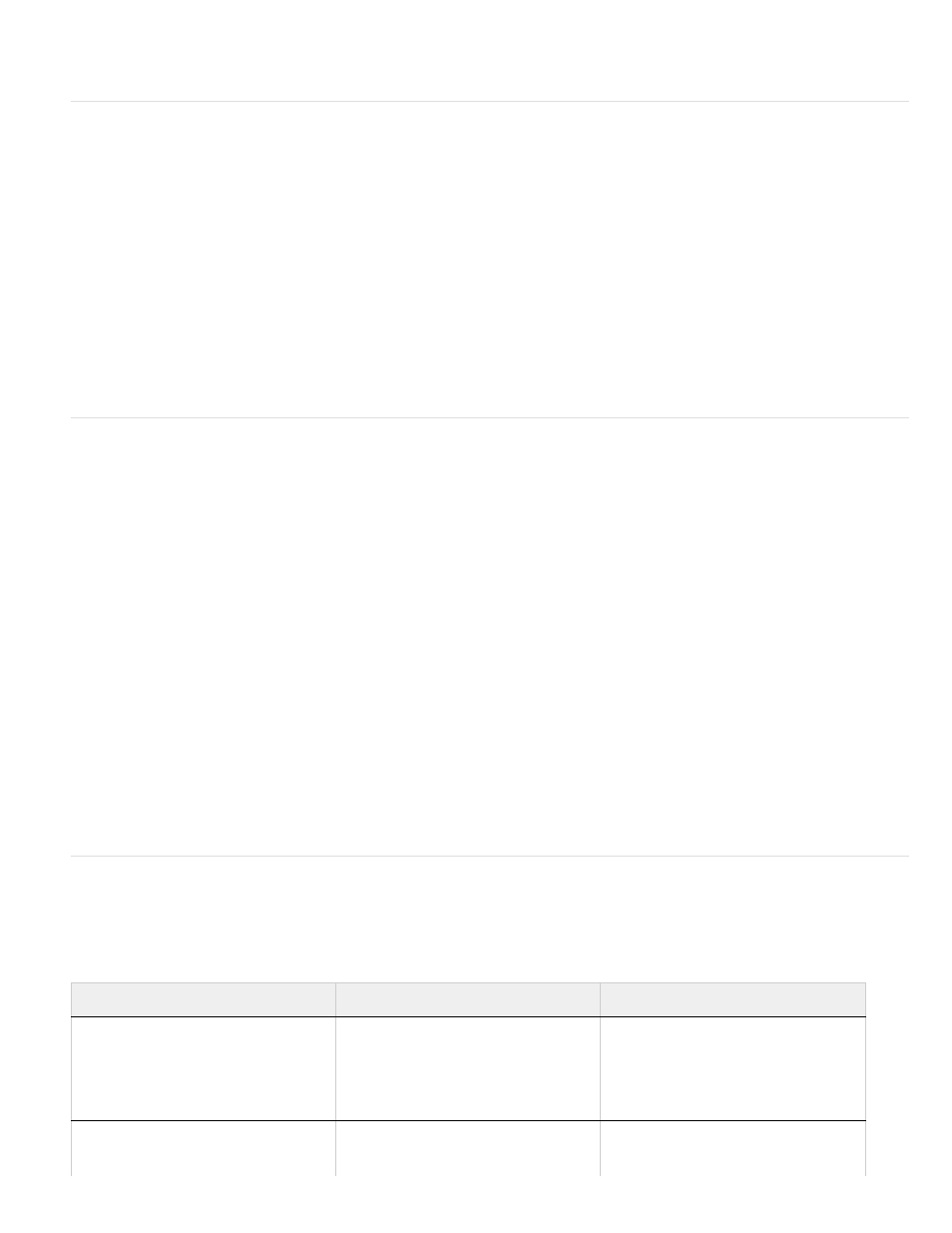
Note:
Note:
Note:
You do not need Photoshop installed to make the update from Dreamweaver.
Resize a Smart Object
You can resize a Smart Object in the Document window just as you would any other image.
1. Select the Smart Object in the Document window and drag the resize handles to resize the image. You can maintain the width and height
proportions by holding down the Shift key as you drag.
2. Click the Update from Original button in the Property inspector.
When you update the Smart Object, the web image non-destructively re-renders at the new size, based on the current contents of the
original file, and the original optimization settings.
Edit a Smart Object’s original Photoshop file
After you create a Smart Object on your Dreamweaver page, you can edit the original PSD file in Photoshop. After you make your changes in
Photoshop, you can then easily update the web image in Dreamweaver.
Make sure that you have Photoshop set as your primary external image editor.
1. Select the Smart Object in the Document window.
2. Click the Edit button in the Property inspector.
3. Make your changes in Photoshop and save the new PSD file.
4. In Dreamweaver, select the Smart Object again and click the Update from Original button.
If you changed the size of your image in Photoshop, you need to reset the size of the web image in Dreamweaver. Dreamweaver updates a
Smart Object based only on the contents of the original Photoshop file, and not its size. To sync the size of a web image with the size of the
original Photoshop file, right-click the image and select Reset Size To Original.
Smart Object states
The following table lists the various states for Smart Objects.
SmartObject state
Description
Recommended action
Images synched
The web image is in sync with the
current contents of the original
Photoshop file. Width and height
attributes in the HTML code match the
dimensions of the web image.
None
Original asset modified
The original Photoshop file has been
modified after the creation of the web
image in Dreamweaver.
Use the Update From Original button
in the Property inspector to sync the
two images.
660
