About dynamic form objects, Insert or change a dynamic html form menu – Adobe Dreamweaver CC 2014 v.13 User Manual
Page 596
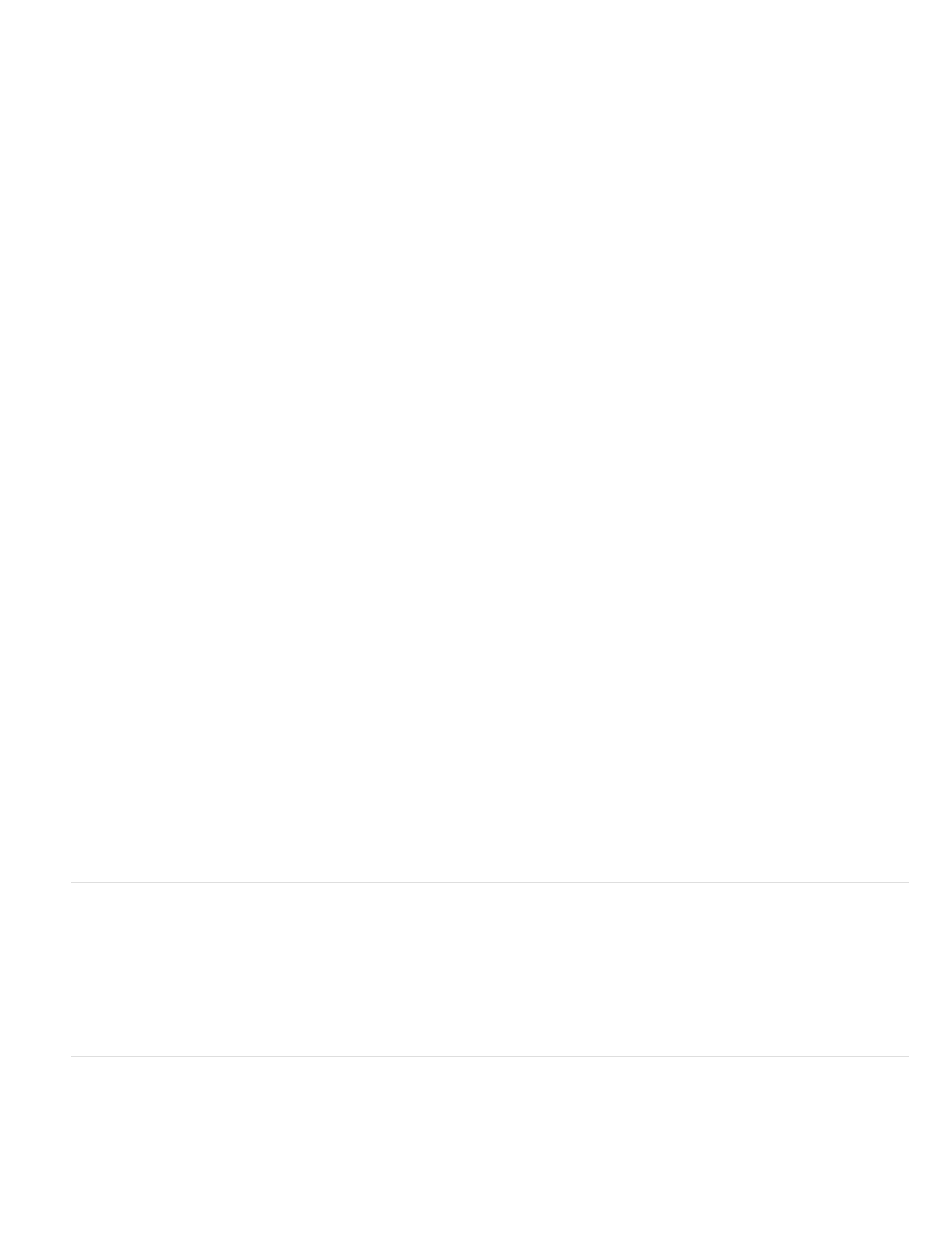
Insert a group of radio buttons
1. Place the insertion point inside the form outline.
2. Select Insert > Form > Radio Group.
3. Complete the dialog box and click OK.
a. In the Name box, enter a name for the radio button group.
If you set the radio buttons to pass parameters back to the server, the parameters are associated with the name. For example, if you
name the group myGroup and set the form method to GET (that is, you want the form to pass URL parameters instead of form
parameters when the user clicks the submit button), the expression myGroup="CheckedValue" is passed in the URL to the server.
b. Click the Plus (+) button to add a radio button to the group. Enter a label and checked value for the new button.
c. Click the up or down arrows to reorder the buttons.
d. To set a particular radio button to be selected when the page opens in a browser, enter a value equal to the radio button’s value in the
Select Value Equal To box.
Enter a static value or specify a dynamic one by clicking the lightning bolt icon beside the box and selecting a recordset that contains
possible checked values. In either case, the value you specify should match the checked value of one of the radio buttons in the group.
To view the checked values of the radio buttons, select each radio button and open its Property inspector (Window > Properties).
e. Select the format in which you want Dreamweaver to lay out the buttons.
Lay out the buttons using line breaks or a table. If you select the table option, Dreamweaver creates a single-column table, and places
the radio buttons on the left and the labels on the right.
You can also set the properties in the Property inspector or directly in Code view.
Insert a group of check boxes
1. Place the insertion point inside the form outline.
2. Select Insert > Form > Checkbox Group.
3. Complete the dialog box and click OK.
a. In the Name box, enter a name for the check box group.
If you set the check boxes to pass parameters back to the server, the parameters are associated with the name. For example, if you
name the group myGroup and set the form method to GET (that is, you want the form to pass URL parameters instead of form
parameters when the user clicks the submit button), the expression myGroup="CheckedValue" is passed in the URL to the server.
b. Click the Plus (+) button to add a check box to the group. Enter a label and checked value for the new check box.
c. Click the up or down arrows to reorder the check boxes.
d. To set a particular check box to be selected when the page opens in a browser, enter a value equal to the check box’s value in the
Select Value Equal To box.
Enter a static value or specify a dynamic one by clicking the lightning bolt icon beside the box and selecting a recordset that contains
possible checked values. In either case, the value you specify should match the checked value of one of the check boxes in the group.
To view the checked values of the check boxes, select each check boxand open its Property inspector (Window > Properties).
e. Select the format in which you want Dreamweaver to lay out the check boxes.
Lay out the check boxes using line breaks or a table. If you select the table option, Dreamweaver creates a single-column table, and
places the check boxes on the left and the labels on the right.
You can also set the properties in the Property inspector or directly in Code view.
About dynamic form objects
A dynamic form object is a form object whose initial state is determined by the server when the page is requested from the server, not by the form
designer at design time. For example, when a user requests a PHP page that contains a form with a menu, a PHP script in the page automatically
populates the menu with values stored in a database. The server then sends the completed page to the user’s browser.
Making form objects dynamic can simplify site maintenance. For example, many sites use menus to present users with a set of options. If the
menu is dynamic, you can add, remove, or change menu items in a single place—the database table in which the items are stored—to update all
instances of the same menu on the site.
Insert or change a dynamic HTML form menu
You can dynamically populate an HTML form menu or list menu with entries from a database. For most pages, you can use an HTML menu
object.
Before you begin, you must insert an HTML form in a ColdFusion, PHP, or ASP page, and you must define a recordset or other source of dynamic
content for the menu.
589
